display settings: motion blur, field of view, render scale..
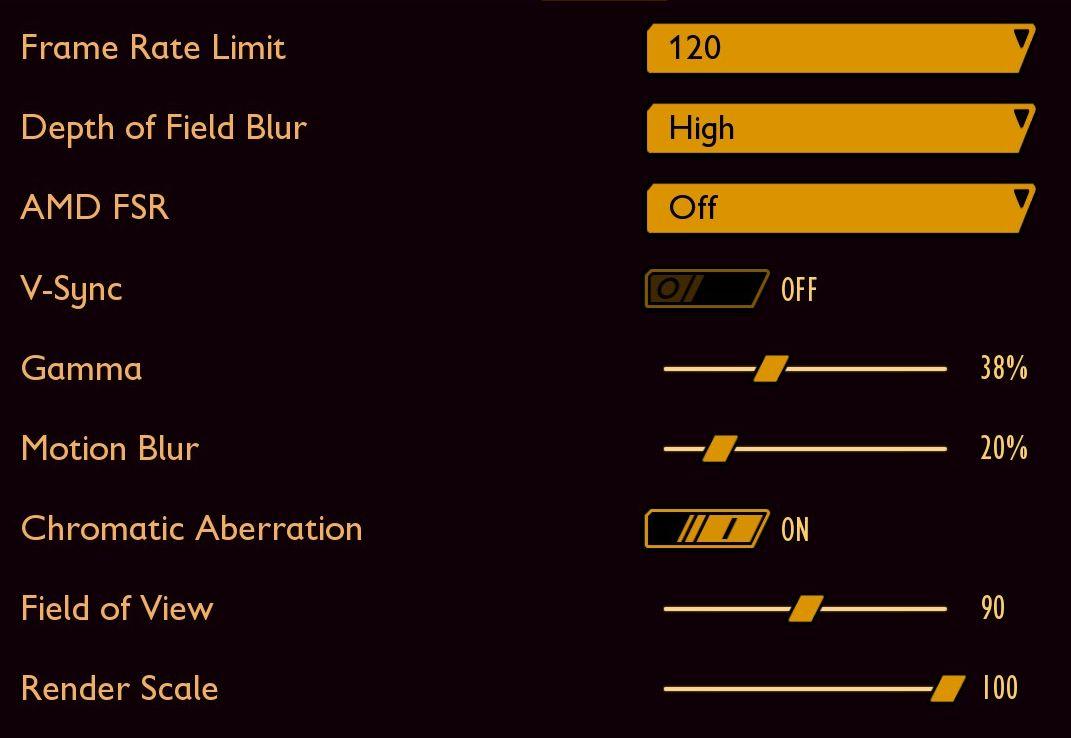
Description
The interface features various controls for graphical settings, each accompanied by a clear label indicating its function:
-
Frame Rate Limit: A numeric input labeled for setting a cap on frames per second, ensuring smoother gameplay without exceeding hardware limits.
-
Depth of Field Blur: A dropdown menu allowing selection of blurriness levels, enhancing or reducing focus depth for a more cinematic effect.
-
AMD FSR: A toggle for enabling or disabling FidelityFX Super Resolution, aimed at improving performance while maintaining visual quality.
-
V-Sync: This toggle prevents screen tearing, enabling synchronization of the frame rate and monitor refresh rate.
-
Gamma: A slider to adjust the brightness and contrast of the overall image, with a percentage indicator reflecting the current setting.
-
Motion Blur: Another slider that adjusts the intensity of motion blur during fast movements, contributing to visual fluidity.
-
Chromatic Aberration: A toggle to enable/disable effects that simulate lens distortion, enhancing visual realism.
-
Field of View: A slider to adjust the viewing angle, impacting how much of the scene is visible to the player.
-
Render Scale: This slider allows the adjustment of the rendering resolution relative to the display resolution, influencing both performance and image quality.
Each feature is designed for user-friendly interaction, with distinct controls such as sliders and toggles creating an intuitive setting experience. The color scheme of dark backgrounds with orange highlights effectively emphasizes functionality.
Software
Grounded
Language
English
Created by
Sponsored
Similar images
Diplomacy victory, just one more turn
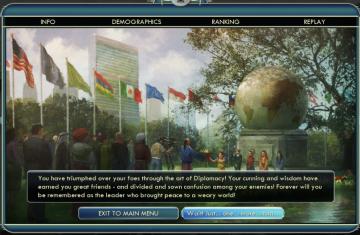
Civilization V
The user interface (UI) in the picture appears to be from a strategy game, possibly one related to diplomacy or civilization management. Here’s a breakdown of t...
autosave
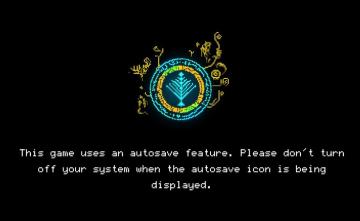
Children of Morta
Main Message: Indicates the presence of an autosave feature in the game. Instruction: Advises users not to turn off their system during the autosave...
quest complete

Cat Quest
The user interface (UI) in the image features a colorful and cartoonish design that enhances the playful atmosphere of the game. Here are key elements and their...
Diablo 1 HUD

Diablo I
The UI in the picture is designed for an RPG game, featuring several key functional elements: 1. Character Info (CHAR): This button likely opens the charac...
replay tutorial missions
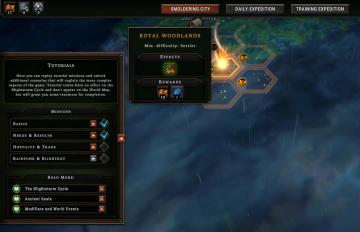
Against the Storm
The user interface (UI) features various labeled sections and elements designed to guide player interactions. 1. Main Areas: Smoldering City: Ser...
main (master) volume, music volume, ambience volume..
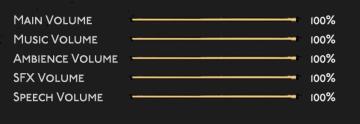
Hades II Early Access
The user interface features a series of horizontal sliders corresponding to different sound settings, each labeled clearly for ease of understanding. 1. Mai...
main menu 역전재판

Phoenix Wright: Ace Attorney Trilogy
이 UI는 주로 게임 메뉴를 구성하고 있으며, 사용자는 손쉽게 다양한 옵션에 접근할 수 있습니다. 상단에는 게임의 제목이 있는 배너가 있으며, 강렬한 색상 조합과 역동적...
main menu
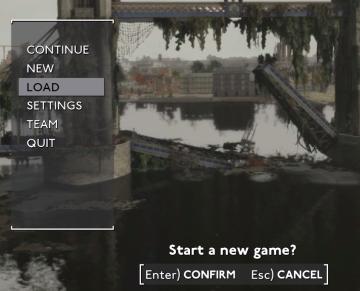
Fallout London
The UI features in the image consist of several key elements designed for navigating gameplay options: 1. Menu Options: The main menu is displayed on...
 M S
M S