you died, score, how long you survived
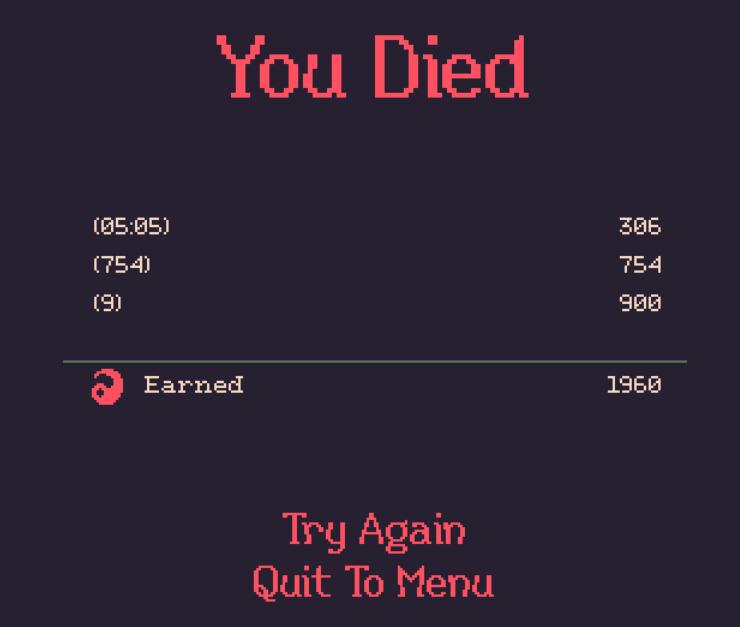
Description
The user interface (UI) in the image primarily features a game over screen with a dark background, which enhances the clarity of the text. Here’s a breakdown of its components:
-
Main Header: At the top, "You Died" is prominently displayed in a bold, vibrant red font. This serves as a clear indication of the game's status and has a dramatic effect, emphasizing the game's context.
-
Statistics Section: Below the header, there are three labels and corresponding numerical values, likely representing gameplay statistics:
- The first set (e.g., 05:05) probably indicates the time spent in the game.
- The second and third sets (e.g., 754 and 9) likely represent other performance metrics, such as points or enemies defeated. Each statistic is clearly aligned for easy readability.
-
Earned Section: There’s an “Earned” label, accompanied by a numerical value of 1960. This suggests the total points or rewards earned during the play session. The use of a simple line above this metric provides a clean division from the other statistics.
-
Action Buttons: At the bottom, there are two interactive options: "Try Again" and "Quit To Menu." They are presented in bold red text for visibility and quick access, encouraging immediate action. The buttons are centered, which enhances user focus and accessibility.
Overall, the form is minimalistic but effective, using contrasting colors and clear fonts to guide the user’s attention to critical information while maintaining an appropriate tone for a game over scenario.
Software
20 Minutes Till Dawn
Language
English
Created by
Sponsored
Similar images
are you sure you want to exit the game?
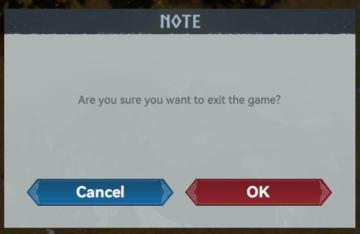
Viking Rise
The user interface in the image presents a confirmation dialog box with a simple, functional layout. Labels and Features: 1. Title: "NOTE" Func...
are you sure you want to exit?
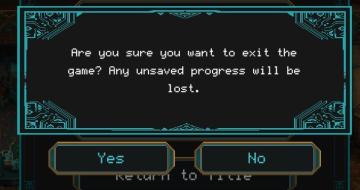
Children of Morta
Confirmation Dialog: Asks if the user wants to exit the game, warning about unsaved progress. "Yes" Button: Confirms the exit action. "No" Button: Cancels...
choose your language
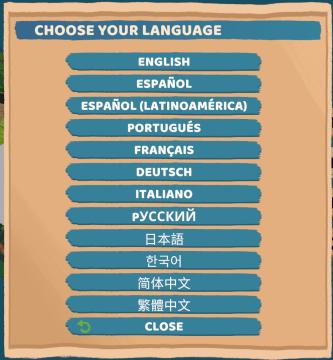
Floppy Knights
The user interface (UI) in the picture features a language selection menu. Here’s a breakdown of its elements and functions: 1. Title: Label: "CH...
choose your hero
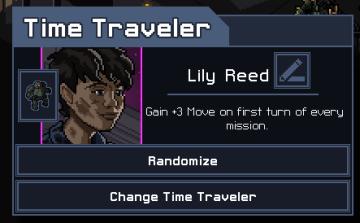
Into the Breach
The UI in the image features a character selection screen for a game titled "Time Traveler." 1. Title Bar: The top of the interface prominently displays "...
press left for boon info screen (your active boons)

Hades II Early Access
The UI label displayed is designed to provide user guidance and enhance interaction within a game or application. The phrase "Press for Boon Info" conveys a cle...
you have acquired thorn

Blasphemous
The user interface features a combination of elements that convey important game information and enhance user experience. At the top left, a health bar is repr...
you got backpack
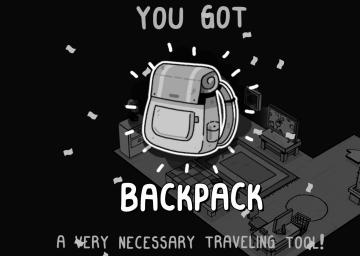
TOEM
The user interface (UI) in the image primarily focuses on celebrating the acquisition of a new item, the "BACKPACK." Key Features: 1. Main Message:...
create a troop that will depart from your city

Viking Rise
The user interface (UI) in the picture features a dialog box with a primary function focused on troop creation. Key Elements: 1. Text Header: ...
 M S
M S