main screen (shop, social, quests, decorations, orders, items)
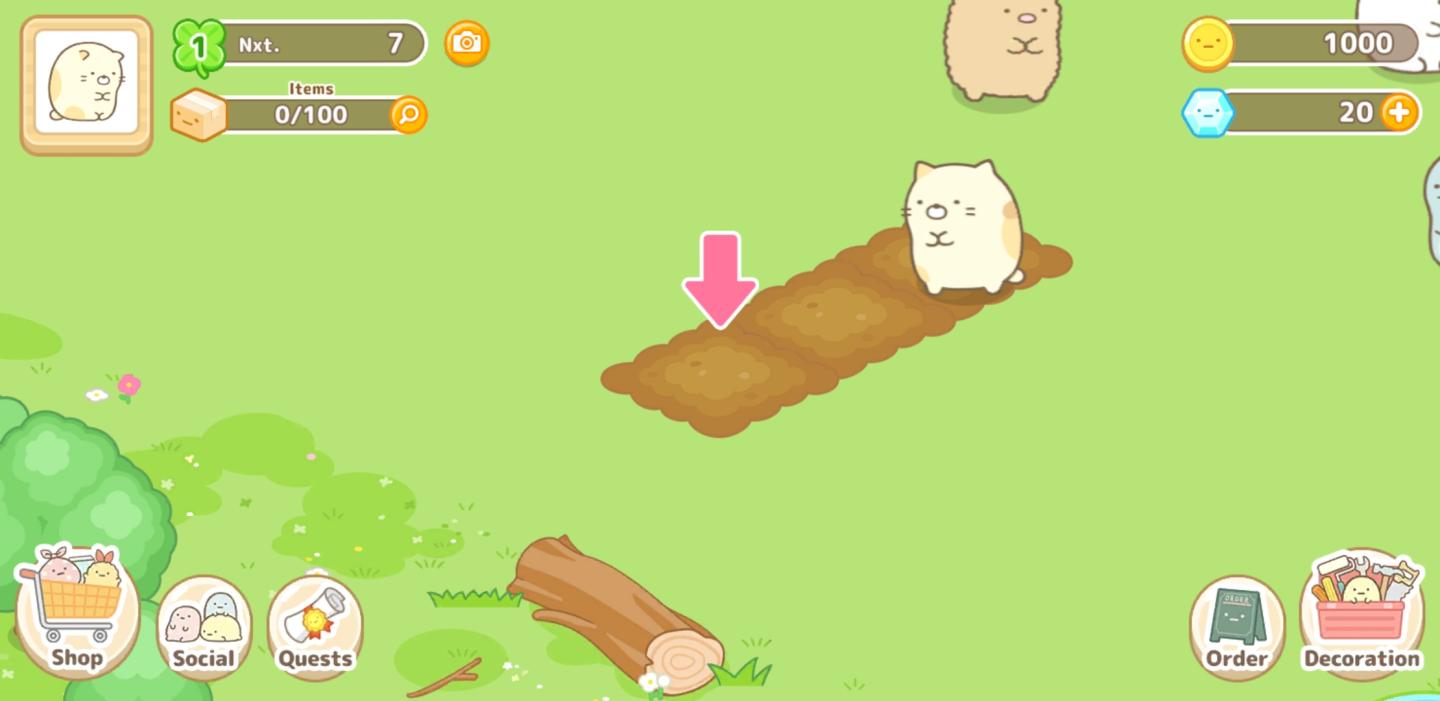
Description
The user interface (UI) in the picture features a cheerful, cartoonish design suitable for a casual game focusing on farming or pet management. Here’s a breakdown of the key labels and functionalities:
-
Main Character Icon: At the top-left, there’s a circular icon displaying the main character, likely representing the player. This adds a personalized touch.
-
Level Indicator: Next to the character icon is a label showing the current level ("Nxt. 1") and the player’s progress (7). This provides useful information about advancement in the game.
-
Inventory Count: Below the level indicator is an "Items" counter that shows how many items the player currently has (0/100). This feature allows players to manage their resources effectively.
-
Currency Display: At the top-right, there are icons representing in-game currencies: coins (1000) and a gem-like item (20). This helps players quickly ascertain their wealth for purchasing items or upgrades.
-
Action Indicator: The pink arrow pointing down towards the ground signifies where the player's next action can take place. This both guides the player and keeps the interface intuitive.
-
Navigation Menus: The bottom of the screen has circular icons for various functions:
- Shop: To purchase items.
- Social: For interacting with other players or friends.
- Quests: To track tasks or missions.
- Order and Decoration: For managing orders and decorating the game environment, respectively. These buttons use simple icons for quick recognition.
-
Visual Style: The overall aesthetic is bright and playful, using soft colors and rounded shapes to create an inviting atmosphere.
This UI design effectively combines function and form, making it user-friendly while enhancing the gaming experience.
Software
Sumikko Farm
Language
English
Created by
Sponsored
Similar images
main menu メニュー
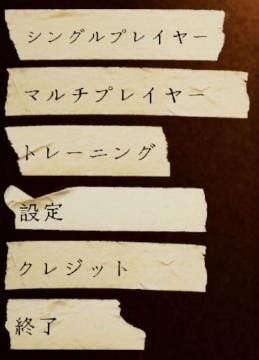
Phasmophobia
この画像には、さまざまな機能を示すUIラベルが含まれています。それぞれのラベルは、機能を明確に示すためにシンプルな形式で作られています。 1. シングルプレイヤー...
the profit quota, deadline: 1 day
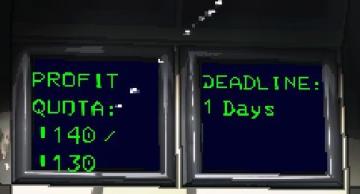
Lethal Company
The UI features two sections, each presenting important metrics. On the left, the label "PROFIT" indicates a focus on financial performance. Below, "QUOTA:" s...
main menu 역전재판

Phoenix Wright: Ace Attorney Trilogy
이 UI는 주로 게임 메뉴를 구성하고 있으며, 사용자는 손쉽게 다양한 옵션에 접근할 수 있습니다. 상단에는 게임의 제목이 있는 배너가 있으며, 강렬한 색상 조합과 역동적...
ready to go? learn how to play?
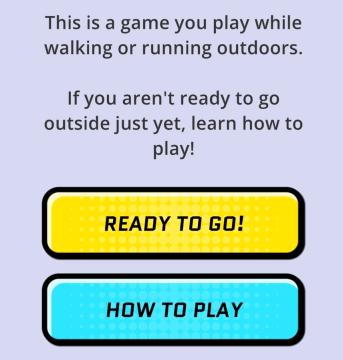
Run Legends
The interface in the picture features a simple and userfriendly layout designed for a mobile game aimed at outdoor activities like walking or running. UI...
設定画面(サウンド設定、引き継ぎ、おしらせ)
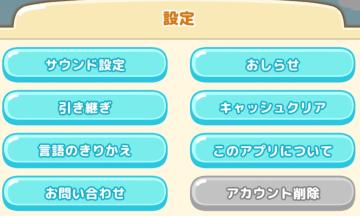
Sumikko Farm
この画像は、アプリの設定メニューを示しています。以下は各UIラベルと機能についての説明です。 1. サウンド設定 音に関する設定を調整するためのオプションです。...
choose your language
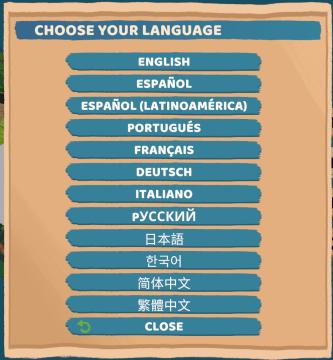
Floppy Knights
The user interface (UI) in the picture features a language selection menu. Here’s a breakdown of its elements and functions: 1. Title: Label: "CH...
options (settings menu)

Might and Magic 8: Day of the Destroyer
The user interface (UI) in the picture showcases the settings menu for the game "Might and Magic VIII: Day of the Destroyer." UI Labels and Features: 1....
main menu racegame
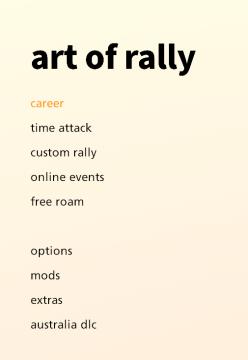
art of rally
The UI presents a clean, minimalist design with a soft gradient background that transitions from a pale yellow to offwhite, contributing to a calming aesthetic...
 matej94v
matej94v