succulent kicker
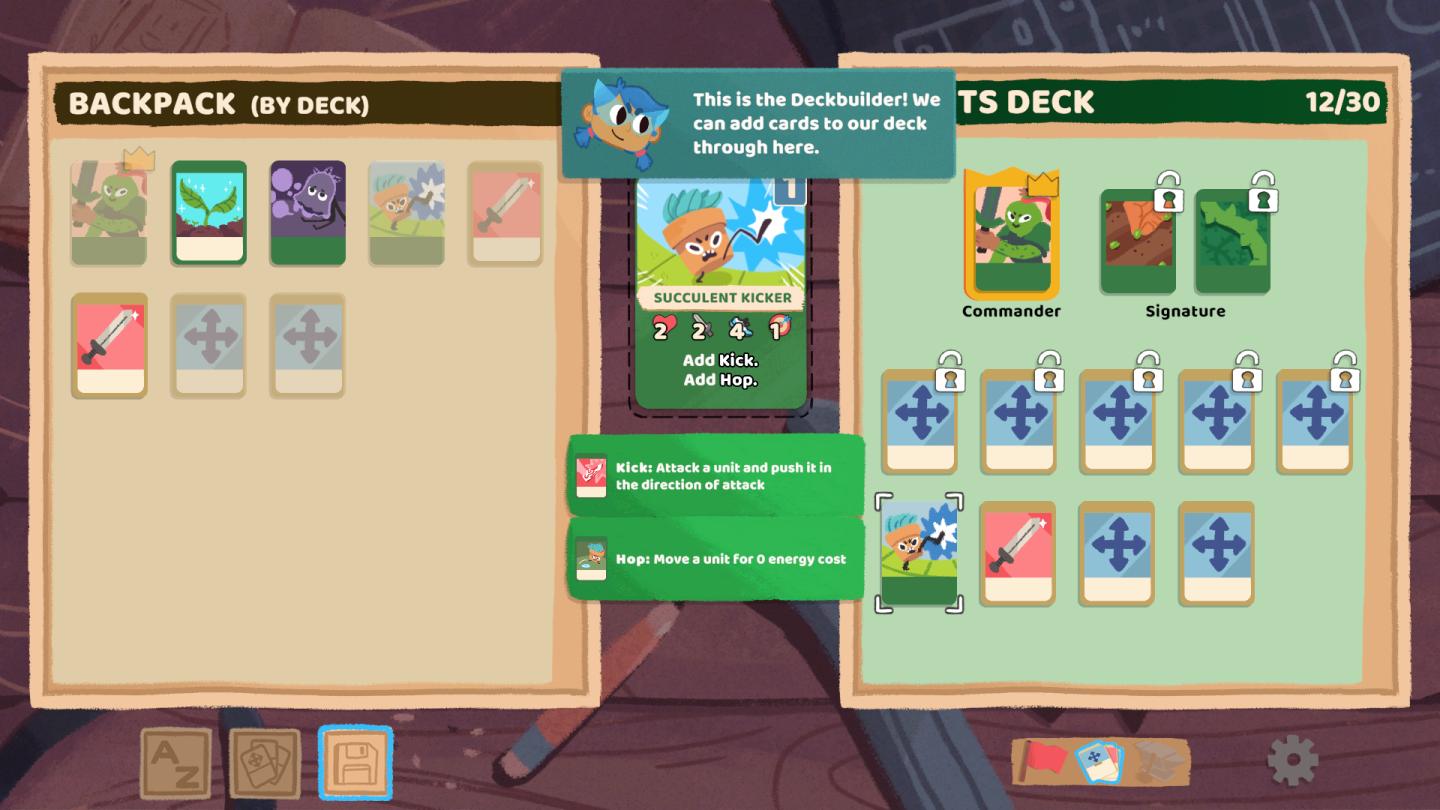
Description
The user interface (UI) in the image showcases various features for a card game or deck-building mechanic, presented in a colorful and playful style.
Key UI Labels and Features:
-
Backpack (By Deck):
- Located at the top left, this label indicates that the section displays cards grouped by their decks.
- The area features smaller card icons, each representing a character or action, with some highlighted (e.g., one card with a crown symbol).
-
Deckbuilder Panel:
- Centered and prominently sized, it includes an animated character indicating the purpose of the interface: adding cards to your deck.
- The main card displayed here is the "Succulent Kicker," which shows detailed attributes like numbers for strength or abilities.
-
Card Abilities:
- Below the main card, two buttons ("Add Kick" and "Add Hop") suggest actions the user can take on the card.
- There are descriptive labels for these abilities:
- Kick: A brief action description indicating its function in gameplay.
- Hop: Another ability with a description highlighting its cost.
-
TS Deck:
- On the right side, labeled "TS Deck," this section shows the player’s current deck status with a total card count displayed (12/30).
- There are also specific card slots for "Commander" and "Signature," indicating unique roles or types of cards within the deck.
- Locked icons suggest that certain cards or features are currently unavailable, hinting at progression mechanics within the game.
-
Navigation and Interaction:
- At the bottom, icons provide navigation options, with a blue diskette icon potentially signifying a save function, allowing users to save their changes or progress.
- Other icons (like "A-Z" and card visuals) likely facilitate searching or sorting through the deck or available cards.
Form:
The UI employs a whimsical and cartoonish aesthetic with bright colors and rounded edges, making it visually appealing and accessible, especially for younger audiences. The layout is structured and intuitive, guiding users to understand their current choices and actions easily.
Overall, this interface effectively combines functionality with an enjoyable design to facilitate deck management and gameplay.
Software
Floppy Knights
Language
English
Created by
Tags
Sponsored
Similar images
stamp the card
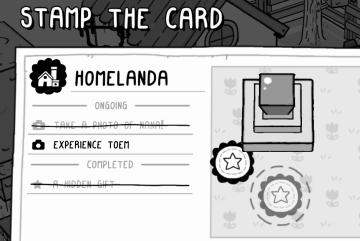
TOEM
The UI features in the "STAMP THE CARD" overlay are designed for clarity and ease of navigation. 1. Title: At the top, "STAMP THE CARD" is prominently dis...
会話をスキップ
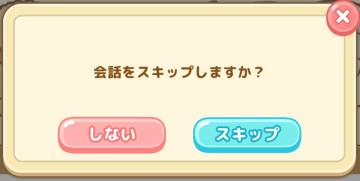
Sumikko Farm
この画像のユーザーインターフェース(UI)は、会話のスキップに関する確認メッセージを表示しています。 機能 タイトル: 「会話をスキップしますか?」という...
rest on bench

Hollow Knight
The UI features a prominent label that reads "REST" at the top, designed in an ornate font that conveys a whimsical and fantasy aesthetic. The label is centrall...
kupónová aplikace uplatnit kód zkontrolovat
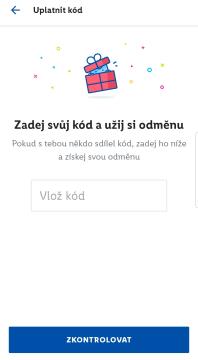
Lidl Plus
Obrázek zobrazuje uživatelské rozhraní aplikace pro uplatnění kódu. Hlavní prvky jsou následující: 1. Název okna: "Uplatnit kód" jasně označuje účel této...
menu, platíte za jednotlivé jízdy, předplatné a benefity
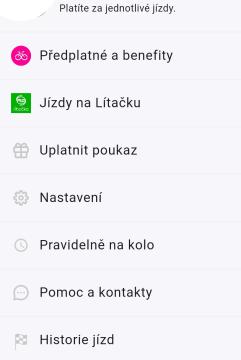
Rekola
Na obrázku vidíme uživatelské rozhraní aplikace pro platby a služby související s jízdou. Hlavní funkce a popisky jsou následující: 1. Předplatné a benefity...
continue settlement or return to world map
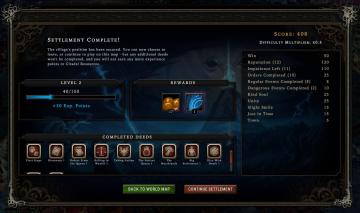
Against the Storm
The user interface in the picture presents a structured postgame summary. 1. Title Panel: At the top, "Settlement Complete!" indicates the player's progr...
settings: display, sound and controls (mouse sensitivity etc)

Getting Over It with Bennett Foddy
画面には、ゲームの設定メニューが表示されています。左側には設定項目が縦に並んでおり、それぞれが機能を示しています。 1. 解像度 選択された画面解像度を設定...
select difficulty
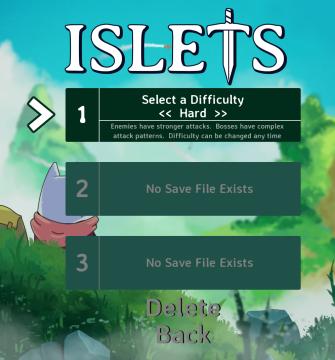
Islets
The user interface (UI) in the image features several key elements designed for selecting game settings and navigating the menu. 1. Title: At the top, the...
 M S
M S