tristram blacksmith's shop
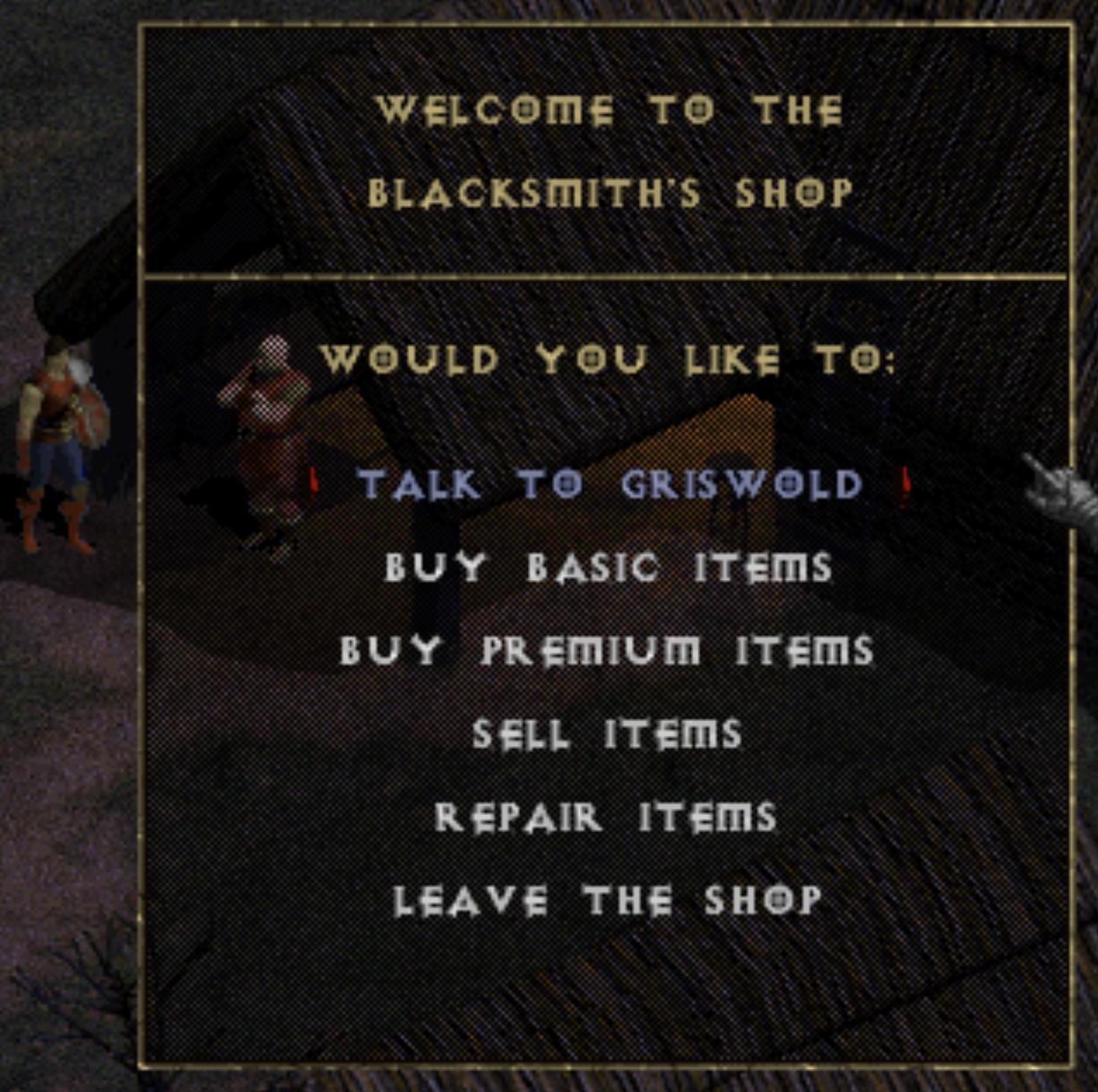
Description
The UI of this blacksmith's shop features a structured layout that guides the player through various interactions.
-
Title Area: At the top, there is a welcoming message, "WELCOME TO THE BLACKSMITH'S SHOP," presented in a bold, stylized font, setting the thematic tone of the shop.
-
Main Prompt: Below the title, the question "WOULD YOU LIKE TO:" invites the player to choose from several options, making the interface interactive.
-
Options List: The options available are clearly listed, each one presented in a larger, easily readable font. The functions include:
- TALK TO GRISWOLD: This option is highlighted in a different color (red), emphasizing its importance, likely serving as the primary interaction point.
- BUY BASIC ITEMS: A straightforward option for purchasing standard gear.
- BUY PREMIUM ITEMS: This suggests a higher tier of products for advanced players or better equipment.
- SELL ITEMS: Allows players to trade in unused items, an essential feature for inventory management.
- REPAIR ITEMS: Facilitates maintenance of equipment, which is crucial for sustaining player performance.
- LEAVE THE SHOP: Provides an exit, indicating that the player can back out of the shop whenever they wish.
The form of the UI is clean and organized, with options spaced out for clarity. The dark, rugged aesthetic aligns with the theme of a medieval blacksmith, creating an immersive experience. The layout maximizes usability while maintaining thematic coherence.
Software
Diablo I
Language
English
Created by
Tags
Sponsored
Similar images
lyd sensor offline
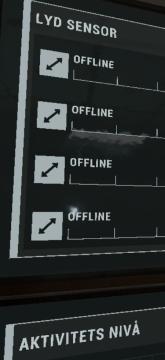
Phasmophobia
Brukergrensesnittet viser et panel med flere hovedkomponenter. Den øverste delen er merket med "LYD SENSOR", som indikerer at panelet har med lydsensorer å gjør...
main menu

The Last Stand: Aftermath
The UI in the image features a dark, moody aesthetic that fits the theme of the game "The Last Stand," enhancing its immersive quality. Labels and Functio...
move, place building, swap building, salvage building

Spiritfarer: Farewell Edition
The UI features a grid overlay, which helps in aligning objects for placement and modification. The highlighted green area indicates the selected zone for inter...
foragers' camp's recipes
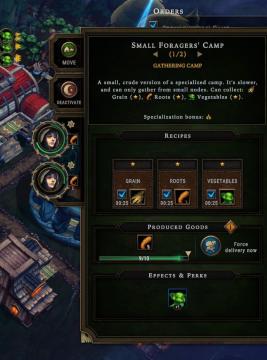
Against the Storm
The interface features are structured for clarity and usability, focusing on resource management and production output. 1. Title Bar: At the top, "Small F...
settings screen 2
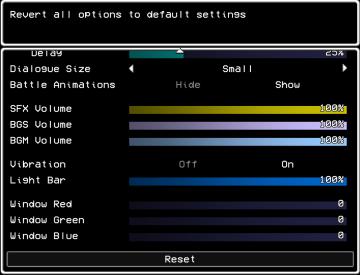
LISA: The Painful - Definitive Edition
The user interface (UI) shown is designed for adjusting game settings, with a clear focus on functionality and accessibility. Here’s a breakdown of its elements...
ujitá vzdálenost příčetnost mentální zdraví kroky metry metrů
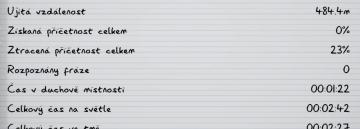
Phasmophobia
Na obrázku vidíme uživatelské rozhraní, které zřejmě slouží k záznamu a sledování různých statistik. Formát je čistý a přehledný, se zřetelnými odděleními mezi...
scenario editor: terrain editor, brush size
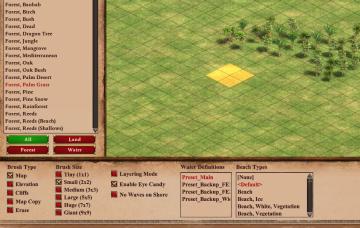
Age of Empires 2 Definitive Edition
The user interface in the image showcases a landscape editing tool used for customizing terrain and environment elements. Left Sidebar: Brush Selectio...
scenario terrain editor

Age of Empires 2 Definitive Edition
The user interface features specific labels and controls designed for map generation. 1. Map Section: Blank Map: Checkbox to create a new empty...
 admin
admin