salvage building and reclaim materials dialog
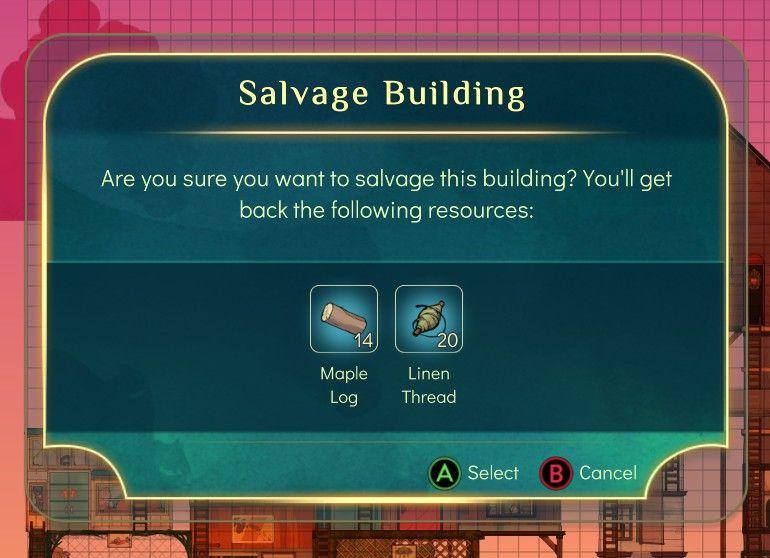
Description
The UI features a title bar labeled "Salvage Building," indicating the purpose of the dialog. Below the title, a confirmation message asks the user if they want to proceed with salvaging the building, emphasizing the retrieval of resources.
Two resource icons—Maple Log and Linen Thread—are displayed prominently in the center. Each icon is accompanied by a quantity: 14 for Maple Log and 20 for Linen Thread. This provides clarity on what the player will receive upon confirmation.
At the bottom, there are two buttons: "Select," indicated by an "A" button, for confirming the action, and "Cancel," indicated by a "B" button, for aborting the process. The button labels are clearly defined, enhancing usability. The overall form features a rounded rectangular shape and a clean, legible font, contributing to a user-friendly design. The background suggests a gaming interface, integrating seamlessly with the surrounding aesthetic.
Software
Spiritfarer: Farewell Edition
Language
English
Created by
Sponsored
Similar images
move, place building, swap building, salvage building

Spiritfarer: Farewell Edition
The UI features a grid overlay, which helps in aligning objects for placement and modification. The highlighted green area indicates the selected zone for inter...
this building is unsalvageable

Spiritfarer: Farewell Edition
The UI features three main control buttons, each labeled with a letter and function: 1. A Place/Swap: This button indicates a dualpurpose function for a...
decoration buildings: others, plants, limited..
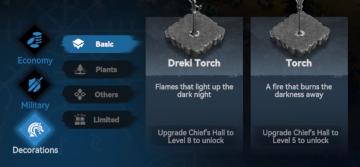
Viking Rise
The UI features a clean and organized layout that aids in navigation through the game's options. Key UI Labels and Features: 1. Main Categories:...
save to album

TOEM
The user interface (UI) displayed has several key labels and features, each serving distinct functions. 1. Title Bar ("CAMERA"): At the top of the interfac...
note: playing with a controller recommended
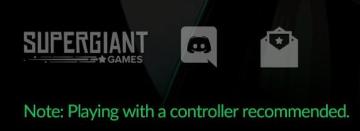
Hades II Early Access
The UI features a prominent logo at the top left corner, identifying "SUPERGIANT GAMES," which serves to brand the game and create a sense of recognition. Adj...
leader skills, talents, squad capacity
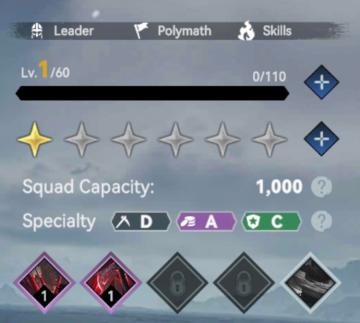
Viking Rise
The UI in the picture features several key labels and indicators focused on player statistics and capabilities. Here's a breakdown of its elements: 1. Level...
vibrations, screenshake, game and input settings
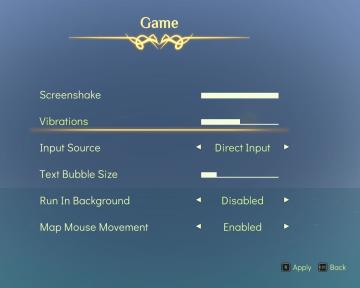
Spiritfarer: Farewell Edition
The user interface features a soft gradient background that enhances readability, with a central title labeled "Game" framed by ornate decorative elements. 1....
photo mode controls settings
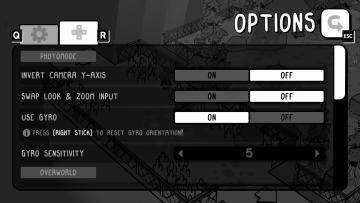
TOEM
The UI in the image showcases an options menu for a game, specifically designed for photomode settings. Here’s a breakdown of its features and their functions:...
 M S
M S