set up a quickspell button, then cast with S
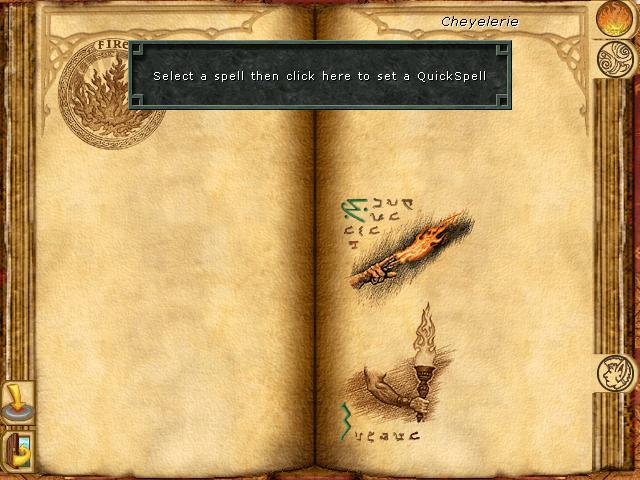
Description
The UI in the image presents a spell selection menu from a fantasy-themed application, likely a game. Here’s a breakdown of its key features:
-
Main Display Area: The center of the interface features an open book-like layout, symbolizing knowledge or magic spells. The parchment texture adds to the thematic feel, enhancing immersion.
-
Instructions Label: At the top, there is a prominent message that reads, "Select a spell then click here to set a QuickSpell." This guidance is clear and directs user action, ensuring players understand they need to make a selection for further action.
-
Spell Icons: Below the instructions, several spell icons are visible, each representing different magical abilities. They are illustrated with varying designs, like a flaming torch and a mystical symbol, adding a visual cue to the nature of the spells.
-
Clickable Area: There is a designated area (likely highlighted or outlined) indicating where the user should click after selecting a spell. This emphasizes interactivity and guides the user on how to proceed.
-
Navigation Buttons: On the left side of the interface, there is a set of buttons or icons for navigation (though the specifics aren’t fully visible). These typically enable the user to switch between different sections or menus, such as accessing different types of spells or going back to a main menu.
-
Thematic Elements: Decorative elements, such as the emblem in the top-left corner and the ornate borders, contribute to the fantasy aesthetic, making the interface visually appealing while supporting its function.
Overall, this UI layout effectively combines functionality with thematic design, guiding the user toward making selections and enhancing the gaming experience.
Software
Might and Magic 8: Day of the Destroyer
Language
English
Created by
Tags
Sponsored
Similar images
ranger abilities, rpg level up
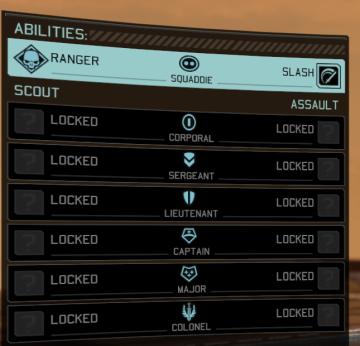
XCOM 2
The UI in the image presents a character's abilities and ranks within a game. Here's a breakdown of the features and their functions: Main Sections: 1. A...
game options, game settings
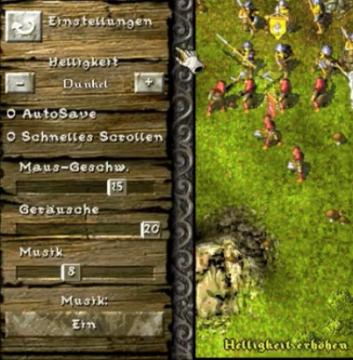
Knights and Merchants
Die Benutzeroberfläche zeigt eine vertikale Anordnung von Einstellungen auf der linken Seite. Oben befindet sich das Label „Einstellungen“, gefolgt von einem Sc...
are you sure you want to quit やめる 終了 本当によろしい

Phasmophobia
この画像は、簡単なインターフェースを示しています。上部には、「本当によろしいですか?」という質問が書かれています。この部分は、確認のためのメッセージとして機能し...
recommended lineups

Viking Rise
In the image, the user interface (UI) presents several labeled features and graphical elements primarily designed for functionality within a gaming context. 1....
language settings
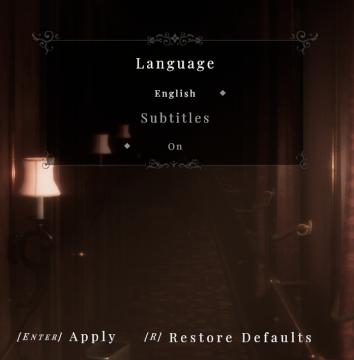
Maid of Sker
The user interface (UI) in the picture presents a settings menu with a focus on language and subtitle options. Here’s a breakdown of the key features: 1. Lan...
time spent running, distance covered

Run Legends
The user interface (UI) in the image features several key elements, each serving a distinct function: 1. Elapsed Time Display: The label shows "07'15''", i...
jízdy celkem letos vs loni
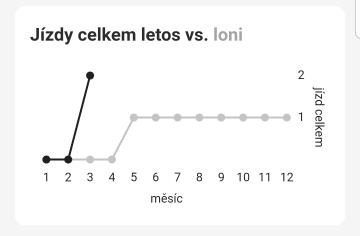
Rekola
Obrázek zobrazuje graf, který porovnává celkový počet jízd letos a loni. Hlavními prvky uživatelského rozhraní jsou následující popisky a charakteristiky: 1. ...
birdie eye view tutorial

Cursed to Golf
The user interface (UI) in the image features various interactive elements designed to guide the player through the game. 1. Tutorial Label: This is presen...
 M S
M S