access the map for game options/pause/menu
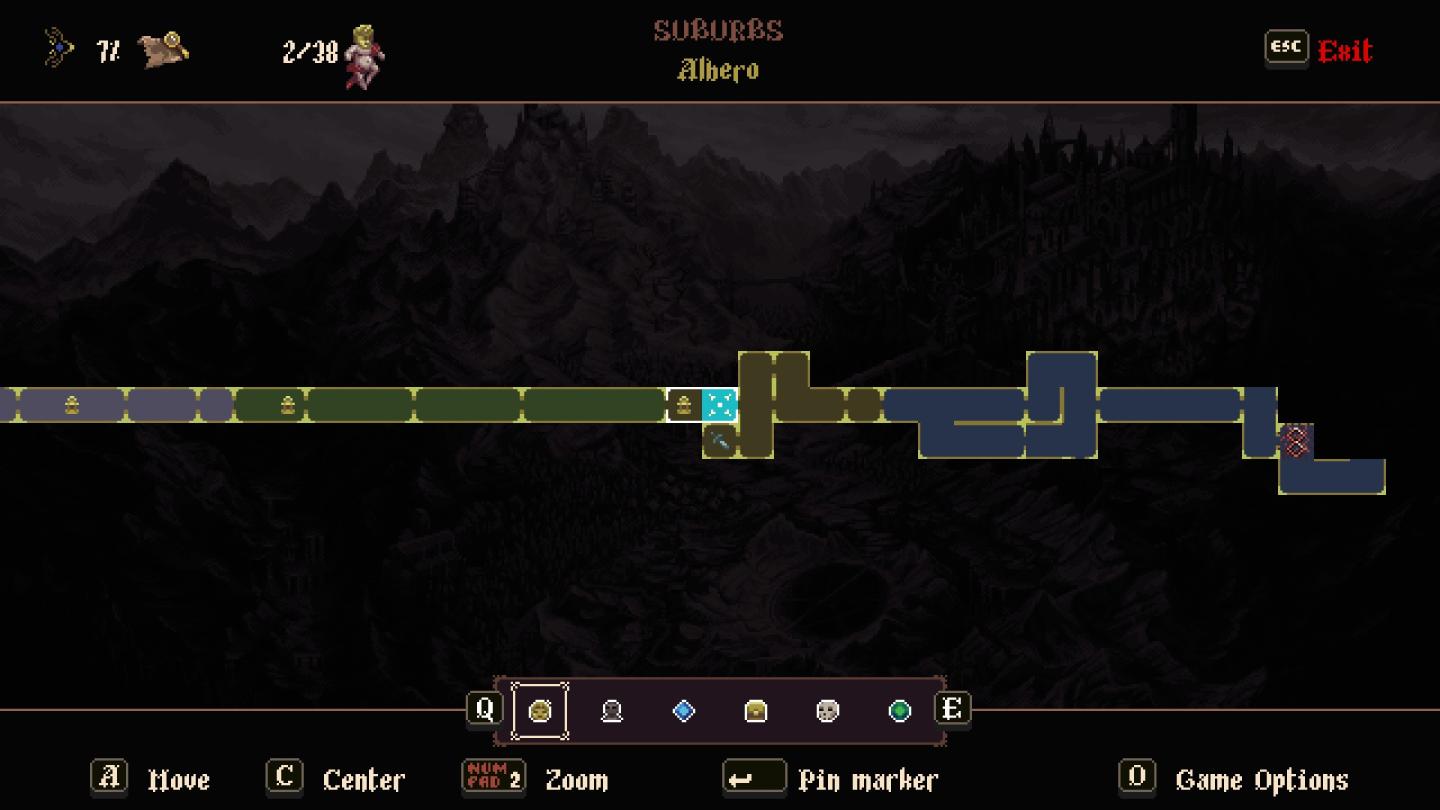
Description
The UI features a map displaying various regions, labeled "Suburbs" and specifically "Albero" at the top. A portion of the map is highlighted with different colors: green for explored areas, along with blue for unexplored sections, aiding navigation.
In the top section, the player’s inventory displays items like a bow and a number of collectibles (77 out of 238), providing important metrics at a glance. Below the map are various functional icons for interaction:
- Move (A): Indicated for player movement.
- Center (C): To center the map view.
- Zoom (Num Pad 2): Enhances map detail.
- Pin Marker (E): Allows players to mark specific locations on the map.
Additional icons represent potential other items or abilities available to the player. The aesthetic is dark and moody, complementing the game's theme, while the font used for labels is stylized, enhancing the immersive experience. The "ESC Exit" button is clearly visible, providing an easy way for players to leave the map interface.
Software
Blasphemous
Language
English
Created by
Tags
Sponsored
Similar images
settings categories: game, display, sound, accessibility..

Grounded
The user interface features a horizontal navigation bar labeled "OPTIONS" at the top. Below this, multiple categories are presented as clickable labels, includi...
accessibility settings, arachnophobia mode
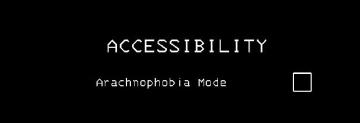
Lethal Company
The UI features a stark black background, which enhances readability and focuses attention on the text. The main label "ACCESSIBILITY" is prominently displayed...
accessibility options
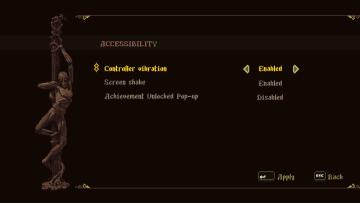
Blasphemous
The user interface (UI) features a dark, textured background that enhances readability. The title "ACCESSIBILITY" is prominently displayed at the top, suggestin...
hades 2 early access main menu

Hades II Early Access
The user interface features a dark and atmospheric design that complements the game's theme. At the top, the title "HADES II" is prominently displayed in a styl...
accessibility settings
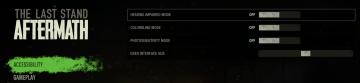
The Last Stand: Aftermath
The user interface (UI) in the image focuses on accessibility settings for the game "The Last Stand Aftermath." Below are the descriptions of the labels and fea...
accessibility settings (subtitles, autofire, mono sound..)
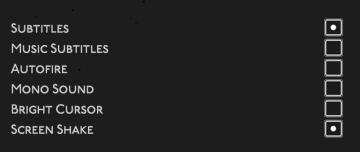
Hades II Early Access
The user interface features a list of options related to audio and visual settings, presented in a simple and clean layout against a dark background. Each optio...
unlock obsidian archives to access deeds
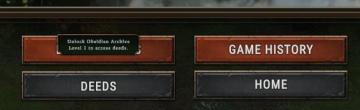
Against the Storm
The interface features several key labels and buttons designed for user interaction. 1. Unlock Obsidian Archives Tooltip: This tooltip message indicates a...
accessibility options, arachnophobia safe mode
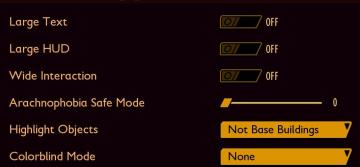
Grounded
The UI features a dark background with contrasting lightcolored text, promoting readability. Each function is clearly labeled, providing intuitive access for u...
 M S
M S