accessibility settings, arachnophobia mode
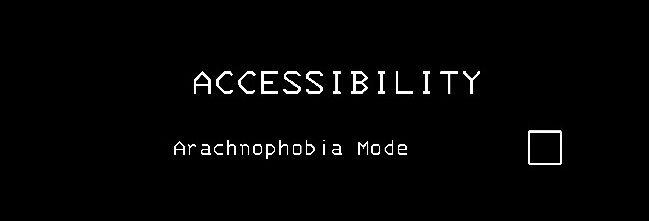
Description
The UI features a stark black background, which enhances readability and focuses attention on the text. The main label "ACCESSIBILITY" is prominently displayed at the top, using a bold, uppercase font that conveys importance. This label suggests that the options below are related to user accessibility settings.
Beneath it, there's a sub-label titled "Arachnophobia Mode," indicating a specific feature designed to help users who may have a fear of spiders. The function of this mode likely modifies visual elements associated with spiders within the application, making it more comfortable for sensitive users.
To the right of "Arachnophobia Mode," there is an empty checkbox. This checkbox allows users to enable or disable the feature, providing a straightforward way to customize their experience. The simplicity of the checkbox design encourages ease of interaction, ensuring that users can quickly make adjustments to their settings.
Software
Lethal Company
Language
English
Created by
Sponsored
Similar images
accessibility options
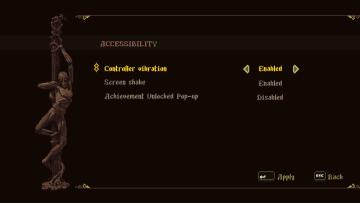
Blasphemous
The user interface (UI) features a dark, textured background that enhances readability. The title "ACCESSIBILITY" is prominently displayed at the top, suggestin...
settings categories: game, display, sound, accessibility..

Grounded
The user interface features a horizontal navigation bar labeled "OPTIONS" at the top. Below this, multiple categories are presented as clickable labels, includi...
accessibility options, arachnophobia safe mode
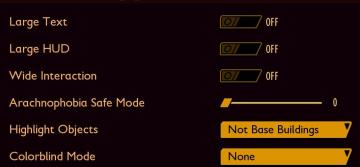
Grounded
The UI features a dark background with contrasting lightcolored text, promoting readability. Each function is clearly labeled, providing intuitive access for u...
accessibility settings
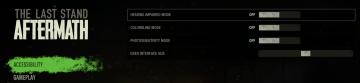
The Last Stand: Aftermath
The user interface (UI) in the image focuses on accessibility settings for the game "The Last Stand Aftermath." Below are the descriptions of the labels and fea...
accessibility settings (subtitles, autofire, mono sound..)
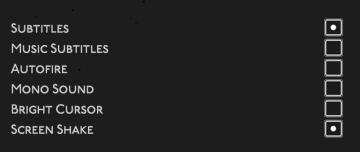
Hades II Early Access
The user interface features a list of options related to audio and visual settings, presented in a simple and clean layout against a dark background. Each optio...
camera mode - effects (filters, vignette, grain..)

Grounded
The user interface features a series of labeled sliders and dropdown options for adjusting visual effects. 1. Vignette: This slider allows for the adjustm...
camera mode color settings
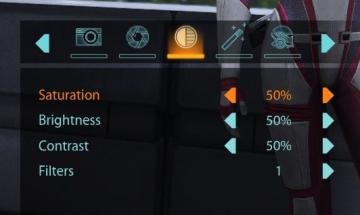
Mass Effect 1
The user interface features a series of labels and controls primarily for adjusting image settings. The top section includes icons for various functionalities:...
gameplay settings (vibration, aim assist, god mode..)
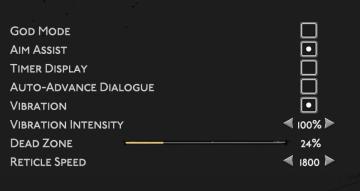
Hades II Early Access
The user interface (UI) features a clean layout with a dark background, promoting readability and focus on functionality. Each label is presented in a clear, bo...
 M S
M S