camera mode color settings
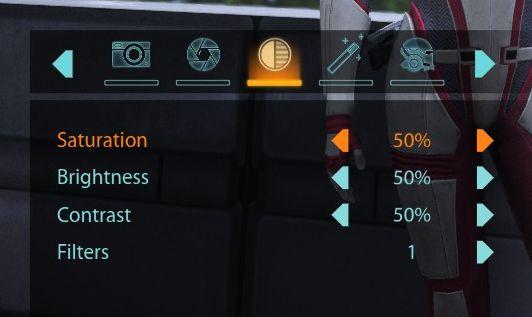
Description
The user interface features a series of labels and controls primarily for adjusting image settings. The top section includes icons for various functionalities: a camera, a fan, a coin, and a pencil, suggesting tools for capturing images, managing settings, enhancing visuals, and perhaps editing.
Each labeled function—"Saturation," "Brightness," "Contrast," and "Filters"—is clearly listed with percentage values indicating their current settings. The foreground coloring highlights "Saturation" in an orange hue, suggesting it may be the active adjustment. Each setting features a numeric percentage, allowing users to understand the current values quickly.
Adjacent to each label, there are sliders or arrows for incrementing and decrementing values, giving a tactile feel for adjustments. The overall design employs a clean, modern aesthetic, utilizing a dark background that helps the bright text and icons stand out clearly, enhancing usability.
Software
Mass Effect 1
Language
English
Created by
Sponsored
Similar images
camera mode (freecam) - movement keys move cam

Grounded
The user interface (UI) elements in the picture feature several key labels that serve specific functions. 1. "FREECAM ACTIVE": This prominent label indica...
camera mode - effects (filters, vignette, grain..)

Grounded
The user interface features a series of labeled sliders and dropdown options for adjusting visual effects. 1. Vignette: This slider allows for the adjustm...
camera mode - switch camera mode or reset factory defaults

Grounded
The UI features several buttons, each serving a distinct function within the interface. 1. V Button "SWITCH TO FREECAM": This button is likely designed t...
camera mode - yard settings (select time, fog strength or sun angle)
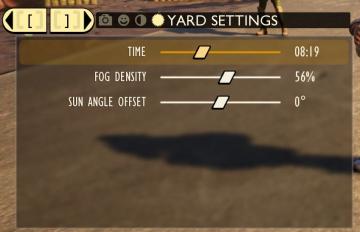
Grounded
The UI features a settings panel labeled "YARD SETTINGS" prominently at the top, using a lightcolored font against a darker background for clarity. This label...
camera mode - effects (film grain, vignette, bloom))
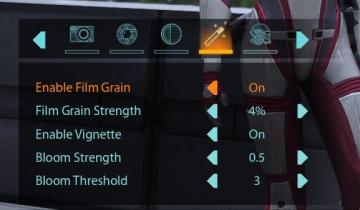
Mass Effect 1
The user interface (UI) features a series of labels and icons that serve specific functions related to visual settings for a graphic or game. The top row includ...
camera mode - hide players, npcs, vehicles, enemies..
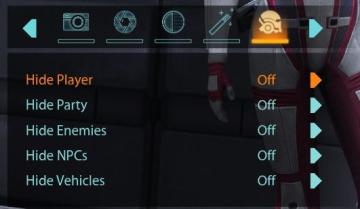
Mass Effect 1
The user interface (UI) features a settings panel that manages visibility options for various entities within the game environment. At the top are several icons...
camera mode - teen options (choose player pose or props)
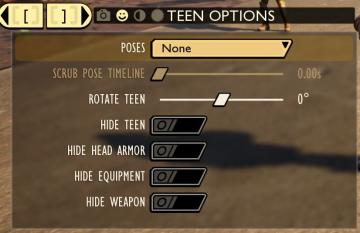
Grounded
The user interface displays a panel titled "TEEN OPTIONS," indicating its focus on character customization or control, specifically for a teen character. ...
camera mode (orbitcam) - drag scene to orbit, mousewheel to zoom

Grounded
The user interface features a prominent header, "ORBITCAM ACTIVE," indicating that a specific camera mode is currently engaged. This label is rendered in a vibr...
 M S
M S