camera mode - depth of field, fov, aperture
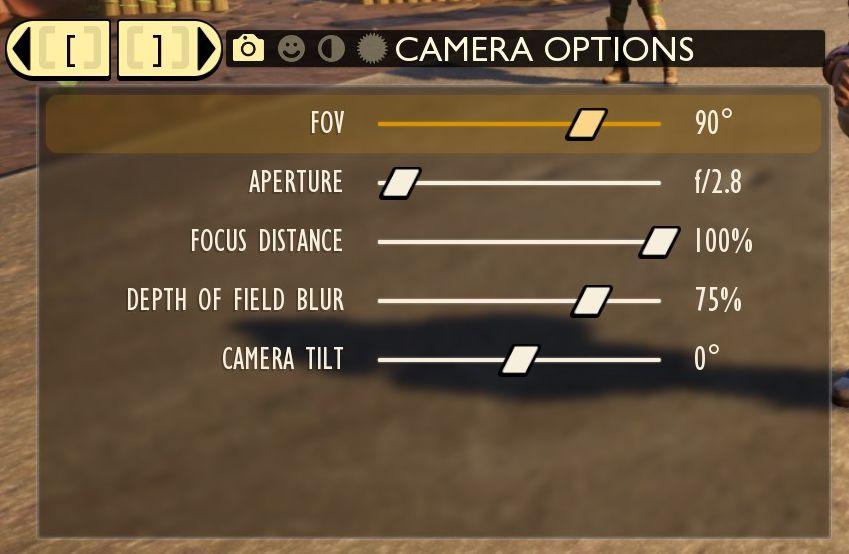
Description
The user interface (UI) features labels and sliders designed for adjusting various camera settings. Each label clearly indicates the specific setting:
-
FOV (Field of View): A slider adjusts the angle of the camera's view, currently set to 90°, providing a wide perspective.
-
Aperture: Adjusts the lens opening, represented by a floating value (f/2.8) next to a slider, controlling the amount of light entering the camera.
-
Focus Distance: This slider, set to 100%, determines how far away the camera is focused, affecting sharpness.
-
Depth of Field Blur: Adjusts how much background blur is applied, with a current setting of 75%, providing a cinematic effect.
-
Camera Tilt: A slider allowing for rotation of the camera, currently at 0°, which keeps the view level.
Icons at the top represent functions related to the UI but don't specify their purpose in this context. The layout is clean and organized, with labels and sliders arranged vertically, ensuring intuitive adjustments.
Software
Grounded
Language
English
Created by
Sponsored
Similar images
camera mode - depth of field, blur settings
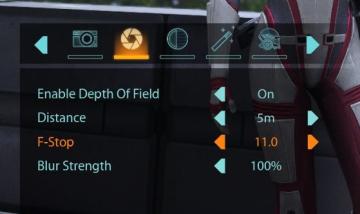
Mass Effect 1
The user interface features a row of icons at the top, indicating various camera settings. From left to right, the icons appear to represent photography functio...
camera mode (freecam) - movement keys move cam

Grounded
The user interface (UI) elements in the picture feature several key labels that serve specific functions. 1. "FREECAM ACTIVE": This prominent label indica...
camera mode - teen options (choose player pose or props)
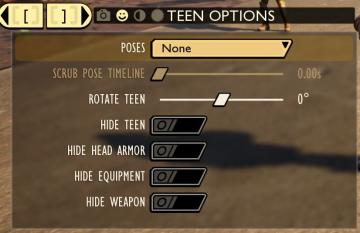
Grounded
The user interface displays a panel titled "TEEN OPTIONS," indicating its focus on character customization or control, specifically for a teen character. ...
camera mode - effects (filters, vignette, grain..)

Grounded
The user interface features a series of labeled sliders and dropdown options for adjusting visual effects. 1. Vignette: This slider allows for the adjustm...
camera mode (orbitcam) - drag scene to orbit, mousewheel to zoom

Grounded
The user interface features a prominent header, "ORBITCAM ACTIVE," indicating that a specific camera mode is currently engaged. This label is rendered in a vibr...
camera mode - hide players, npcs, vehicles, enemies..
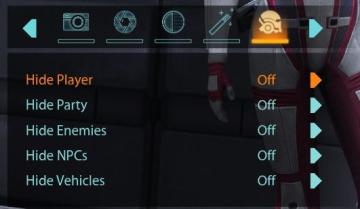
Mass Effect 1
The user interface (UI) features a settings panel that manages visibility options for various entities within the game environment. At the top are several icons...
camera mode - switch camera mode or reset factory defaults

Grounded
The UI features several buttons, each serving a distinct function within the interface. 1. V Button "SWITCH TO FREECAM": This button is likely designed t...
camera mode - effects (film grain, vignette, bloom))
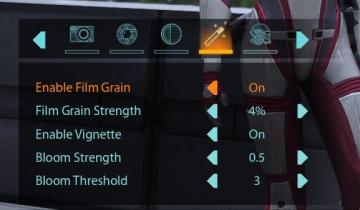
Mass Effect 1
The user interface (UI) features a series of labels and icons that serve specific functions related to visual settings for a graphic or game. The top row includ...
 M S
M S