camera mode - effects (film grain, vignette, bloom))
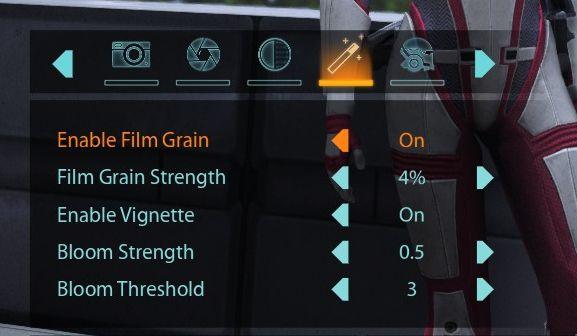
Description
The user interface (UI) features a series of labels and icons that serve specific functions related to visual settings for a graphic or game. The top row includes icons for photo-related adjustments, with symbols representing photography and visual effects.
Below the icons, the first label, "Enable Film Grain," indicates a toggle feature for adding a grainy texture effect to the visuals. Next to this, an "On" label confirms that the effect is activated.
The next controls detail the parameters of the film grain effect: "Film Grain Strength" with a percentage slider (currently set to 4%), allowing for adjustment of the intensity of the grain effect.
The following label, "Enable Vignette," offers a toggle for a shadow effect around the corners of the screen, with the current state set to "On." This adds to the depth of the visual presentation.
Subsequent adjustments include "Bloom Strength," controlling the intensity of the bloom effect (currently set to 0.5), and "Bloom Threshold," which adjusts the brightness level at which the bloom effect activates (currently set to 3).
The sliders for the parameters are accompanied by arrow indicators for easy adjustment, emphasizing a user-friendly design for fine-tuning visual effects. The color scheme uses a combination of dark backgrounds with bright text and icons, enhancing readability and focus on the options presented.
Software
Mass Effect 1
Language
English
Created by
Sponsored
Similar images
camera mode - effects (filters, vignette, grain..)

Grounded
The user interface features a series of labeled sliders and dropdown options for adjusting visual effects. 1. Vignette: This slider allows for the adjustm...
camera mode - depth of field, blur settings
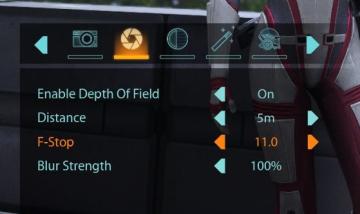
Mass Effect 1
The user interface features a row of icons at the top, indicating various camera settings. From left to right, the icons appear to represent photography functio...
camera mode - teen options (choose player pose or props)
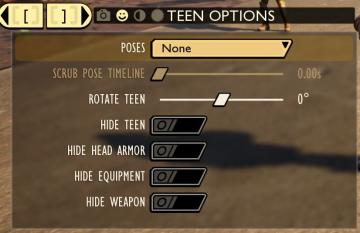
Grounded
The user interface displays a panel titled "TEEN OPTIONS," indicating its focus on character customization or control, specifically for a teen character. ...
camera mode - hide players, npcs, vehicles, enemies..
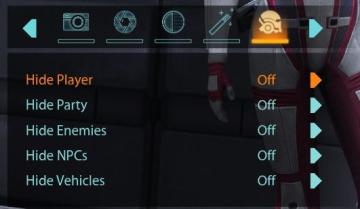
Mass Effect 1
The user interface (UI) features a settings panel that manages visibility options for various entities within the game environment. At the top are several icons...
camera mode - depth of field, fov, aperture
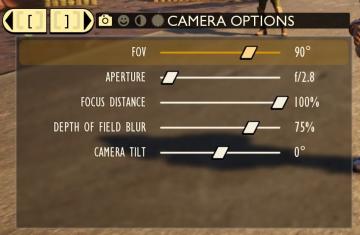
Grounded
The user interface (UI) features labels and sliders designed for adjusting various camera settings. Each label clearly indicates the specific setting: 1. FOV...
camera mode (orbitcam) - drag scene to orbit, mousewheel to zoom

Grounded
The user interface features a prominent header, "ORBITCAM ACTIVE," indicating that a specific camera mode is currently engaged. This label is rendered in a vibr...
camera mode - yard settings (select time, fog strength or sun angle)
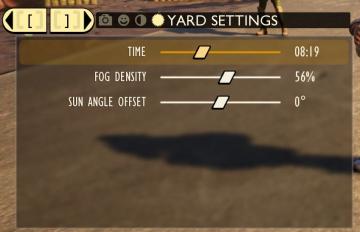
Grounded
The UI features a settings panel labeled "YARD SETTINGS" prominently at the top, using a lightcolored font against a darker background for clarity. This label...
camera mode (freecam) - movement keys move cam

Grounded
The user interface (UI) elements in the picture feature several key labels that serve specific functions. 1. "FREECAM ACTIVE": This prominent label indica...
 M S
M S