camera mode - depth of field, blur settings
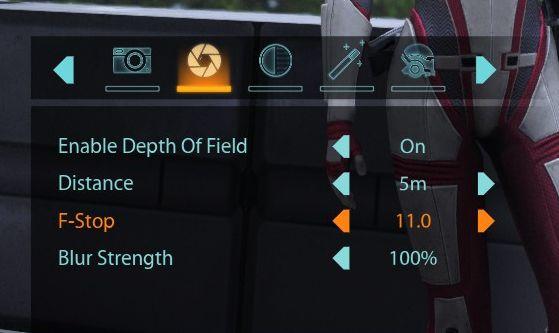
Description
The user interface features a row of icons at the top, indicating various camera settings. From left to right, the icons appear to represent photography functions such as a camera, aperture, settings or effects, and possibly a menu or additional tools.
Beneath the icon row, key settings are displayed, each with a clear label for easy identification:
-
Enable Depth Of Field: This toggle allows users to activate or deactivate depth of field effects for photography. The current state is indicated by the “On” text, reflecting an active setting.
-
Distance: This section specifies the distance at which the depth of field effect applies, currently set to 5 meters. It likely utilizes a slider or input for adjustment.
-
F-Stop: This setting indicates the aperture size, with a value of 11.0. The orange color implies it may be an active or critical value that the user can adjust.
-
Blur Strength: This option, set to 100%, represents the intensity of the blur effect that will be applied. It also may use a slider for user adjustment.
The overall form of the interface is organized, using a clean layout with contrasting text colors to enhance readability. The icons provide intuitive visual cues for each function, guiding users in making precise adjustments efficiently.
Software
Mass Effect 1
Language
English
Created by
Tags
Sponsored
Similar images
camera mode - depth of field, fov, aperture
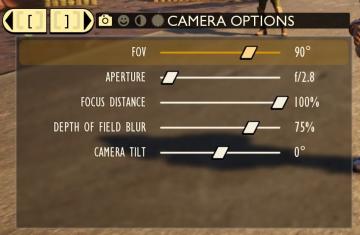
Grounded
The user interface (UI) features labels and sliders designed for adjusting various camera settings. Each label clearly indicates the specific setting: 1. FOV...
camera mode (freecam) - movement keys move cam

Grounded
The user interface (UI) elements in the picture feature several key labels that serve specific functions. 1. "FREECAM ACTIVE": This prominent label indica...
camera mode - effects (film grain, vignette, bloom))
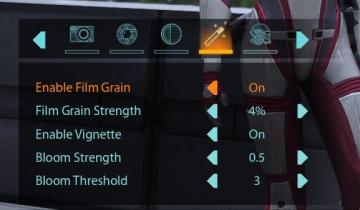
Mass Effect 1
The user interface (UI) features a series of labels and icons that serve specific functions related to visual settings for a graphic or game. The top row includ...
camera mode - hide players, npcs, vehicles, enemies..
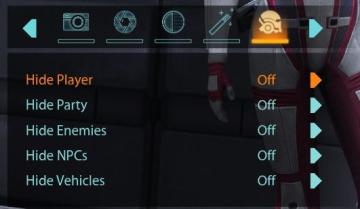
Mass Effect 1
The user interface (UI) features a settings panel that manages visibility options for various entities within the game environment. At the top are several icons...
camera mode color settings
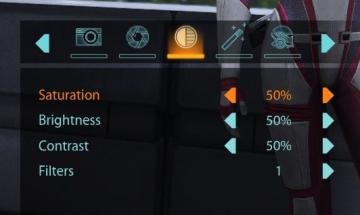
Mass Effect 1
The user interface features a series of labels and controls primarily for adjusting image settings. The top section includes icons for various functionalities:...
camera mode - effects (filters, vignette, grain..)

Grounded
The user interface features a series of labeled sliders and dropdown options for adjusting visual effects. 1. Vignette: This slider allows for the adjustm...
camera mode - teen options (choose player pose or props)
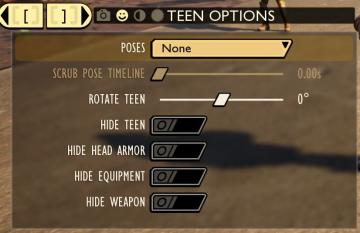
Grounded
The user interface displays a panel titled "TEEN OPTIONS," indicating its focus on character customization or control, specifically for a teen character. ...
camera mode (orbitcam) - drag scene to orbit, mousewheel to zoom

Grounded
The user interface features a prominent header, "ORBITCAM ACTIVE," indicating that a specific camera mode is currently engaged. This label is rendered in a vibr...
 M S
M S