camera mode - hide ui, take photo, move camera
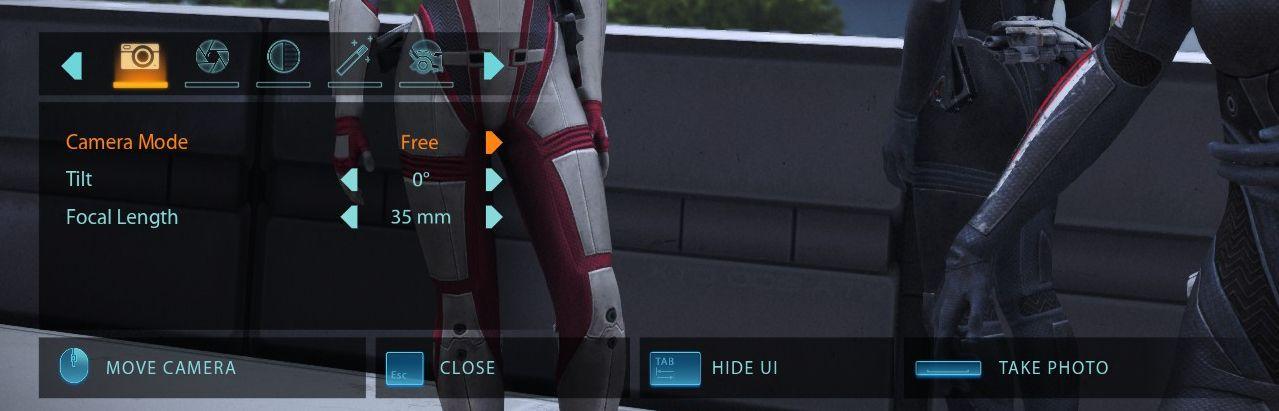
Description
The UI presents several key labels and features for camera controls, designed for functionality and ease of use.
-
Camera Mode: This section allows for selection of different modes, currently set to "Free." This flexible mode likely permits unrestricted movement of the camera.
-
Tilt: This feature displays the current tilt angle of the camera, indicated as "0°". Users can adjust this to change the vertical perspective of the shot.
-
Focal Length: Shown as "35 mm," this label indicates the current focal length setting, affecting how zoomed in or out the photo will be.
-
Move Camera: This button facilitates camera repositioning, enhancing control over the shot composition.
-
Close: This option exits the UI, allowing users to return to the main interface quickly.
-
Hide UI: This functionality minimizes the interface for a clearer view when taking photos.
-
Take Photo: This prominent button enables users to capture an image, efficiently placed for quick access.
The visual design employs a clean layout with intuitive icons and clear text, fostering a user-friendly experience.
Software
Mass Effect 1
Language
English
Created by
Tags
Sponsored
Similar images
camera mode - hide players, npcs, vehicles, enemies..
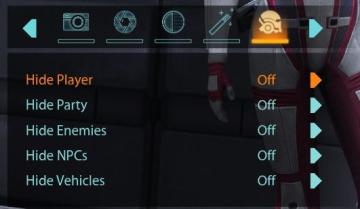
Mass Effect 1
The user interface (UI) features a settings panel that manages visibility options for various entities within the game environment. At the top are several icons...
camera mode color settings
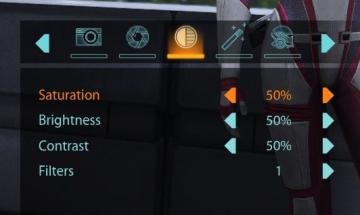
Mass Effect 1
The user interface features a series of labels and controls primarily for adjusting image settings. The top section includes icons for various functionalities:...
camera mode - effects (film grain, vignette, bloom))
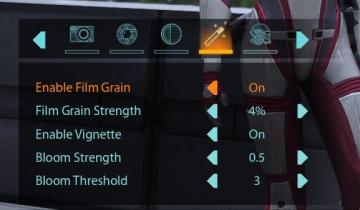
Mass Effect 1
The user interface (UI) features a series of labels and icons that serve specific functions related to visual settings for a graphic or game. The top row includ...
camera mode (orbitcam) - drag scene to orbit, mousewheel to zoom

Grounded
The user interface features a prominent header, "ORBITCAM ACTIVE," indicating that a specific camera mode is currently engaged. This label is rendered in a vibr...
camera mode - depth of field, fov, aperture
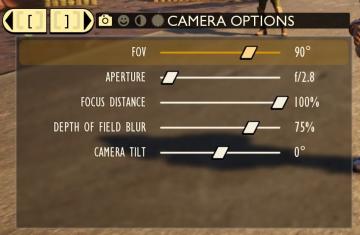
Grounded
The user interface (UI) features labels and sliders designed for adjusting various camera settings. Each label clearly indicates the specific setting: 1. FOV...
camera mode - depth of field, blur settings
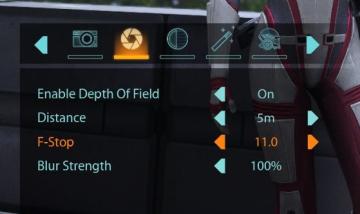
Mass Effect 1
The user interface features a row of icons at the top, indicating various camera settings. From left to right, the icons appear to represent photography functio...
camera mode - switch camera mode or reset factory defaults

Grounded
The UI features several buttons, each serving a distinct function within the interface. 1. V Button "SWITCH TO FREECAM": This button is likely designed t...
camera mode (freecam) - movement keys move cam

Grounded
The user interface (UI) elements in the picture feature several key labels that serve specific functions. 1. "FREECAM ACTIVE": This prominent label indica...
 M S
M S