camera mode - hide players, npcs, vehicles, enemies..
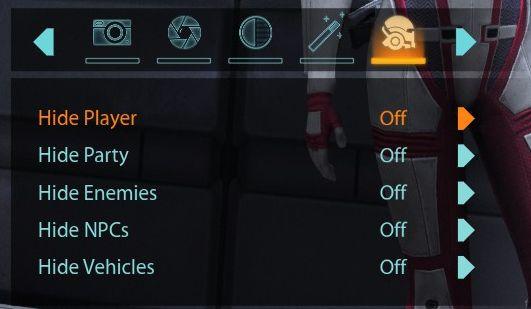
Description
The user interface (UI) features a settings panel that manages visibility options for various entities within the game environment. At the top are several icons, which likely represent different functions such as capturing screenshots, accessing photo modes, and editing tools.
The main focus is the toggle options for visibility, indicated by labels like "Hide Player," "Hide Party," "Hide Enemies," "Hide NPCs," and "Hide Vehicles." Each label shows its status with the word "Off," outlined in a muted tone for unselected items, while "Hide Player" is highlighted in orange, indicating that it is the current focus or can be activated.
Each option has an adjacent toggle switch that allows the player to enable or disable the visibility of that particular category. The sleek, modern design is enhanced by minimalistic icons at the top, contributing to the intuitive functionality of the interface. The layout suggests ease of navigation, emphasizing user control over the gaming experience through visual preferences.
Software
Mass Effect 1
Language
English
Created by
Tags
Sponsored
Similar images
camera mode - hide ui, take photo, move camera

Mass Effect 1
The UI presents several key labels and features for camera controls, designed for functionality and ease of use. 1. Camera Mode: This section allows for s...
camera mode color settings
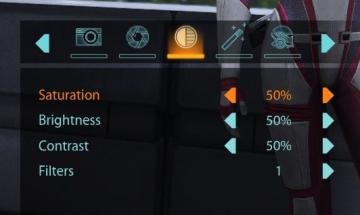
Mass Effect 1
The user interface features a series of labels and controls primarily for adjusting image settings. The top section includes icons for various functionalities:...
camera mode - yard settings (select time, fog strength or sun angle)
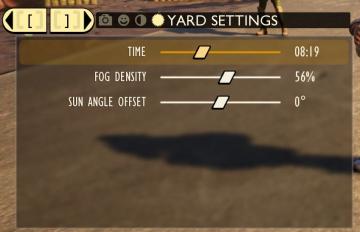
Grounded
The UI features a settings panel labeled "YARD SETTINGS" prominently at the top, using a lightcolored font against a darker background for clarity. This label...
camera mode - switch camera mode or reset factory defaults

Grounded
The UI features several buttons, each serving a distinct function within the interface. 1. V Button "SWITCH TO FREECAM": This button is likely designed t...
camera mode (orbitcam) - drag scene to orbit, mousewheel to zoom

Grounded
The user interface features a prominent header, "ORBITCAM ACTIVE," indicating that a specific camera mode is currently engaged. This label is rendered in a vibr...
camera mode - effects (filters, vignette, grain..)

Grounded
The user interface features a series of labeled sliders and dropdown options for adjusting visual effects. 1. Vignette: This slider allows for the adjustm...
camera mode (freecam) - movement keys move cam

Grounded
The user interface (UI) elements in the picture feature several key labels that serve specific functions. 1. "FREECAM ACTIVE": This prominent label indica...
camera mode - depth of field, fov, aperture
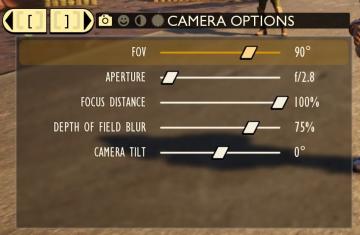
Grounded
The user interface (UI) features labels and sliders designed for adjusting various camera settings. Each label clearly indicates the specific setting: 1. FOV...
 M S
M S