camera mode - switch camera mode or reset factory defaults

Description
The UI features several buttons, each serving a distinct function within the interface.
-
V Button - "SWITCH TO FREECAM": This button is likely designed to toggle the camera mode to a free-roaming perspective, allowing for more flexibility in navigation. The use of a simple icon (the letter "V") suggests a shortcut for quick access.
-
X Button - "FACTORY DEFAULTS": This button facilitates resetting settings to their original state. This is critical for users wanting to revert changes they may have made. The prominent "X" serves as a clear symbol for reset actions.
-
Esc Button - "BACK": This button usually allows users to return to the previous screen or exit the current menu. Its label provides an intuitive understanding of its function.
The buttons are styled with a color scheme that is visually distinct, utilizing deep shades that enhance readability against the background. The overall design implies a user-friendly approach, aiming for quick comprehension and efficient interactions.
Software
Grounded
Language
English
Created by
Sponsored
Similar images
camera mode (freecam) - movement keys move cam

Grounded
The user interface (UI) elements in the picture feature several key labels that serve specific functions. 1. "FREECAM ACTIVE": This prominent label indica...
camera mode (orbitcam) - drag scene to orbit, mousewheel to zoom

Grounded
The user interface features a prominent header, "ORBITCAM ACTIVE," indicating that a specific camera mode is currently engaged. This label is rendered in a vibr...
camera mode - teen options (choose player pose or props)
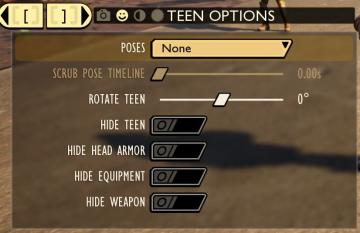
Grounded
The user interface displays a panel titled "TEEN OPTIONS," indicating its focus on character customization or control, specifically for a teen character. ...
camera mode color settings
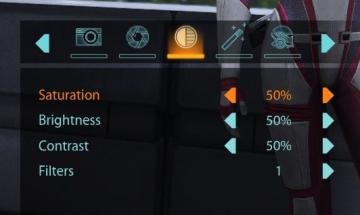
Mass Effect 1
The user interface features a series of labels and controls primarily for adjusting image settings. The top section includes icons for various functionalities:...
camera mode - depth of field, blur settings
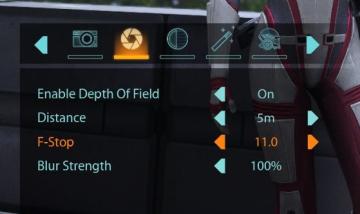
Mass Effect 1
The user interface features a row of icons at the top, indicating various camera settings. From left to right, the icons appear to represent photography functio...
camera mode - hide ui, take photo, move camera

Mass Effect 1
The UI presents several key labels and features for camera controls, designed for functionality and ease of use. 1. Camera Mode: This section allows for s...
camera mode - effects (filters, vignette, grain..)

Grounded
The user interface features a series of labeled sliders and dropdown options for adjusting visual effects. 1. Vignette: This slider allows for the adjustm...
camera mode - yard settings (select time, fog strength or sun angle)
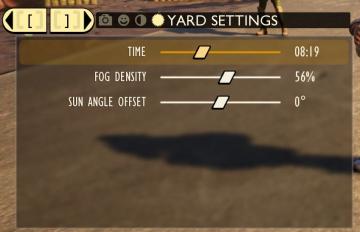
Grounded
The UI features a settings panel labeled "YARD SETTINGS" prominently at the top, using a lightcolored font against a darker background for clarity. This label...
 M S
M S