camera mode - teen options (choose player pose or props)
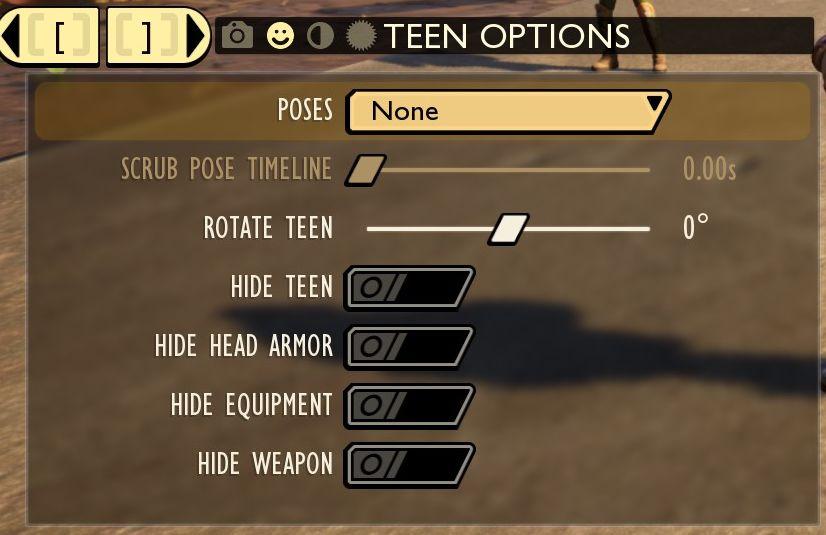
Description
The user interface displays a panel titled "TEEN OPTIONS," indicating its focus on character customization or control, specifically for a teen character.
-
Poses Dropdown: A labeled dropdown menu allows users to select different poses for the character, currently set to "None."
-
Scrub Pose Timeline: A slider enables users to adjust the timeline of the selected pose, showing flexibility in timing with a numerical readout of "0.00s" for precise control.
-
Rotate Teen: Another slider provides an option to rotate the character, marked with a "0°" readout, facilitating 360-degree rotation adjustments.
-
Toggle Options: There are several toggle switches for visibility:
- Hide Teen: This option allows users to hide the character entirely.
- Hide Head Armor: This option controls the visibility of head armor.
- Hide Equipment: Users can hide any additional equipment the character may possess.
- Hide Weapon: This enables the concealment of the character’s weapon.
The toggle switches are visually represented with an on/off design, enhancing user interaction by providing clear feedback based on user choice. The aesthetic appears functional and straightforward, prioritizing ease of use for character customization.
Software
Grounded
Language
English
Created by
Sponsored
Similar images
camera mode color settings
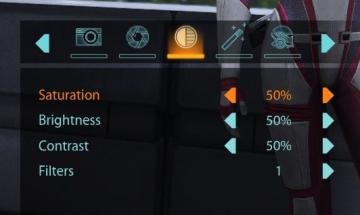
Mass Effect 1
The user interface features a series of labels and controls primarily for adjusting image settings. The top section includes icons for various functionalities:...
camera mode - effects (filters, vignette, grain..)

Grounded
The user interface features a series of labeled sliders and dropdown options for adjusting visual effects. 1. Vignette: This slider allows for the adjustm...
camera mode - switch camera mode or reset factory defaults

Grounded
The UI features several buttons, each serving a distinct function within the interface. 1. V Button "SWITCH TO FREECAM": This button is likely designed t...
camera mode - depth of field, fov, aperture
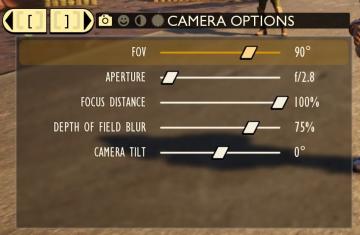
Grounded
The user interface (UI) features labels and sliders designed for adjusting various camera settings. Each label clearly indicates the specific setting: 1. FOV...
camera mode - hide players, npcs, vehicles, enemies..
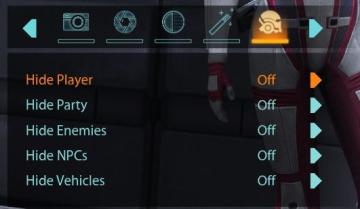
Mass Effect 1
The user interface (UI) features a settings panel that manages visibility options for various entities within the game environment. At the top are several icons...
camera mode - depth of field, blur settings
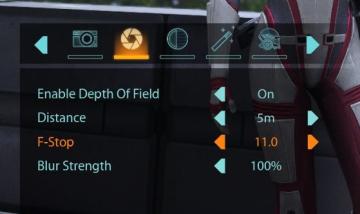
Mass Effect 1
The user interface features a row of icons at the top, indicating various camera settings. From left to right, the icons appear to represent photography functio...
camera mode (orbitcam) - drag scene to orbit, mousewheel to zoom

Grounded
The user interface features a prominent header, "ORBITCAM ACTIVE," indicating that a specific camera mode is currently engaged. This label is rendered in a vibr...
camera mode - effects (film grain, vignette, bloom))
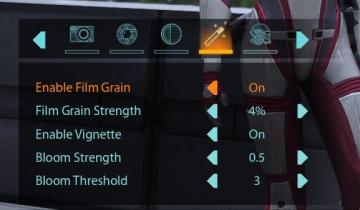
Mass Effect 1
The user interface (UI) features a series of labels and icons that serve specific functions related to visual settings for a graphic or game. The top row includ...
 M S
M S