camera mode (orbitcam) - drag scene to orbit, mousewheel to zoom

Description
The user interface features a prominent header, "ORBITCAM ACTIVE," indicating that a specific camera mode is currently engaged. This label is rendered in a vibrant orange, which draws attention and suggests an active state.
Below the header, two important operational instructions are presented. The first, "LEFT CLICK AND DRAG SCENE TO ROTATE CAM," is straightforward, instructing users on how to manipulate the camera's view by clicking and dragging. The text is in a clear, legible font on a contrasting background, enhancing readability.
The second instruction, "MOUSEWHEEL ZOOMS IN/OUT," informs users about another camera control method. This text is succinct, encapsulating a common functionality in many graphical interfaces.
Both instructions are formatted in a clean, box-like layout, contributing to an organized appearance. The design effectively combines clarity and functionality, ensuring users can quickly understand how to navigate the camera controls.
Software
Grounded
Language
English
Created by
Sponsored
Similar images
camera mode - hide ui, take photo, move camera

Mass Effect 1
The UI presents several key labels and features for camera controls, designed for functionality and ease of use. 1. Camera Mode: This section allows for s...
camera mode - teen options (choose player pose or props)
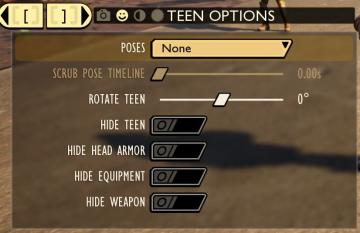
Grounded
The user interface displays a panel titled "TEEN OPTIONS," indicating its focus on character customization or control, specifically for a teen character. ...
camera mode - depth of field, blur settings
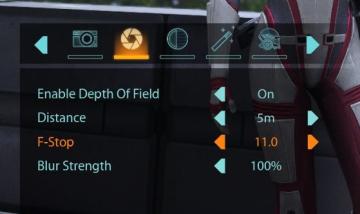
Mass Effect 1
The user interface features a row of icons at the top, indicating various camera settings. From left to right, the icons appear to represent photography functio...
camera mode (freecam) - movement keys move cam

Grounded
The user interface (UI) elements in the picture feature several key labels that serve specific functions. 1. "FREECAM ACTIVE": This prominent label indica...
camera mode - yard settings (select time, fog strength or sun angle)
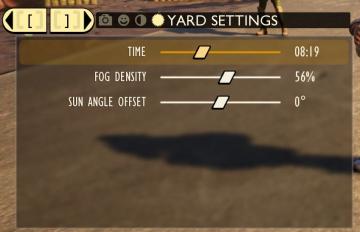
Grounded
The UI features a settings panel labeled "YARD SETTINGS" prominently at the top, using a lightcolored font against a darker background for clarity. This label...
camera mode - effects (film grain, vignette, bloom))
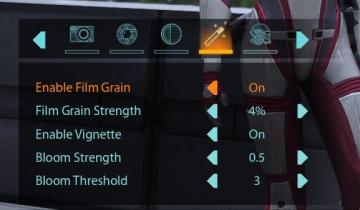
Mass Effect 1
The user interface (UI) features a series of labels and icons that serve specific functions related to visual settings for a graphic or game. The top row includ...
camera mode - depth of field, fov, aperture
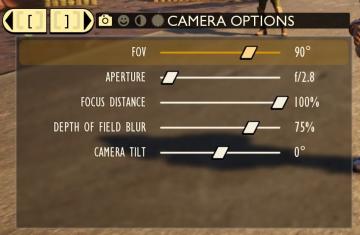
Grounded
The user interface (UI) features labels and sliders designed for adjusting various camera settings. Each label clearly indicates the specific setting: 1. FOV...
camera mode - switch camera mode or reset factory defaults

Grounded
The UI features several buttons, each serving a distinct function within the interface. 1. V Button "SWITCH TO FREECAM": This button is likely designed t...
 M S
M S