settings categories: game, display, sound, accessibility..

Description
The user interface features a horizontal navigation bar labeled "OPTIONS" at the top. Below this, multiple categories are presented as clickable labels, including "GAME," "DISPLAY," "KEYBOARD," "CONTROLLER," "AUDIO," and "ACCESSIBILITY."
The "GAME" label is highlighted, indicating it is the currently active section. Each label is designed to guide users to specific settings related to gaming preferences, display configurations, input devices, sound options, and accessibility features.
Functionally, the highlighted label serves as a cue for users, showing where they currently are within the options menu. The use of contrasting colors—gold for text against a darker background—enhances visibility and comprehension, aiding navigation. A search icon (represented by a magnifying glass) is positioned on the left, allowing users to quickly find specific options. On the far right, an "E" label indicates potentially an exit or confirm function. The layout is streamlined and intuitive, supporting easy access to various settings.
Software
Grounded
Language
English
Created by
Sponsored
Similar images
video settings2
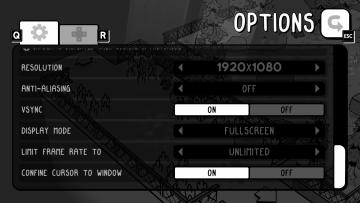
TOEM
The image shows an options menu likely from a video game, featuring several UI labels and settings. 1. Navigation Controls: There are icons in the t...
settings screen 2
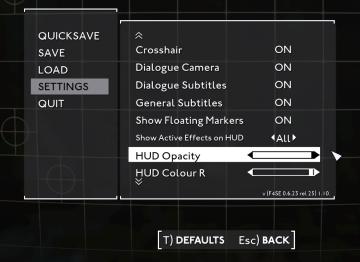
Fallout London
The UI in the image showcases a settings menu typical of a video game interface. The layout is structured with distinct sections for easy navigation. Labe...
settings
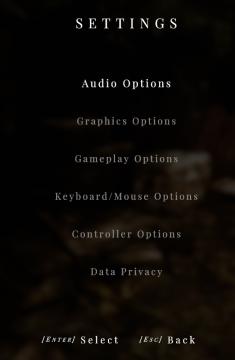
Maid of Sker
The user interface (UI) in the image represents a settings menu, predominantly designed for a video game or application. Here’s a breakdown of its features and...
vibrations, screenshake, game and input settings
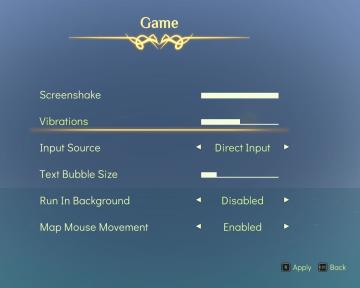
Spiritfarer: Farewell Edition
The user interface features a soft gradient background that enhances readability, with a central title labeled "Game" framed by ornate decorative elements. 1....
video and language settings under general settings
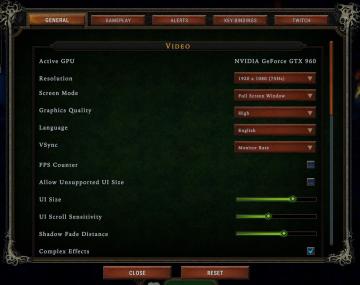
Against the Storm
The UI is organized into a vertical list on a dark green background, featuring several settings related to video options. Active GPU: Displays the curre...
controls sensitivity and keybind menu settings
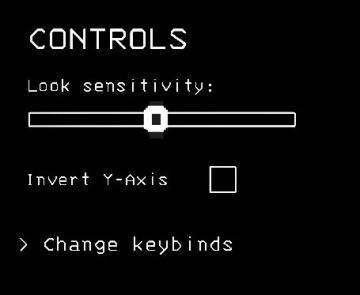
Lethal Company
The interface presents a controls menu with a minimalistic design set against a black background. 1. Title ("CONTROLS"): Displayed at the top in a bold, u...
sound settings, mute in background
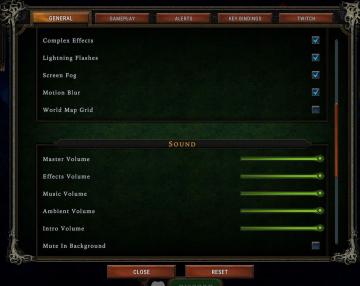
Against the Storm
The interface features a settings menu divided into various sections to manage game effects and sound. General Section Labels: Lists options such as...
gamepad settings
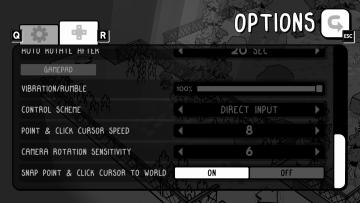
TOEM
The interface presents a typical Options menu layout, commonly found in games, designed to allow users to tailor their experience. 1. Header: Clearly la...
 M S
M S