sound volume settings
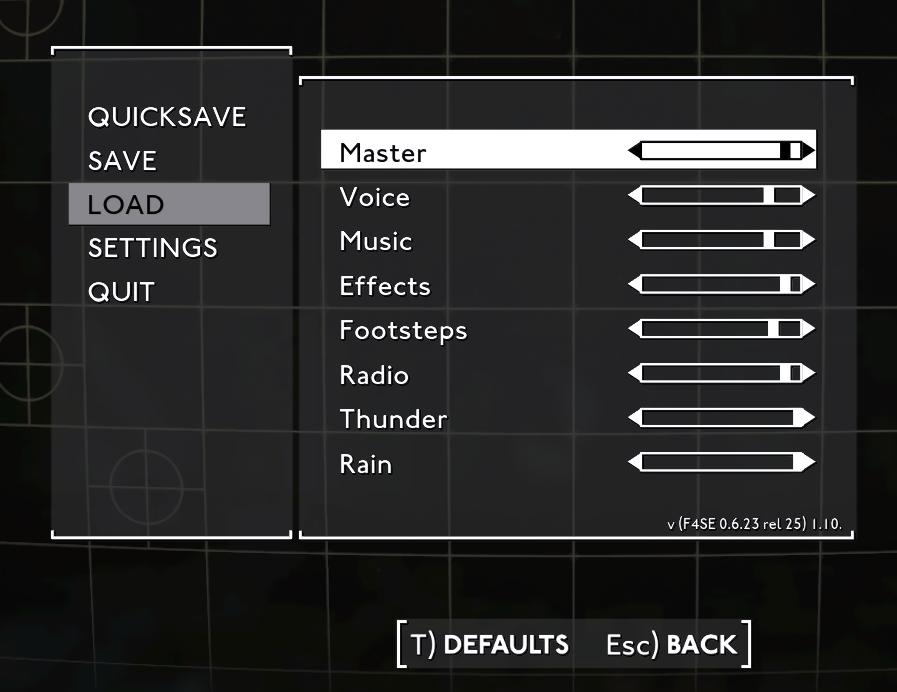
Description
The user interface (UI) in the image appears to be settings for an audio menu, likely in a game or software application. Here’s a breakdown of its labels and features:
UI Labels and Features:
-
Menu Options:
- QUICKSAVE, SAVE, LOAD, SETTINGS, QUIT
- These options are prominently displayed on the left side, allowing users to manage their game states. "QUICKSAVE" and "SAVE" let users save progress, while "LOAD" allows loading previous saves. "SETTINGS" enables adjustments to various game configurations, and "QUIT" exits the application.
- QUICKSAVE, SAVE, LOAD, SETTINGS, QUIT
-
Audio Settings:
- Master, Voice, Music, Effects, Footsteps, Radio, Thunder, Rain
- This section lists different audio categories, each with a slider for adjustment. "Master" controls overall volume, while other categories adjust specific sound types. This feature allows users to customize their audio experience, enhancing gameplay by balancing different sound elements.
- Master, Voice, Music, Effects, Footsteps, Radio, Thunder, Rain
-
Sliders:
- Each audio category has a corresponding horizontal slider, visually indicating volume levels. The interaction is intuitive, facilitating quick adjustments.
-
Defaults and Back:
- At the bottom, the options [T] DEFAULTS (Esc) BACK provide functionality to reset settings to default or return to the previous menu. The inclusion of keyboard shortcuts suggests an emphasis on usability and efficiency.
Form:
The UI’s form is minimalistic and functional, with a clear layout that prioritizes usability. Dark backgrounds and light text enhance readability, while the organized structure ensures users can easily identify and interact with different options. The simple design aligns well with modern UI principles of clarity and ease of use.
Overall, the UI effectively blends functionality with a clean aesthetic, making it user-friendly while providing essential control over audio settings.
Software
Fallout London
Language
English
Created by
Tags
Sponsored
Similar images
sound settings, mute in background
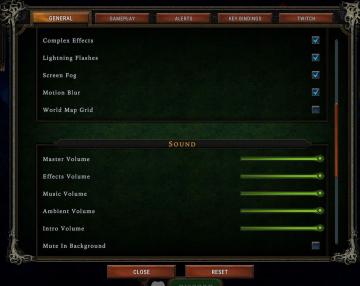
Against the Storm
The interface features a settings menu divided into various sections to manage game effects and sound. General Section Labels: Lists options such as...
settings categories: game, display, sound, accessibility..

Grounded
The user interface features a horizontal navigation bar labeled "OPTIONS" at the top. Below this, multiple categories are presented as clickable labels, includi...
accessibility settings (subtitles, autofire, mono sound..)
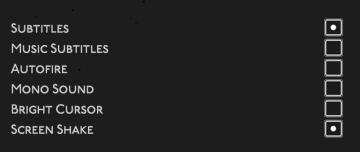
Hades II Early Access
The user interface features a list of options related to audio and visual settings, presented in a simple and clean layout against a dark background. Each optio...
graphics and sound options
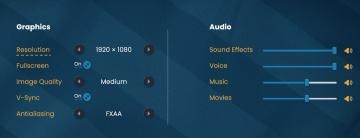
Bulanci
The image presents a user interface section for adjusting graphics and audio settings, organized into two main categories: Graphics and Audio. Graphics Sec...
event mods: replace monk sound with aoe1 wololo

Age of Empires 2 Definitive Edition
This interface features a visually engaging layout designed for managing a sound effect modification for "Age of Empires: Definitive Edition." At the top left...
settings dialog (sound, language, about app, contact, delete account)
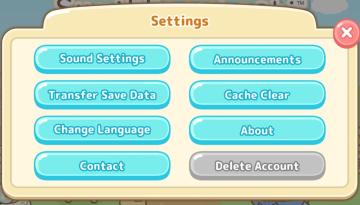
Sumikko Farm
The user interface (UI) in the image presents a "Settings" menu with several clearly labeled options. Features and Functions: 1. Sound Settings: This...
sound settings sound effects music
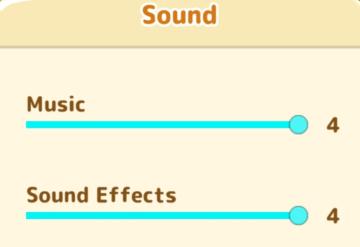
Sumikko Farm
The image features a user interface (UI) section dedicated to sound settings, presented with a clean and simple layout. UI Labels and Features: 1. Title...
settings: display, sound and controls (mouse sensitivity etc)

Getting Over It with Bennett Foddy
이 화면은 게임의 설정 메뉴로, 다양한 옵션을 조정할 수 있는 UI를 보여줍니다. 왼쪽에는 언어 설정 아이콘이 있으며, 여러 국기를 통해 언어 변경이 가능합니다. 메뉴...
 M S
M S