ranked lobby game settings (single or multiplayer, map size)
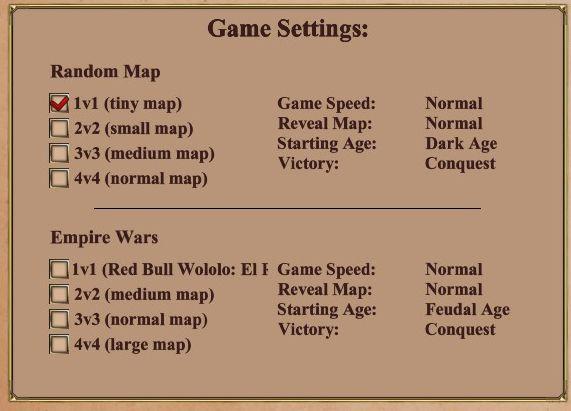
Description
The UI features a structured layout with clear categories for adjusting game settings. It is divided mainly into two sections: "Random Map" and "Empire Wars."
In the Random Map section, various map options are presented as checkboxes, with the selected choice (1v1 - tiny map) indicated by a checkmark. The labels include descriptions for different multiplayer configurations: 1v1, 2v2, 3v3, and 4v4, accompanied by corresponding map sizes (tiny, small, medium, and normal).
Adjacent to these selections are additional settings including:
- Game Speed: A dropdown or text label indicating the speed of the game, currently set to Normal.
- Reveal Map: Specifies whether the map is visible from the start, also set to Normal.
- Starting Age: Indicates the initial era of gameplay; for the selected 1v1 option, it's set to Dark Age.
- Victory: Defines the winning condition, labeled as Conquest.
A horizontal line segments the sections effectively, separating the two categories.
In the Empire Wars section, similar options appear, allowing players to select configurations including a specific scenario (e.g., 1v1 - Red Bull Wololo: El I) alongside general multiplayer setups. Each configuration follows the same format for game speed, reveal status, starting age, and victory conditions.
This clear, organized structure facilitates user interaction, allowing for quick adjustments to game settings before starting the match. The form is straightforward, with a visually appealing arrangement that maintains a focus on functionality.
Software
Age of Empires 2 Definitive Edition
Language
English
Created by
Sponsored
Similar images
plus four shots

Cursed to Golf
The image features a vibrant, pixelart style interface typical of retro video games. Here are the key UI labels and features: 1. Character Display: In the...
press X to start

Cursed to Golf
The user interface (UI) depicted in the image features a playful and colorful aesthetic, suitable for a game environment. Key Elements: 1. Main Action...
attack wild boar
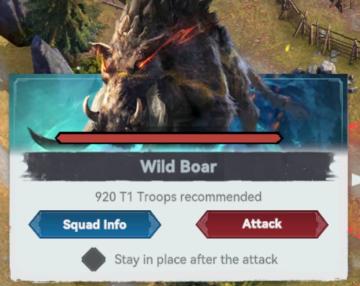
Viking Rise
The UI features in the image represent a game interface, primarily focused on a battle scenario against a creature identified as a "Wild Boar." Key Featur...
you don't have any item of this type
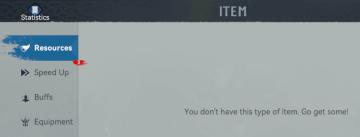
Viking Rise
The UI presents several key labels and features focused on user navigation and information access. Here's a breakdown of the elements: 1. Title Bar: The wo...
typ ducha další pokračovat dále

Phasmophobia
Na obrázku jsou zobrazeny dvě hlavní části uživatelského rozhraní. 1. Typ Ducha: Démon Tato část jasně zobrazuje typ ducha, což naznačuje, že uživatel j...
pay to unlock, survive to unlock
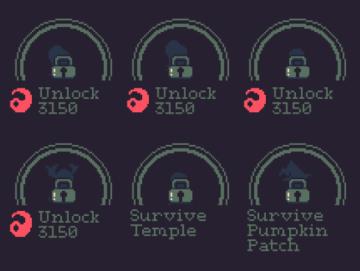
20 Minutes Till Dawn
The image features a UI layout typical of a game menu, focusing on unlocking various levels or challenges. Here’s a breakdown of the labels and features: 1. ...
quest: gather resources, build chief hall
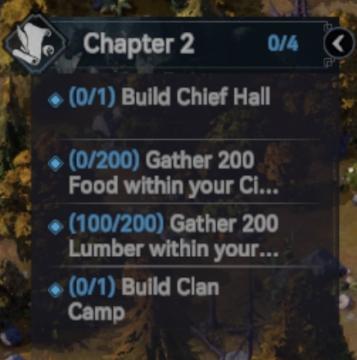
Viking Rise
The UI in the image features a task or objective list related to "Chapter 2" of a game. Here’s a breakdown of its elements: 1. Title and Progress Indicator...
aluminium ore can be found, aluminium dragon

Spiritfarer: Farewell Edition
The user interface features a prominent label at the top reading "Aluminium Dragon," which likely serves as a title or category header. This label uses a styliz...
 M S
M S