video settings2
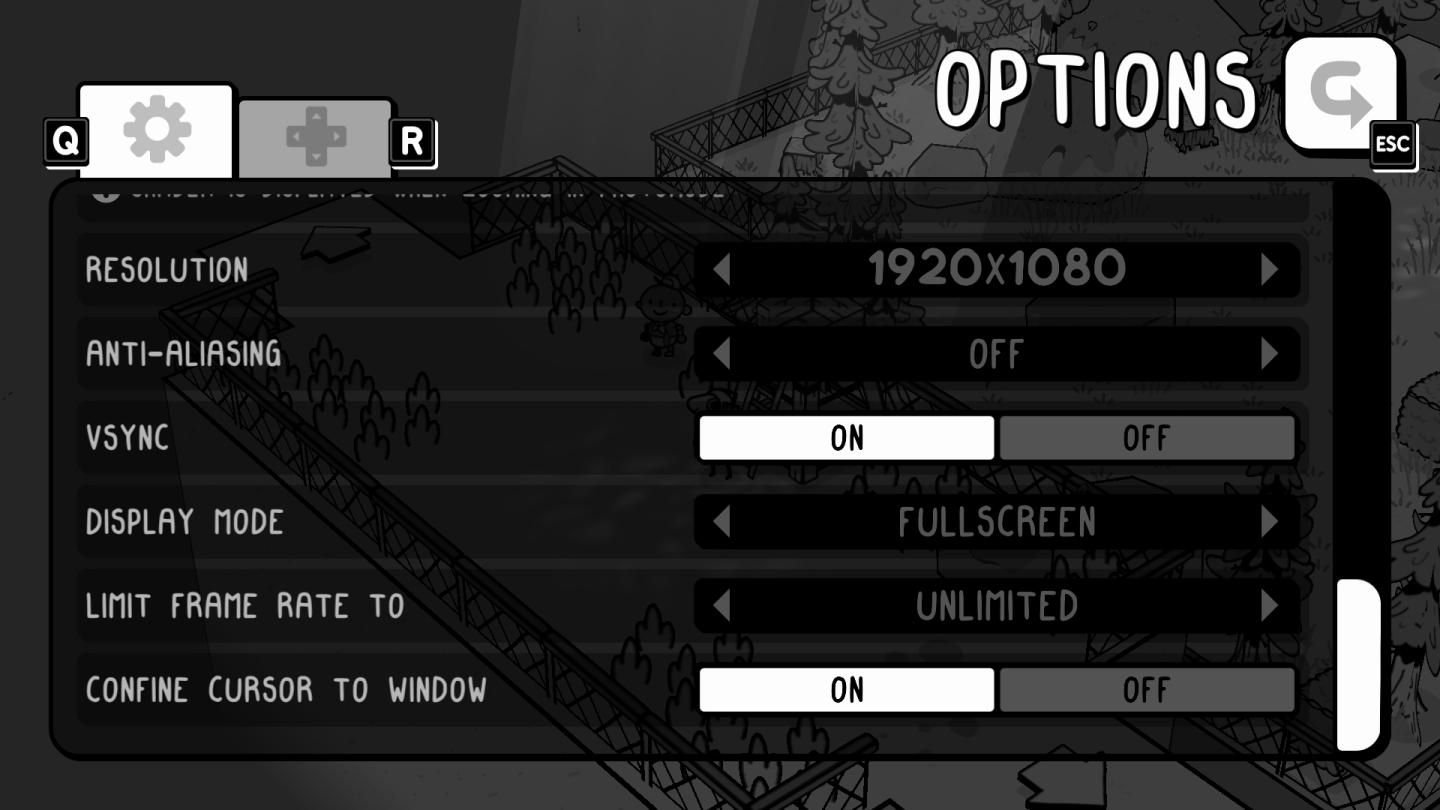
Description
The image shows an options menu likely from a video game, featuring several UI labels and settings.
-
Navigation Controls:
- There are icons in the top left (gear icon and a controller icon) used for accessing settings and input configuration. To the right, there’s an “R” button, which might indicate a reset or refresh option.
-
Main Label:
- The main section is titled "OPTIONS" in a playful, bold font at the top, suggesting a casual or quirky game style.
-
Resolution:
- This setting allows users to adjust the screen resolution, currently set to "1920x1080."
-
Anti-Aliasing:
- This option is set to "OFF," indicating that the game’s visual smoothing feature is disabled.
-
VSync:
- This toggle helps eliminate screen tearing. The label suggests this feature can be activated or deactivated, though the current state isn’t specified.
-
Display Mode:
- This specifies how the game is displayed, with options such as "Fullscreen."
-
Limit Frame Rate to:
- This setting lets users control the maximum frames per second (FPS) to enhance performance depending on their system capabilities.
-
Confine Cursor to Window:
- Currently set to "ON," this option restricts the mouse cursor within the game window when in windowed mode.
Each setting includes sliders or toggles that provide intuitive control, enhancing user experience by allowing quick adjustments. The overall form is simple and functional, with a minimalistic design that may appeal to players who prefer practicality over complexity.
Software
TOEM
Language
English
Created by
Tags
Sponsored
Similar images
video options

Might and Magic 8: Day of the Destroyer
The UI in the picture from "Might and Magic VIII: Day of the Destroyer" features several key elements for user interaction focused on adjusting visual settings....
video settings, apply changes

Hotline Miami 2
The UI features a vibrant, retroinspired design with a bold color scheme. The labels and options are presented clearly, each serving a specific function: 1. ...
apply video settings (quality, resolution, brightness, noise effect)
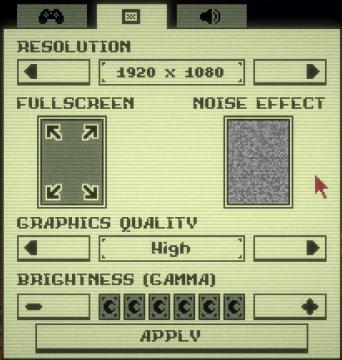
Inscryption
The user interface features a variety of settings related to visual preferences and performance adjustments for a game or application. 1. Resolution: This...
video, audio and game settings
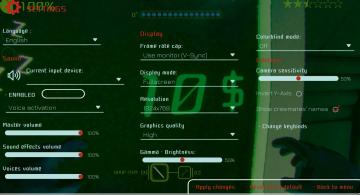
Murky Divers
The image displays a settings menu for a game, characterized by a sleek interface with various adjustable options. Here’s a breakdown of the UI labels and featu...
settings screen categories (audio, video, gameplay..)

Risk of Rain 2
The UI presents a horizontal layout featuring six distinct labels: "GAMEPLAY," "KEYBOARD + MOUSE," "CONTROLLER," "AUDIO," "VIDEO," and "GRAPHICS." Each label is...
video settings
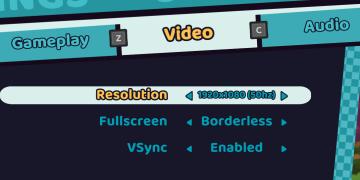
Cursed to Golf
The user interface (UI) in the picture is clearly designed for a settings menu, likely for a video game. Here are the main features and their functions: 1. T...
video settings, apply or go back
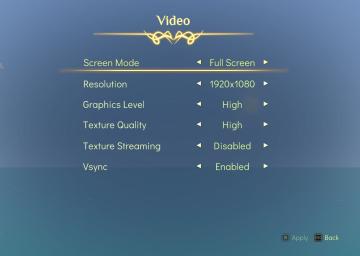
Spiritfarer: Farewell Edition
The interface displays a "Video" settings menu, organized clearly with labels that denote various options for video configuration: Screen Mode: This opti...
video, resolution settings
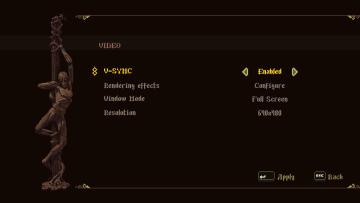
Blasphemous
The UI features a dark background with an artistic, pixelated style, enhancing the retro aesthetic. 1. Title Section: At the top, the label "VIDEO" indica...
 M S
M S