display tab and graphics tab are found under video settings
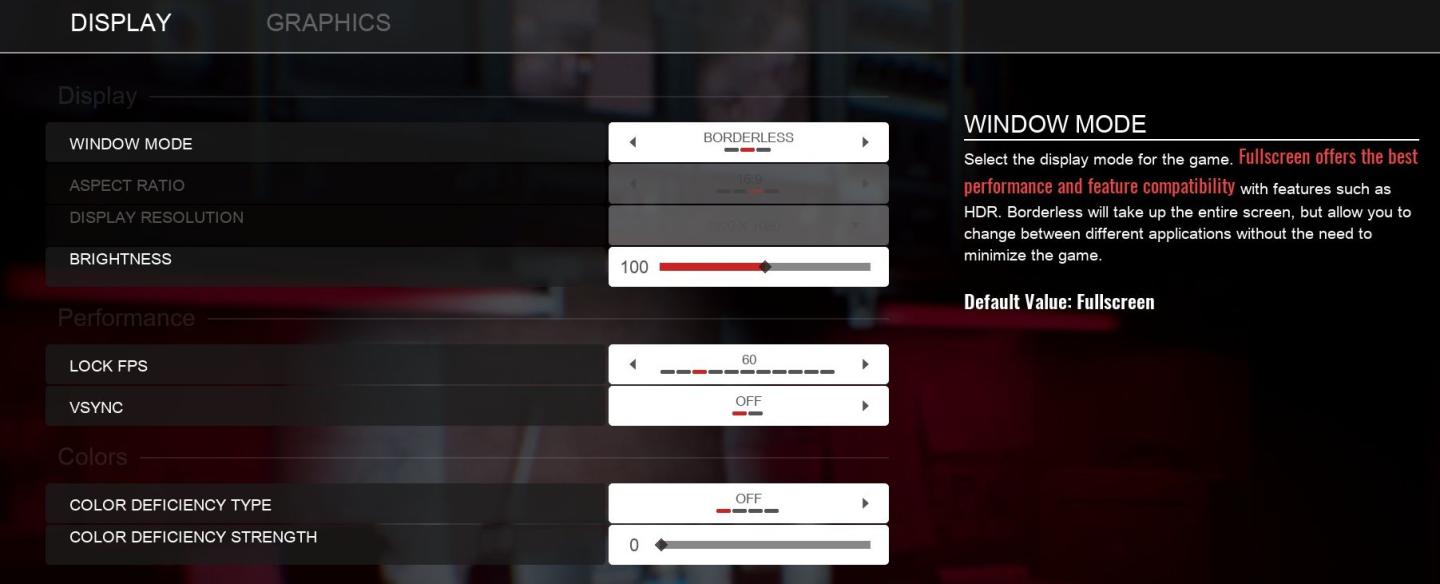
Description
The user interface (UI) in the picture is a settings menu, likely for a video game, focusing on display and graphics options. Here’s a breakdown of the labels and features:
Display Section
-
WINDOW MODE:
- Options: "Borderless," "Fullscreen."
- Function: Allows users to choose how the game will be displayed on the screen. Fullscreen is touted for better performance, while Borderless allows easy switching between applications.
-
ASPECT RATIO:
- Function: Adjusts the width-to-height ratio of the display. This setting ensures that the game is displayed correctly on different screen sizes and shapes.
-
DISPLAY RESOLUTION:
- Function: Sets the clarity of the image by adjusting the number of pixels displayed. This can enhance visual quality but may affect performance.
-
BRIGHTNESS:
- Function: A slider adjusts the brightness level of the game. The current setting is at 100, indicating a maximum brightness level.
Performance Section
-
LOCK FPS:
- Function: Controls the frame rate per second (FPS) to maintain smooth gameplay. The current value is set at 60 FPS.
-
V-SYNC:
- Function: Synchronizes the frame rate of the game with the refresh rate of the monitor to prevent screen tearing. The feature is currently turned off.
Colors Section
-
COLOR DEFICIENCY TYPE:
- Function: Offers adjustments for players with color vision deficiencies, allowing them to choose a suitable mode for better visibility.
-
COLOR DEFICIENCY STRENGTH:
- Function: A slider that likely adjusts the intensity of the color adjustments made for the deficiency settings. Currently set to 0, indicating no adjustments.
Overall Form
The UI layout is clean and organized, with clear headers for each section, and uses sliders for adjustable settings. The background is subtle, ensuring that the focus remains on the settings. The color scheme appears to be a mix of dark and light elements, typical for such interfaces, providing good contrast for readability.
Software
Panicore
Language
English
Created by
Tags
Sponsored
Similar images
settings: display, sound and controls (mouse sensitivity etc)

Getting Over It with Bennett Foddy
На изображении представлено меню настроек, содержащее различные параметры, связанные с графикой и звуком. 1. Разрешение позволяет пользователю выбрать ра...
press Z to undo last step

A Good Snowman Is Hard To Build
The interface features a dialogue bubble containing the label "UNDO" alongside a graphical representation of the "Z" key, indicating the key used to perform the...
main menu: start new career, exit, extras
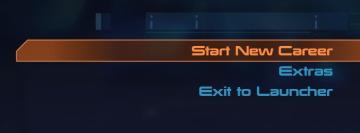
Mass Effect 1
The UI presents three main labels with distinct functions, each crafted for clarity and ease of navigation. 1. Start New Career: This primary option, highl...
player talents screen, undo talent points button, auto level up button
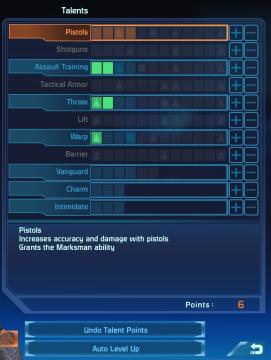
Mass Effect 1
The UI displays a "Talents" menu, primarily focused on character abilities or skills. The main area features a vertical list of talent categories, including "Pi...
open medical kit
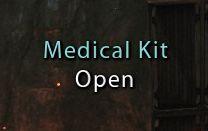
Mass Effect 1
The UI features a simple text display labeled "Medical Kit," which indicates the function of the item. Beneath this label, the word "Open" suggests an interacti...
photo mode main menu (hide ui, take photo, camera settings)

Grounded
The UI features several interactive labels, each associated with a specific function, displayed in a horizontal layout. 1. Tab Photo Settings: This opti...
substory end

Yakuza 0
The user interface (UI) in the picture features several key elements: 1. Labeling: The top section is labeled "Substories," indicating that this area perta...
resetting abilitites
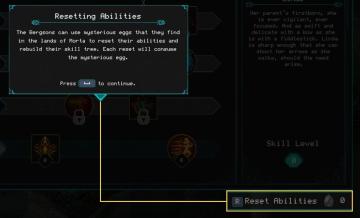
Children of Morta
Resetting Abilities: Title of the popup, indicating the action to reset character abilities. Description Text: Explains the use of mysterious eggs...
 M S
M S