key bindings
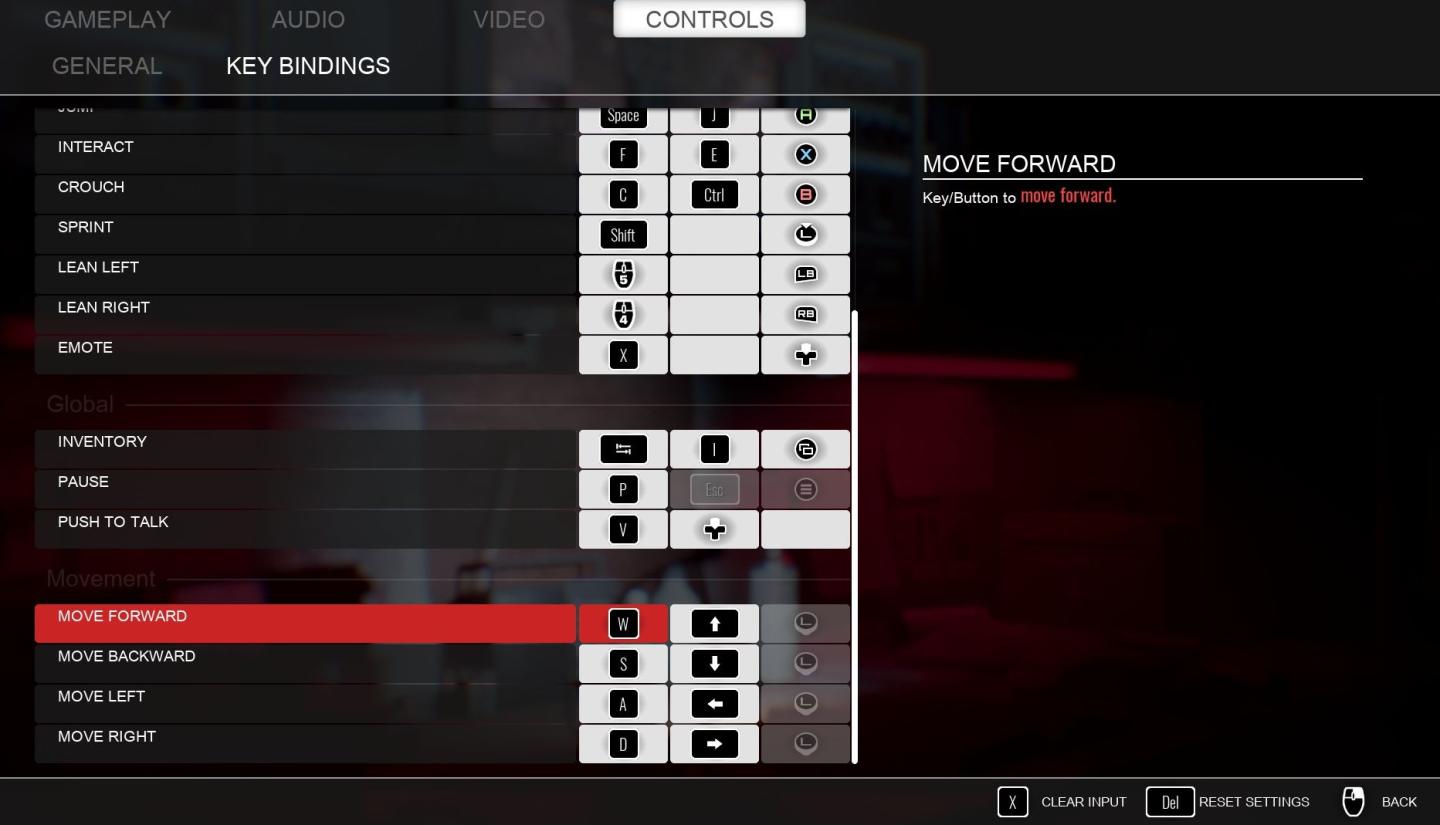
Description
The image showcases a game settings menu, specifically the "Key Bindings" section, which allows players to customize their controls.
UI Features:
-
Tabs: At the top, there are labeled tabs like "GAMEPLAY," "AUDIO," "VIDEO," and "CONTROLS" indicating different settings categories. The current tab, "KEY BINDINGS," is highlighted.
-
Control Functions: A list of actions is displayed on the left side, such as "Jump," "Interact," "Crouch," and "Sprint." These labels clearly indicate what key actions correspond to in-game movements and actions.
-
Key Assignments: Next to each action, corresponding key/button assignments are listed in a grid format, indicating which specific keys on the keyboard or buttons on a controller perform those actions.
-
Movement Section: The "Movement" subsection highlights key bindings for directional control (e.g., "MOVE FORWARD," "MOVE BACKWARD") with "W," "A," "S," and "D" keys noted for movement. The "MOVE FORWARD" function is notably highlighted in red, suggesting it's either selected or emphasized for quick access.
-
Interactive Elements: On the bottom right, buttons like "CLEAR INPUT," "RESET SETTINGS," and "BACK" are present. These allow users to confirm changes or exit the menu.
Overall Form:
The design is functional, emphasizing clarity and ease of navigation. The use of contrasting colors (like red for highlighted actions) helps draw attention to critical areas, improving usability for gamers who may need to adjust settings quickly during gameplay. The layout is structured logically, making it straightforward to find and modify key bindings.
Software
Panicore
Language
English
Created by
Tags
Sponsored
Similar images
movement key bindings, strafe, move, swim, turn
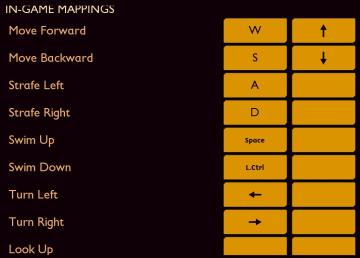
Grounded
The interface features a simple and clean design, primarily using a dark background with yelloworange text and buttons. This color scheme enhances readability...
inventory, keys
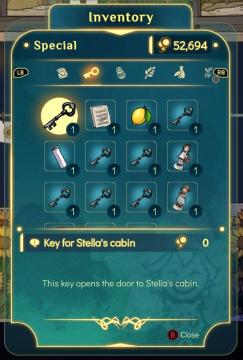
Spiritfarer: Farewell Edition
The user interface (UI) in the picture showcases an inventory screen with a focus on special items. Top Header: The label "Inventory" is prominently dis...
keyboard controls (jump, crouch, run, open)

Duke Nukem 3D Atomic Edition
The user interface presents a keyboard key configuration layout for a gaming control scheme. 1. Title Bar: The "KEYBOARD KEYS" label is prominently displa...
found keys, house and car keys

Phasmophobia
이 이미지에는 두 개의 열쇠가 나란히 배치되어 있습니다. 왼쪽 열쇠는 "현관 열쇠"로 라벨이 붙어 있으며, 일반적인 집의 현관 문을 여는 데 사용되는 형태를 하고 있습니...
press any key to start

Mass Effect 1
The user interface in the image features the title "MASS EFFECT" prominently displayed at the top. The use of a bold, large font emphasizes the game's branding,...
controls sensitivity and keybind menu settings
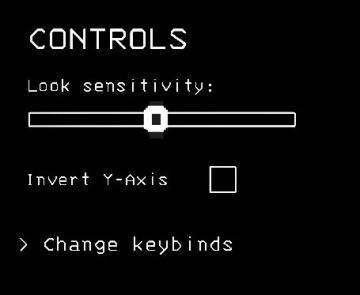
Lethal Company
The interface presents a controls menu with a minimalistic design set against a black background. 1. Title ("CONTROLS"): Displayed at the top in a bold, u...
camera mode (freecam) - movement keys move cam

Grounded
The user interface (UI) elements in the picture feature several key labels that serve specific functions. 1. "FREECAM ACTIVE": This prominent label indica...
map key, map legend, lab sites, wonders, respawn points
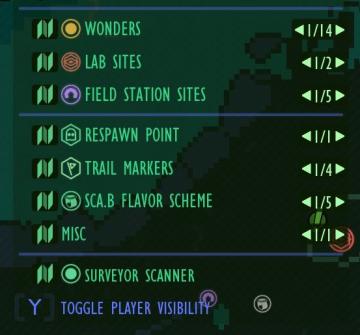
Grounded
The UI features a vertical list that categorizes different elements related to a game's map or exploration features. Each category has a distinct label that des...
 M S
M S