video options
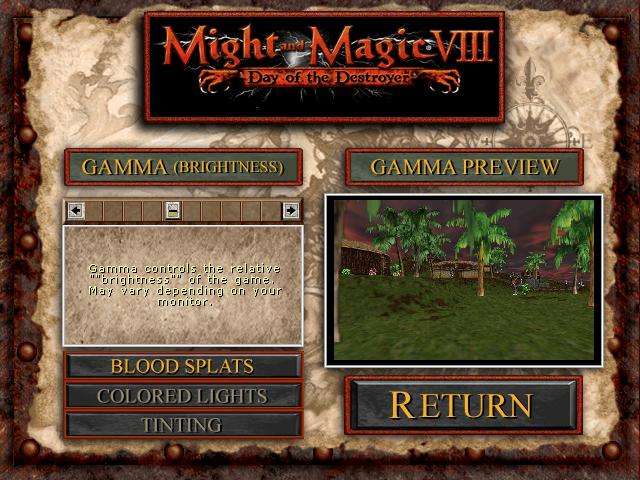
Description
The UI in the picture from "Might and Magic VIII: Day of the Destroyer" features several key elements for user interaction focused on adjusting visual settings.
-
Title Bar: At the top, the game title prominently displays “Might and Magic VIII: Day of the Destroyer,” signaling the current screen's context.
-
Gamma Control: The main feature, “GAMMA (BRIGHTNESS),” is centrally located and allows users to adjust the brightness of the game. It includes a slider for fine-tuning the gamma level.
-
Gamma Preview: To the right of the gamma control, a small preview window labeled “GAMMA PREVIEW” displays a live view of how changes affect the game graphics in real-time.
-
Information Text: Below the gamma control, an explanatory text box describes the function of gamma, helping users understand its impact.
-
Additional Features: Below the gamma control are options labeled “BLOOD SPLATS,” “COLORED LIGHTS,” and “TINTING.” These buttons likely allow players to toggle specific graphical effects, enhancing the visual customization.
-
Return Button: At the bottom right, the “RETURN” button offers a clear path for users to go back to the previous menu, emphasizing user-friendly navigation.
The overall form is a medieval fantasy theme that complements the game's aesthetic, utilizing a textured background and ornate borders to create an immersive experience while ensuring functionality is straightforward.
Software
Might and Magic 8: Day of the Destroyer
Language
English
Created by
Tags
Sponsored
Similar images
video and gameplay, controls menu
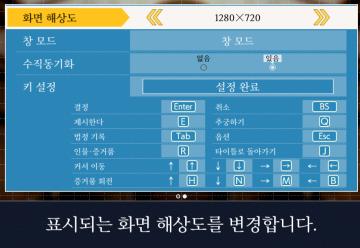
Phoenix Wright: Ace Attorney Trilogy
화면 해상도 설정 UI는 여러 기능을 포함하는 간단하고 직관적인 레이아웃을 가지고 있습니다. 1. 창 모드: "없음"과 "있음"의 옵션이 제공되어, 사용자가 창 모드를...
video and language settings under general settings
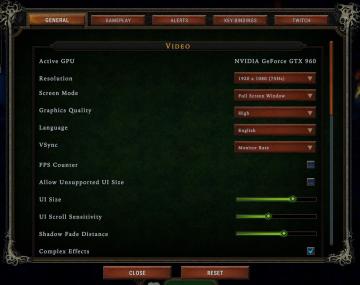
Against the Storm
The UI is organized into a vertical list on a dark green background, featuring several settings related to video options. Active GPU: Displays the curre...
video settings, apply or go back
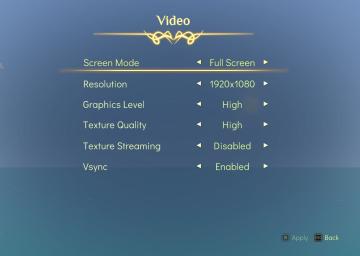
Spiritfarer: Farewell Edition
The interface displays a "Video" settings menu, organized clearly with labels that denote various options for video configuration: Screen Mode: This opti...
apply video settings (quality, resolution, brightness, noise effect)
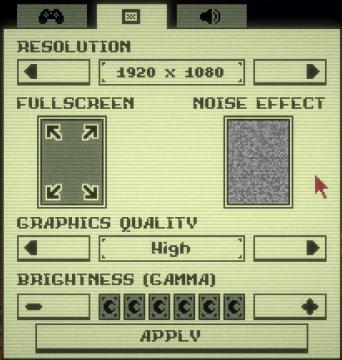
Inscryption
The user interface features a variety of settings related to visual preferences and performance adjustments for a game or application. 1. Resolution: This...
video, resolution settings
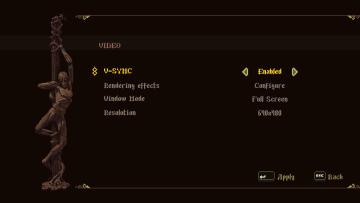
Blasphemous
The UI features a dark background with an artistic, pixelated style, enhancing the retro aesthetic. 1. Title Section: At the top, the label "VIDEO" indica...
video, audio and game settings
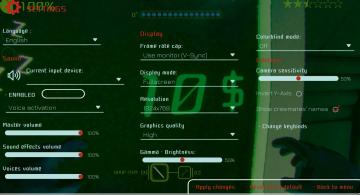
Murky Divers
The image displays a settings menu for a game, characterized by a sleek interface with various adjustable options. Here’s a breakdown of the UI labels and featu...
video settings
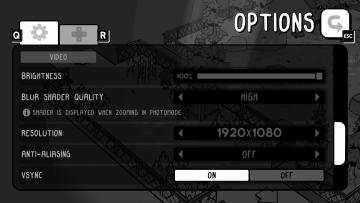
TOEM
The UI features presented in the image are from a video settings menu, with several labels and controls for adjusting display preferences. Here's a breakdown:...
settings screen categories (audio, video, gameplay..)

Risk of Rain 2
The UI presents a horizontal layout featuring six distinct labels: "GAMEPLAY," "KEYBOARD + MOUSE," "CONTROLLER," "AUDIO," "VIDEO," and "GRAPHICS." Each label is...
 M S
M S