video, audio and game settings
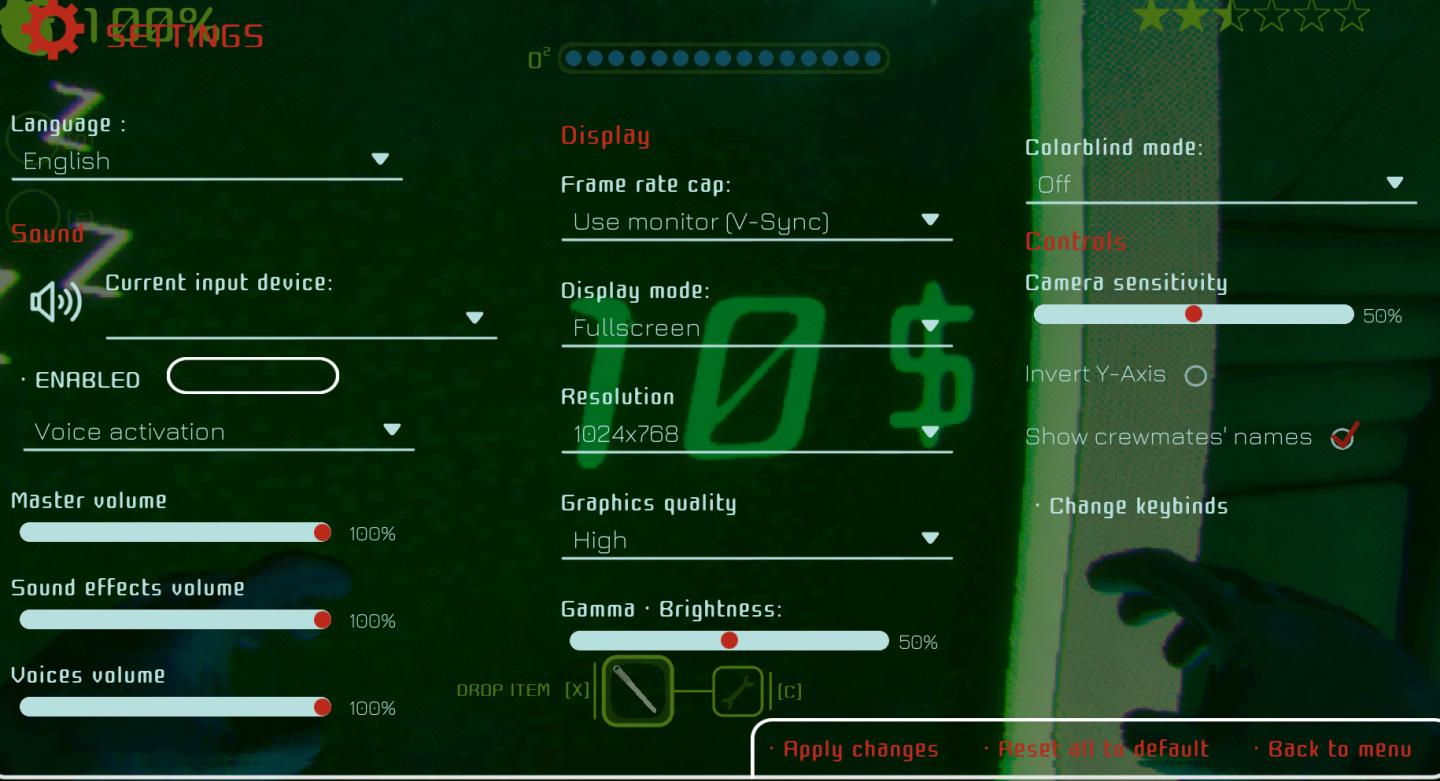
Description
The image displays a settings menu for a game, characterized by a sleek interface with various adjustable options. Here’s a breakdown of the UI labels and features:
Language
- Label: Language
- Function: Selects the language for the game interface.
- Form: A dropdown menu with "English" currently selected.
Sound
- Current input device: A slider to adjust the active input device.
- Enabled: A toggle to activate or deactivate voice activation features.
- Master volume: A slider for overall sound volume control.
- Sound effects volume: A specific slider for sound effect audio levels.
- Voices volume: Adjusts the volume of in-game voices.
Display
- Frame rate cap: A dropdown to set the frame rate limit, with options for V-Sync.
- Display mode: Allows selection of the screen mode, currently set to "Fullscreen."
- Resolution: Displays the current screen resolution of 1024x768.
- Graphics quality: A dropdown to select the graphics settings, currently set to "High."
- Gamma/Brightness: A slider for adjusting the brightness level.
Controls
- Camera sensitivity: Slider to adjust the sensitivity of the camera movement.
- Invert Y-Axis: A checkbox to toggle the inversion of the Y-axis in controls.
- Show crewmates' names: A checkbox for displaying or hiding the names of players.
Additional Features
- Change keybinds: A label indicating that users can modify control mappings.
- Apply changes: A button to confirm and apply any changes made.
- Reset all to default: A button for reverting all settings to their original state.
- Back to menu: A button to return to the main settings menu.
Aesthetic
The UI employs a modern, green-themed design with clear and intuitive navigation, making it user-friendly. The layout is organized in a vertical format, allowing for easy access to various settings while maintaining visual clarity.
Software
Murky Divers
Language
English
Created by
Tags
Sponsored
Similar images
settings screen categories (audio, video, gameplay..)

Risk of Rain 2
The UI presents a horizontal layout featuring six distinct labels: "GAMEPLAY," "KEYBOARD + MOUSE," "CONTROLLER," "AUDIO," "VIDEO," and "GRAPHICS." Each label is...
video, resolution settings
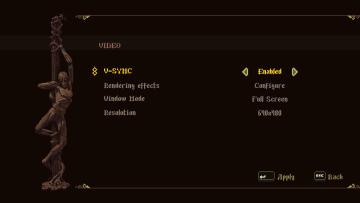
Blasphemous
The UI features a dark background with an artistic, pixelated style, enhancing the retro aesthetic. 1. Title Section: At the top, the label "VIDEO" indica...
ranked lobby game settings (single or multiplayer, map size)
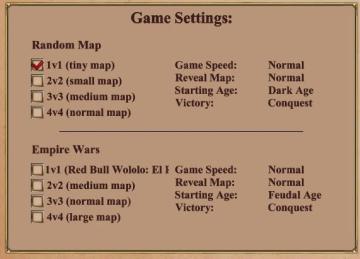
Age of Empires 2 Definitive Edition
The UI features a structured layout with clear categories for adjusting game settings. It is divided mainly into two sections: "Random Map" and "Empire Wars."...
hearth fuel and food consumption control, game settings
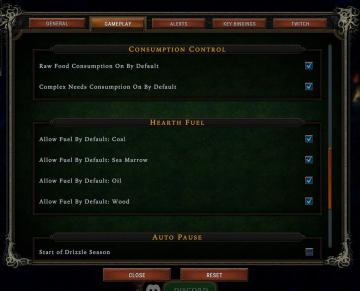
Against the Storm
The interface features a dark green background with gold and white text, giving it a classic, medieval aesthetic. It includes several labeled sections and optio...
game settings
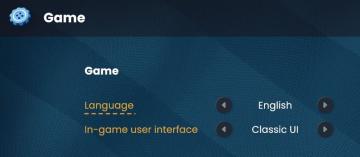
Bulanci
The user interface (UI) displayed in the picture primarily focuses on game settings, specifically for language selection and user interface style. Here’s a brea...
game options, game settings
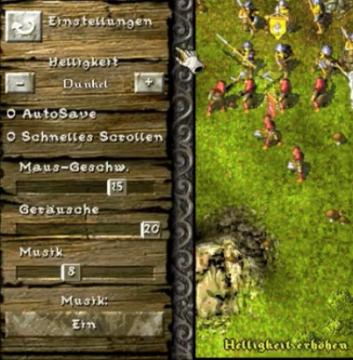
Knights and Merchants
Die Benutzeroberfläche zeigt eine vertikale Anordnung von Einstellungen auf der linken Seite. Oben befindet sich das Label „Einstellungen“, gefolgt von einem Sc...
Game Settings, gameplay settings

Baba Is You
The UI in the picture presents a settings menu with various options for audio and visual configurations, styled in a retro aesthetic. UI Labels and Featur...
game settings, display
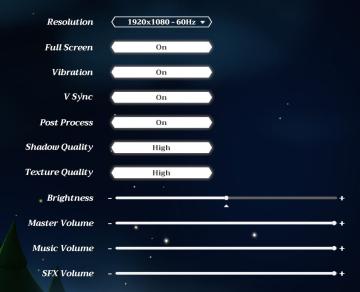
Mages of Mystralia
The UI in the picture consists of various settings for a game or application, focusing on graphic and audio options. 1. Resolution: Displays the current sc...
 M S
M S