game settings
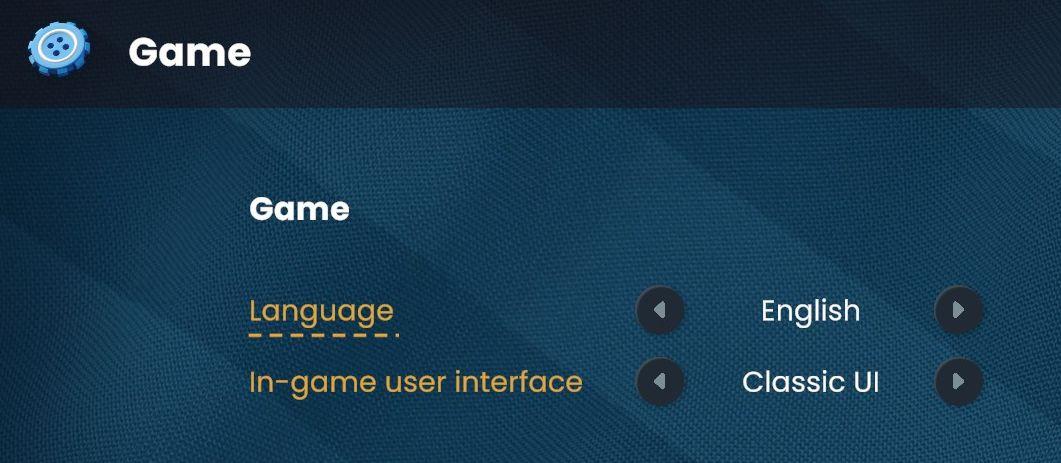
Description
The user interface (UI) displayed in the picture primarily focuses on game settings, specifically for language selection and user interface style. Here’s a breakdown of its features and functions:
-
Header Label ("Game"): This prominently placed label indicates the section of the settings menu, helping users quickly identify the context.
-
Language Selection:
- Label ("Language"): This label denotes the option to change the game's language. The underlined space suggests that users can select from multiple language options.
- Arrows: The left and right arrows next to "English" imply that users can scroll through available languages.
-
In-game User Interface Selection:
- Label ("In-game user interface"): This indicates the option for the user to choose the type of interface they prefer while playing the game.
- "Classic UI": This option is presented as a selectable setting. The presence of arrows on either side suggests that additional interface styles may be available for selection.
-
Overall Form: The design features a clean, modern look with a dark background contrasted by white and gold text. This color scheme enhances readability while providing a visually appealing aesthetic.
In summary, the UI is functional, offering straightforward options for customizing the gaming experience through language and interface type, while its form contributes to a user-friendly and engaging environment.
Software
Bulanci
Language
English
Created by
Tags
Sponsored
Similar images
game settings, camera shake, auto reload
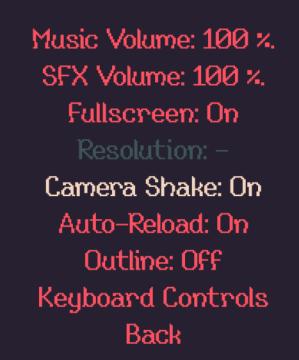
20 Minutes Till Dawn
The UI presents various game settings, organized in a vertical list with clear labels to indicate different options available to the user. 1. Music Volume:...
ranked lobby game settings (single or multiplayer, map size)
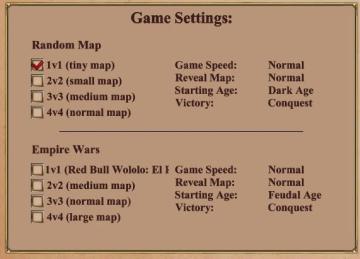
Age of Empires 2 Definitive Edition
The UI features a structured layout with clear categories for adjusting game settings. It is divided mainly into two sections: "Random Map" and "Empire Wars."...
Game Settings, gameplay settings

Baba Is You
The UI in the picture presents a settings menu with various options for audio and visual configurations, styled in a retro aesthetic. UI Labels and Featur...
game settings, display
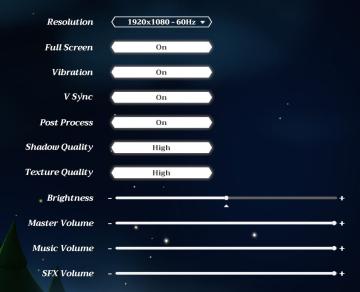
Mages of Mystralia
The UI in the picture consists of various settings for a game or application, focusing on graphic and audio options. 1. Resolution: Displays the current sc...
hearth fuel and food consumption control, game settings
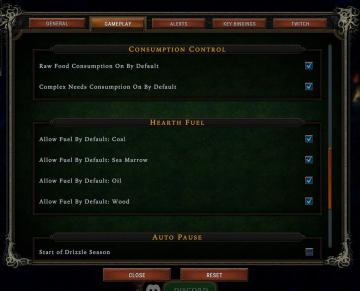
Against the Storm
The interface features a dark green background with gold and white text, giving it a classic, medieval aesthetic. It includes several labeled sections and optio...
game settings, skip scenes that allude to sexual violence

Hotline Miami 2
The UI features a menu layout designed for user settings. The top section, labeled "CONTENT," includes a toggle option marked "ON / OFF" for skipping scenes rel...
game options, game settings
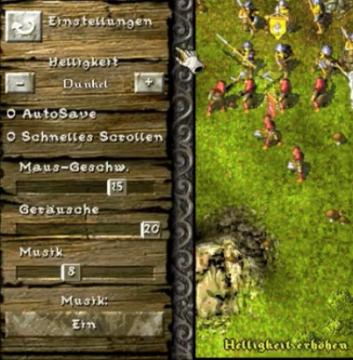
Knights and Merchants
Die Benutzeroberfläche zeigt eine vertikale Anordnung von Einstellungen auf der linken Seite. Oben befindet sich das Label „Einstellungen“, gefolgt von einem Sc...
video, audio and game settings
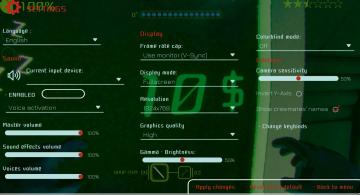
Murky Divers
The image displays a settings menu for a game, characterized by a sleek interface with various adjustable options. Here’s a breakdown of the UI labels and featu...
 M S
M S