Game Settings, gameplay settings
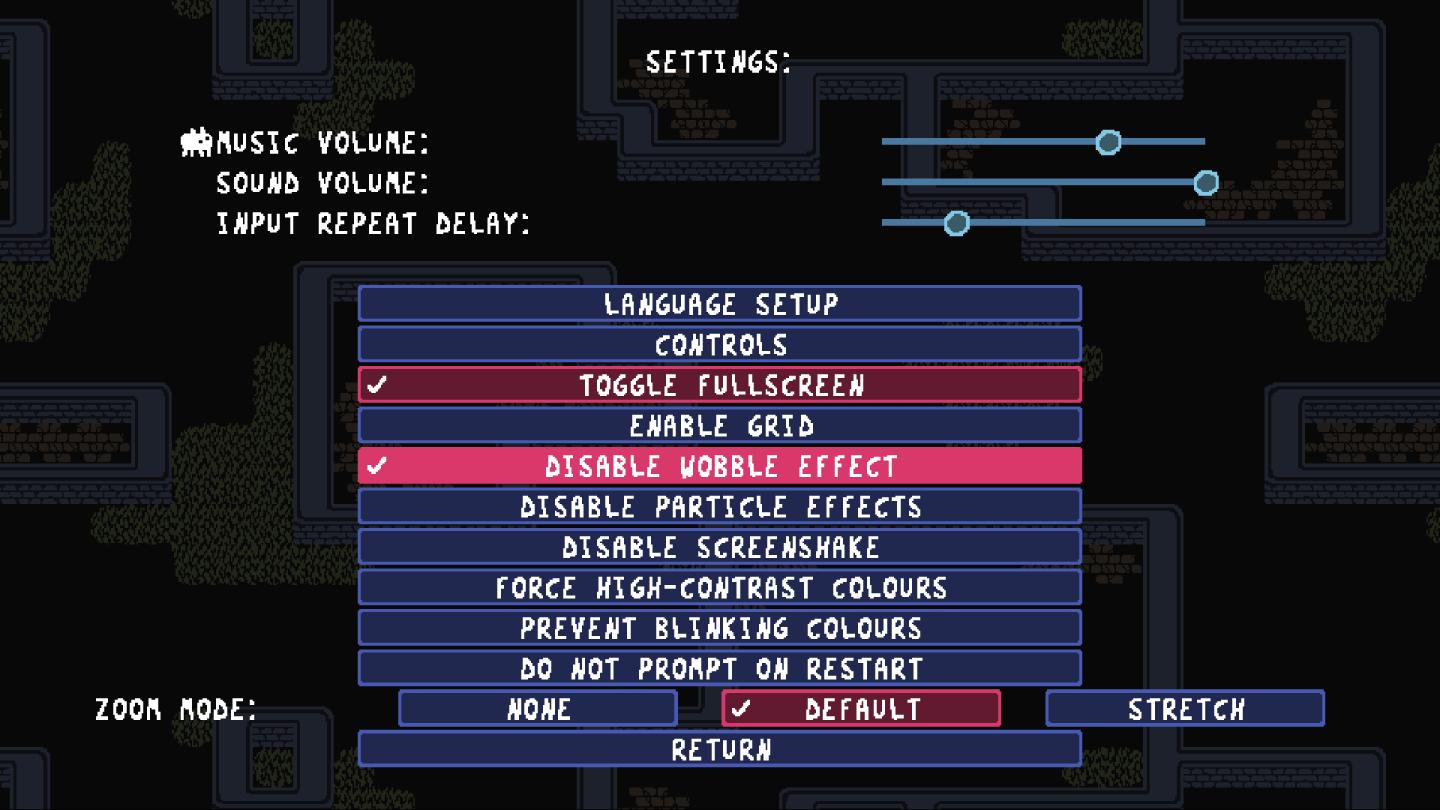
Description
The UI in the picture presents a settings menu with various options for audio and visual configurations, styled in a retro aesthetic.
UI Labels and Features:
-
Volume Controls:
- Labels: "MUSIC VOLUME", "SOUND VOLUME", "INPUT REPEAT DELAY"
- Function: Sliders allow users to adjust the respective volume levels. The sliders are visually represented as horizontal bars, showing a user-friendly method for fine-tuning sound settings.
-
Settings Section Header:
- Label: "SETTINGS:"
- Function: Clearly indicates that the options below relate to configuration preferences.
-
Options List:
- Labels: Includes options like "LANGUAGE SETUP", "CONTROLS", "TOGGLE FULLSCREEN", etc.
- Function: Each option can be selected for further configuration. The options are organized in a list format, making it easy to navigate.
-
Checkboxes:
- Function: Options like "ENABLE GRID" and "DISABLE WOBBLE EFFECT" use checkboxes to show current status (checked or unchecked), providing a quick visual cue for users about their settings.
-
Highlighted Selection:
- The current selection is visually highlighted with a different background color, making it easier for users to see which option they are on.
-
Zoom Mode:
- Label: "ZOOM MODE:"
- Function: This implies there's an option to choose how the game is displayed, allowing customization of visual experience.
-
Return Button:
- Label: "RETURN"
- Function: Provides a way to go back to the previous screen, enhancing user navigation.
-
Default/Stretch Options:
- Function: These labels indicate presets for display settings, offering users a quick way to select between display options.
Visual Style:
The overall design incorporates a pixel art style typical of retro video games, contributing to a nostalgic look while ensuring functionality remains clear and accessible. The contrast between the text and background enhances readability.
This UI effectively balances form and function, catering both to aesthetic preferences and usability.
Software
Baba Is You
Language
English
Created by
Sponsored
Similar images
game settings, skip scenes that allude to sexual violence

Hotline Miami 2
The UI features a menu layout designed for user settings. The top section, labeled "CONTENT," includes a toggle option marked "ON / OFF" for skipping scenes rel...
game settings, display
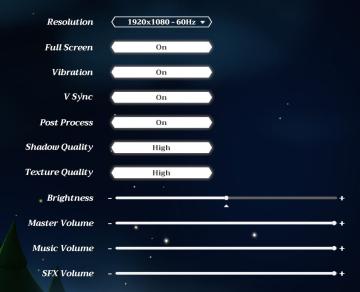
Mages of Mystralia
The UI in the picture consists of various settings for a game or application, focusing on graphic and audio options. 1. Resolution: Displays the current sc...
game settings, camera shake, auto reload
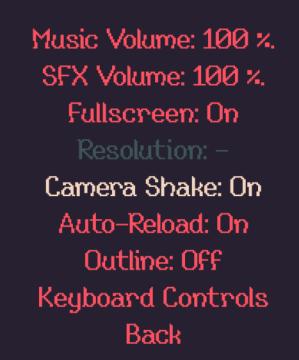
20 Minutes Till Dawn
The UI presents various game settings, organized in a vertical list with clear labels to indicate different options available to the user. 1. Music Volume:...
gameplay settings 3
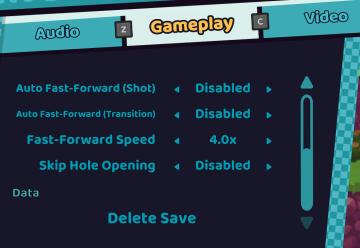
Cursed to Golf
The UI in the picture features a settings menu divided into several labeled sections designed for gameplay customization. 1. Sections: Audio: Acc...
gameplay settings (vibration, aim assist, god mode..)
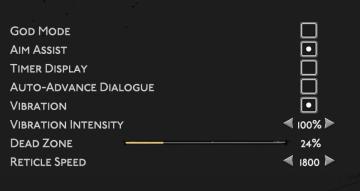
Hades II Early Access
The user interface (UI) features a clean layout with a dark background, promoting readability and focus on functionality. Each label is presented in a clear, bo...
gameplay settings
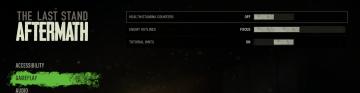
The Last Stand: Aftermath
The user interface (UI) in the image is designed for configuring settings in the game "The Last Stand: Aftermath." Here are the key elements and their functions...
woodcutter tree strategy, gameplay settings
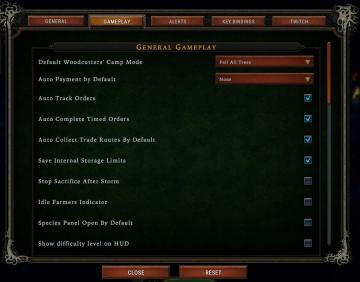
Against the Storm
The user interface (UI) features a labeled list under the "Gameplay" tab, designed for adjusting various game settings. The primary function is to allow players...
gameplay settings 1
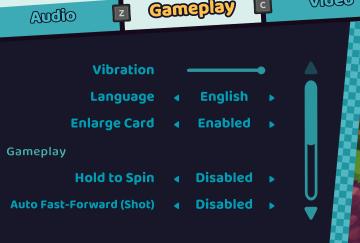
Cursed to Golf
The UI features a clean, darkthemed layout with bright, clear labels for easy readability. Here’s a breakdown of the components: 1. Header Sections: At th...
 M S
M S