gameplay settings 2
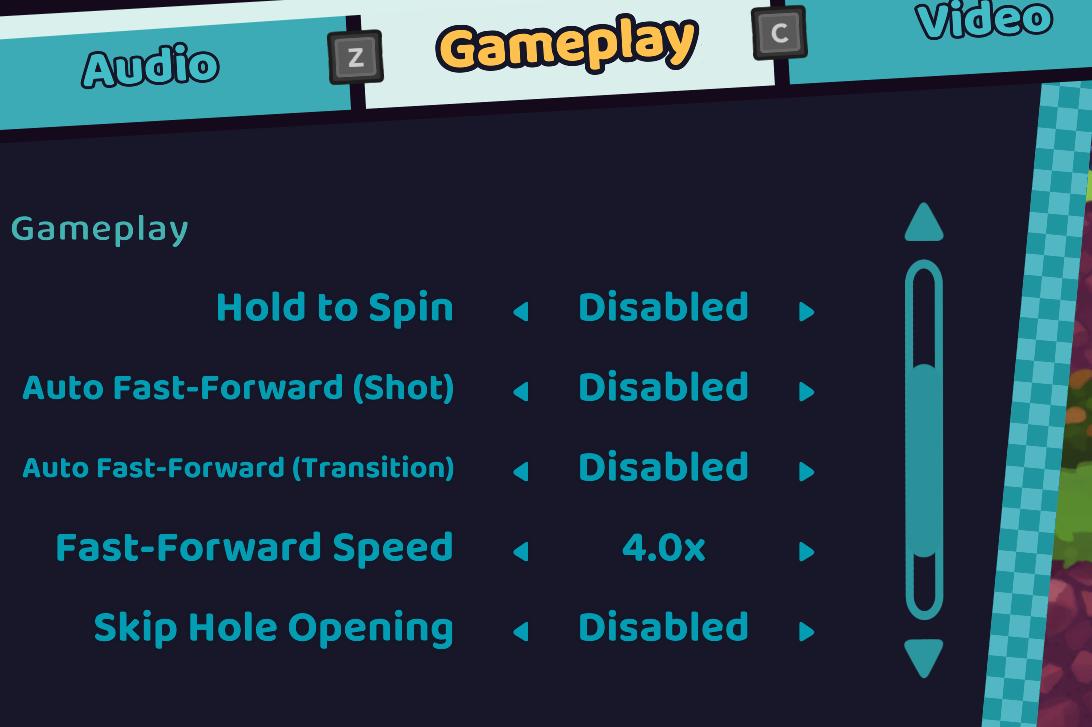
Description
The UI features a clear and organized layout primarily focused on gameplay settings. Here's a breakdown of the elements:
Main Features:
-
Audio, Gameplay, Video Tabs:
- These tabs allow users to switch between different settings categories (Audio, Gameplay, Video). They are labeled clearly, enhancing navigation.
-
Gameplay Section:
- This section includes various settings, each with a specific function:
- Hold to Spin: Allows players to enable or disable this mechanic. Currently set to Disabled.
- Auto Fast-Forward (Shot): Controls whether fast-forwarding for shots is automatic; currently Disabled.
- Auto Fast-Forward (Transition): Similar to the previous, this governs transition speed; also Disabled.
- Fast-Forward Speed: Indicates the speed setting; currently set to 4.0x, allowing players to adjust how fast they want the gameplay to fast-forward.
- Skip Hole Opening: This option lets players skip the animations related to hole openings; currently Disabled.
- This section includes various settings, each with a specific function:
Design Elements:
-
Labels & Icons: The labels are in a clean font, making it easy to read. The use of blue for the options contrasts well against the darker background, improving visibility.
-
Interaction Arrows: Each option has directional arrows (< and >) indicating that they can be adjusted, enhancing user interaction.
-
Slider for Fast-Forward Speed: The presence of a slider for fast-forward speed provides an intuitive way to adjust the setting, indicating a modern approach to UI design.
Overall, the UI is functional and user-friendly, facilitating easy navigation and adjustment of gameplay settings.
Software
Cursed to Golf
Language
English
Created by
Tags
Sponsored
Similar images
gameplay options, toggle crouch, difficulty, tik tok friendly mode
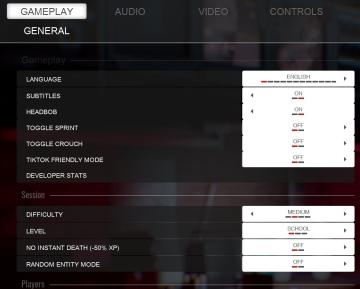
Panicore
The UI in the picture features a settings menu primarily for gameplay options with specific categories related to game functionality. Here's a breakdown of the...
woodcutter tree strategy, gameplay settings
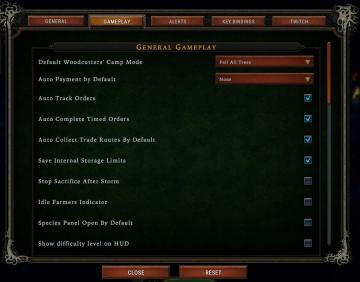
Against the Storm
The user interface (UI) features a labeled list under the "Gameplay" tab, designed for adjusting various game settings. The primary function is to allow players...
video and gameplay, controls menu
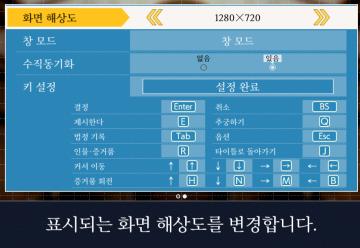
Phoenix Wright: Ace Attorney Trilogy
화면 해상도 설정 UI는 여러 기능을 포함하는 간단하고 직관적인 레이아웃을 가지고 있습니다. 1. 창 모드: "없음"과 "있음"의 옵션이 제공되어, 사용자가 창 모드를...
gameplay options are shown after creating a character
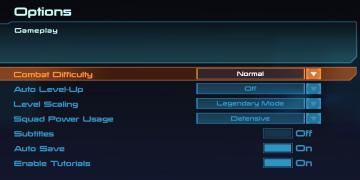
Mass Effect 1
The interface presents a structured menu titled "Options," with a specific focus on gameplay settings. At the top, the section header "Gameplay" stands out, ind...
gameplay settings (vibration, aim assist, god mode..)
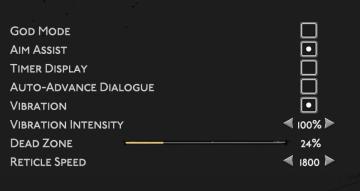
Hades II Early Access
The user interface (UI) features a clean layout with a dark background, promoting readability and focus on functionality. Each label is presented in a clear, bo...
Game Settings, gameplay settings

Baba Is You
The UI in the picture presents a settings menu with various options for audio and visual configurations, styled in a retro aesthetic. UI Labels and Featur...
gameplay settings 1
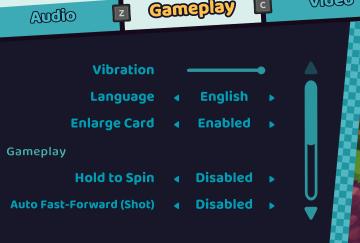
Cursed to Golf
The UI features a clean, darkthemed layout with bright, clear labels for easy readability. Here’s a breakdown of the components: 1. Header Sections: At th...
gameplay settings 3
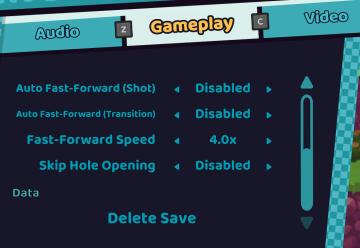
Cursed to Golf
The UI in the picture features a settings menu divided into several labeled sections designed for gameplay customization. 1. Sections: Audio: Acc...
 M S
M S