gameplay options, toggle crouch, difficulty, tik tok friendly mode
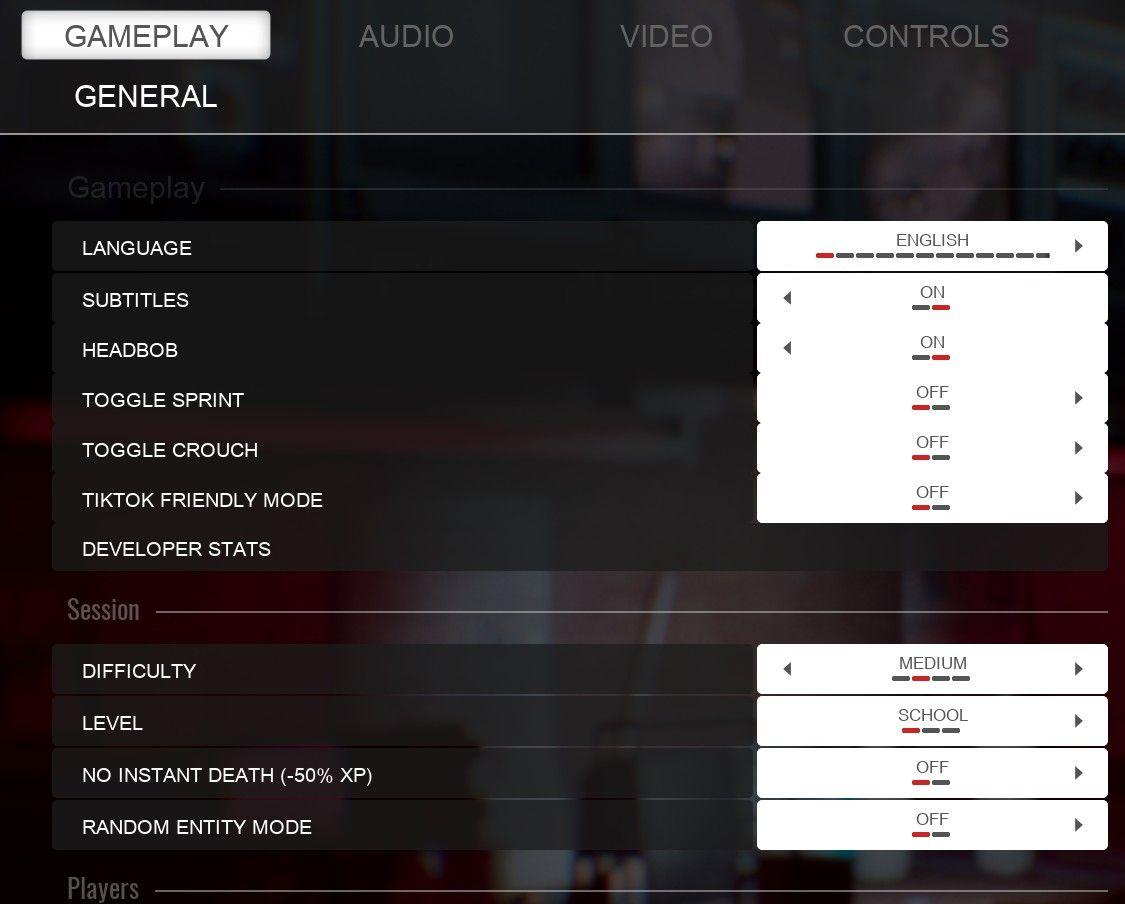
Description
The UI in the picture features a settings menu primarily for gameplay options with specific categories related to game functionality. Here's a breakdown of the various labels and features:
Layout and Navigation
- Tabs: The menu includes several tabs at the top—GAMEPLAY, AUDIO, VIDEO, and CONTROLS—facilitating organized navigation through different settings.
- Sections: The menu is divided into labeled sections—Gameplay, Session, and Players. Each section includes different adjustable settings related to gameplay mechanics.
Gameplay Section
- Language: Allows users to select the game language (currently set to English).
- Subtitles: An option to toggle subtitles ON or OFF.
- Headbob: A feature to enable or disable the head bobbing effect during gameplay.
- Toggle Sprint: Allows players to enable or disable sprinting.
- Toggle Crouch: Enables or disables the crouching mechanic.
- TikTok Friendly Mode: A unique setting that may cater to content creators or social media sharing.
- Developer Stats: A toggle for developers to view in-game statistics, likely for debugging or analysis.
Session Section
- Difficulty: A dropdown to set game difficulty, currently set to MEDIUM.
- Level: Allows players to select different levels or challenges, currently set at SCHOOL.
- No Instant Death: A feature that modifies gameplay by reducing experience points (XP) loss on death.
- Random Entity Mode: An option that likely introduces variability in game entities or monsters, with the toggle off currently.
Visual Appearance
- Slider Bars: Many settings feature slider bars to visually represent settings that can be adjusted.
- Toggle Options: Options use sliding switches with clear ON/OFF labels for easy visibility.
- Color Scheme: The UI has a dark theme, which is common in gaming interfaces, enhancing readability against the background.
Overall Functionality
The design prioritizes user experience by providing clear options for modifying gameplay parameters. The organized structure allows players to easily find and adjust settings according to their preferences.
Software
Panicore
Language
English
Created by
Tags
Sponsored
Similar images
quest: gather resources, build chief hall
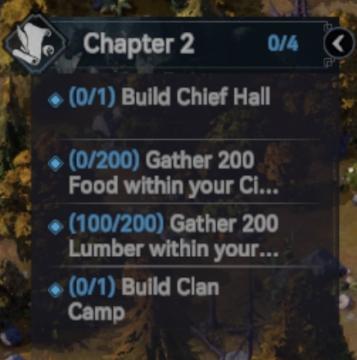
Viking Rise
The UI in the image features a task or objective list related to "Chapter 2" of a game. Here’s a breakdown of its elements: 1. Title and Progress Indicator...
logging in
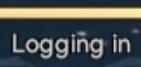
Viking Rise
The user interface label "Logging in" indicates that the system is currently in the process of authenticating a user. The text is typically displayed in a clear...
Drop 4 gems and your magic shall increase
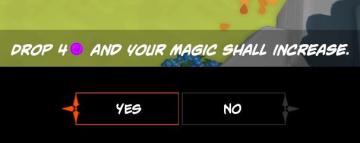
Mages of Mystralia
The user interface (UI) in the picture consists of a prompt asking the player to "DROP 4" of a specific resource (indicated by a purple circle) to increase thei...
training for 20 infantry complete
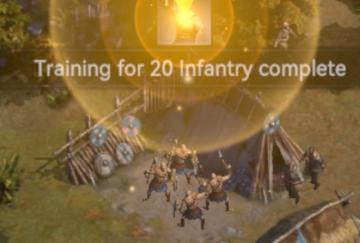
Viking Rise
The user interface (UI) in the picture features several key elements designed to communicate game progress and status effectively. 1. Label Text: "Trainin...
you got the Miho Tono Type A card

Yakuza 0
The user interface (UI) in the image features a card display along with a textual notification. UI Labels and Features: 1. Card Display: Image...
inventory, keys
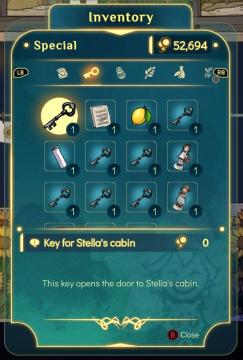
Spiritfarer: Farewell Edition
The user interface (UI) in the picture showcases an inventory screen with a focus on special items. Top Header: The label "Inventory" is prominently dis...
level score - kills, combo, mobility, time bonus, resulting grade

Hotline Miami 2
The user interface features several important elements designed to convey performance metrics and overall progress in a clear manner. The left side lists variou...
main menu

Cursed to Golf
 M S
M S