infirmary: injured units, grunt zone
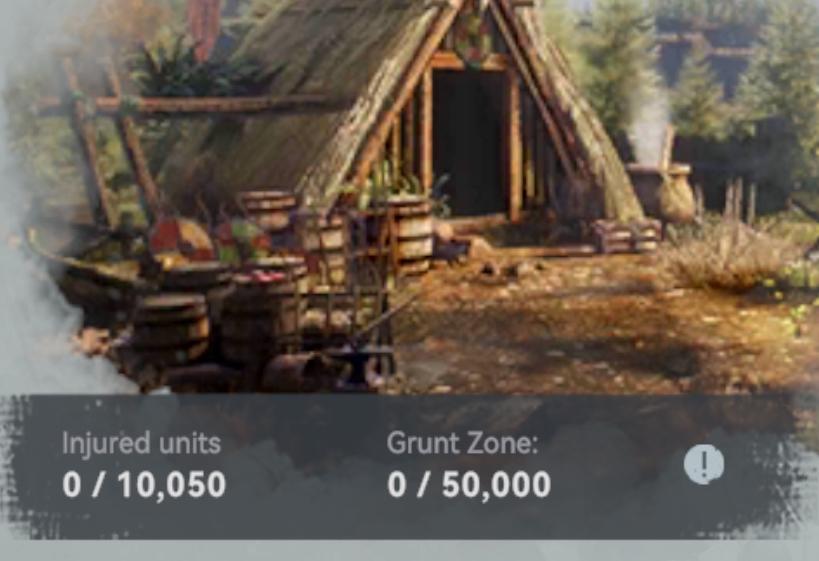
Description
The UI features in the image present key information related to a game interface, likely focused on unit management and resource tracking.
-
Injured Units:
- Label: "Injured units"
- Function: Displays the number of injured units, currently showing "0 out of 10,050." This indicates that there is a maximum capacity of 10,050 units.
- Form: The text is clear and formatted to provide immediate visibility of the current and maximum counts.
-
Grunt Zone:
- Label: "Grunt Zone"
- Function: Indicates the count of units (0 out of 50,000) within a specified zone, suggesting a capacity or resource area relevant to gameplay.
- Form: Similar to the injured units, it utilizes a straightforward layout to emphasize the current status against the maximum.
-
Notification Icon:
- An exclamation mark icon is present next to "Grunt Zone," likely indicating a warning or important information regarding that zone, which catches the player's attention.
Overall, the form of the UI is functional, prioritizing clarity and ease of understanding for the player. The neutral background with minimal distractions helps ensure the focus remains on the essential information.
Software
Viking Rise
Language
English
Created by
Tags
Sponsored
Similar images
diplomacy menu
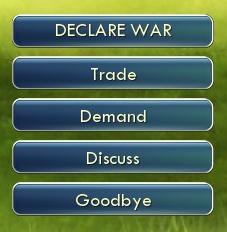
Civilization V
The image features a user interface (UI) with several interactive buttons. Each button represents a different function: 1. DECLARE WAR: This prominent top...
deactivate building

Against the Storm
The UI features a clear label titled "DEACTIVATE," which indicates its primary function—stopping an active production building. Accompanying this are instructio...
ready to start game or go back

Risk of Rain 2
The UI features two primary buttons: "Ready" and "Back." The "Ready" button is prominently displayed in a vibrant green, suggesting its importance in initiati...
mod: better civilization emblems (include civ name)
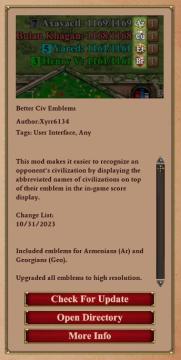
Age of Empires 2 Definitive Edition
The interface features a list of civilizations, each accompanied by their name, score, and emblem. The numbers next to each civilization indicate their current...
hero skills, artifacts, etc.

Heroes of Might and Magic 3: Complete
The user interface (UI) in the image resembles a character management window for a strategy or roleplaying game. Here's a breakdown of its features and labels:...
video and gameplay, controls menu
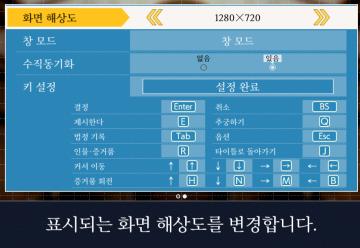
Phoenix Wright: Ace Attorney Trilogy
화면 해상도 설정 UI는 여러 기능을 포함하는 간단하고 직관적인 레이아웃을 가지고 있습니다. 1. 창 모드: "없음"과 "있음"의 옵션이 제공되어, 사용자가 창 모드를...
to improve sawmill, look for a blueprint in the world
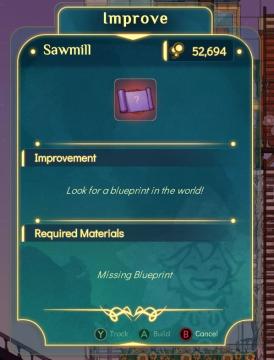
Spiritfarer: Farewell Edition
Title Area: The top section displays the term "Improve," indicating the function is to upgrade or enhance a specific building or feature. Building Na...
choose output and input audio device (speakers, microphone)
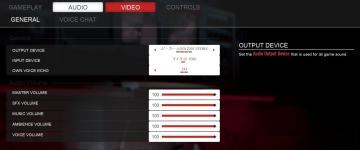
Panicore
The user interface (UI) in the picture presents audio settings for a gaming system. Here’s a breakdown of its features and functions: 1. Tabs: At the top,...
 matej94v
matej94v