select coop campaign mission
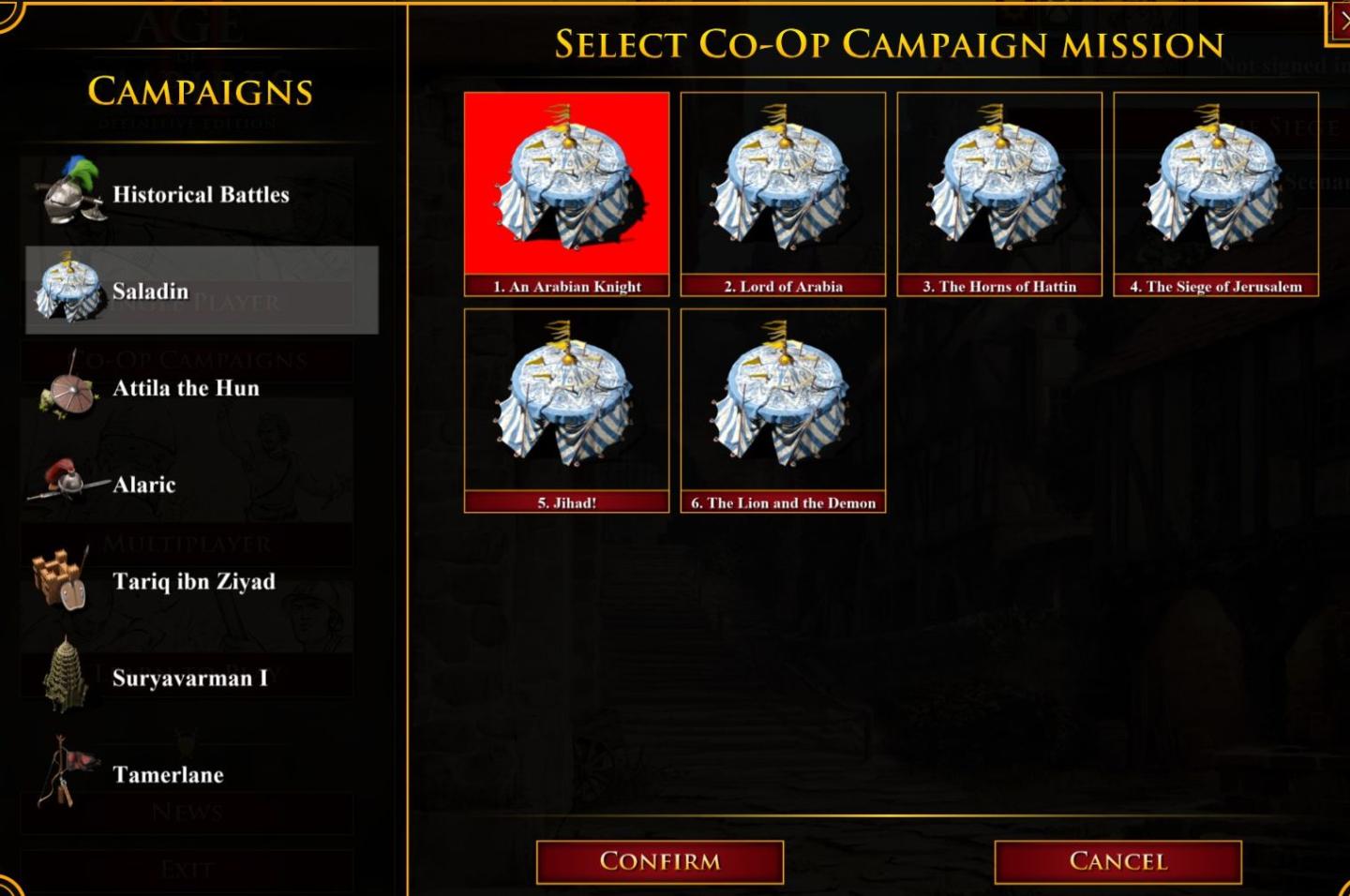
Description
The user interface displays various campaign options divided into two sections: the left pane features side-navigation labels for different campaigns, while the right pane presents specific campaign missions for selection.
Left Pane
- Campaigns Section: This is labeled clearly at the top, indicating its function.
- Campaign List: Titles such as "Historical Battles" and "Saladin" are highlighted, with "Saladin" selected, indicated by a change in visual state (likely shading). This suggests that only the highlighted campaigns are currently active for selection.
- Subcategories: Various notable figures and events (e.g., "Attila the Hun," "Tariq ibn Ziyad") represent distinct campaigns. Icons next to each title feature relevant symbols or character representations, adding a visual form to each entry that correlates with its historical context.
Right Pane
- Mission Selection: Clear visual markers (numbers and titles) categorize each campaign mission. The selected mission, "An Arabian Knight," is highlighted in red, emphasizing its active status.
- Mission Icons: Each mission icon resembles a covered table, creating a visually cohesive theme that connects them to the campaign setting.
- Navigation Controls: At the bottom, options to "Confirm" or "Cancel" are presented, with the latter having a distinct red background for high visibility. This allows users to either proceed with their selection or return to the previous screen smoothly.
The combination of these elements provides clear functionality for selecting campaigns and missions while employing a consistent visual style that enhances the user's gaming experience.
Software
Age of Empires 2 Definitive Edition
Language
English
Created by
Sponsored
Similar images
go to chapter selection
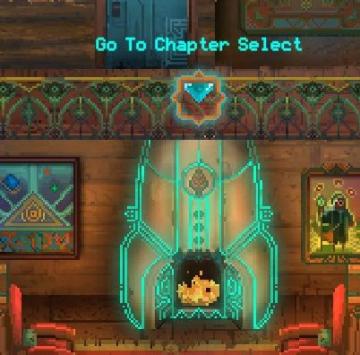
Children of Morta
Go To Chapter Select: Main action label indicating navigation to a chapter selection menu. Arrow Icon: Indicates that the label is interactive, sugg...
reset game with English (restart game in selected language)
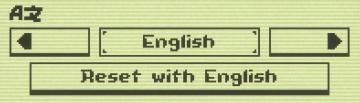
Inscryption
The UI features a minimalistic design with clear labels and simple functionality. 1. Language Selection Area: The top section shows "AZ," likely indicatin...
launcher (select game, options, exit)
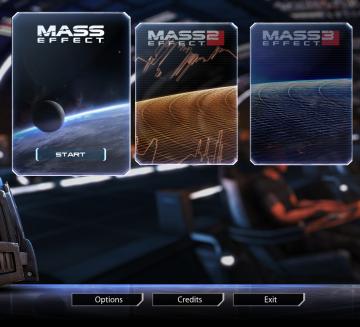
Mass Effect Legendary Edition
The interface presents several key features and labels, structured predominantly to facilitate user navigation through the game options. At the center, the pr...
select level forest temple survive once to unlock play

20 Minutes Till Dawn
The user interface (UI) in the picture features labels and elements that are clear and functionally oriented, enhancing the user experience in a gaming context:...
equiped item, selected item, resources

Mass Effect 1
The user interface features a left sidebar displaying character information, including the player character's name, "Jane Shepard," and squad members: Kaidan Al...
runes, hp, character selection
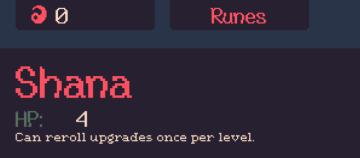
20 Minutes Till Dawn
The user interface (UI) in the image features a dark background with colorful text, giving it a retro or pixelated aesthetic. 1. Health Points (HP) Display...
select team and controller type

Chicago 90
The user interface features several distinct sections. To the left, two character portraits are displayed: a "Gangster" at the top and a "Police" officer below....
savefile selection, load game
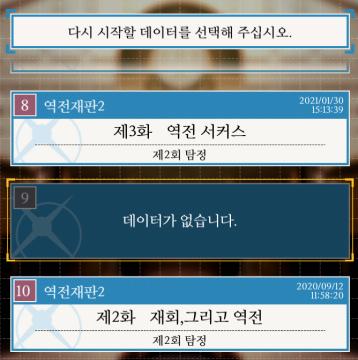
Phoenix Wright: Ace Attorney Trilogy
이 UI에는 여러 특징적인 요소가 있습니다. 1. 메시지 영역: 상단에는 사용자가 선택해야 할 데이터를 요청하는 메시지가 있습니다. 이는 사용자에게 다음 단계로 나...
 M S
M S