select pilgrimage (save slot)
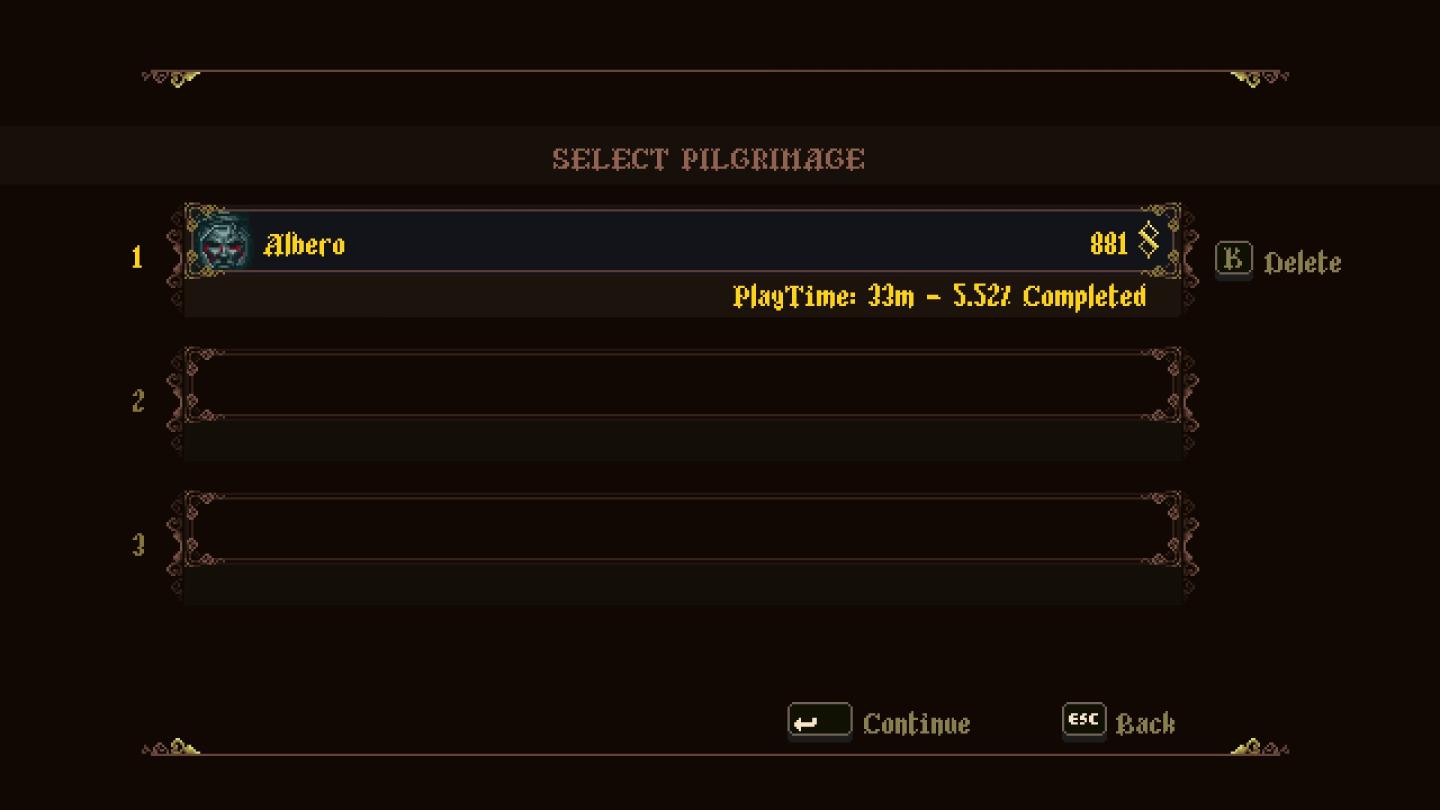
Description
The UI features a dark background with ornate, decorative borders that provide a vintage or medieval aesthetic. The title "SELECT PILGRIMAGE" is prominently displayed at the top in stylized font, establishing the context of the screen.
Each entry in the selection list consists of several elements:
-
Index Number: On the left side, numbers indicate the slot position (1, 2, 3) of the saved game.
-
Game Profile: Each active slot includes the name of the character "Albero," presented in a contrasting yellow font, making it easily readable against the dark background.
-
Icon: A small icon to the left of the name likely represents the character or profile visually.
-
Play Information: Below the name, details such as "PlayTime: 33m - 5.52% Completed" offer insight into the duration and progress of the game, displayed in yellow for emphasis.
-
Currency Indicator: Next to the character name, a number (881) signifies the in-game currency or points, positioned for easy visibility.
-
Actions: The "Delete" button to the right allows users to remove the profile, marked clearly for user interaction.
-
Navigation Buttons: At the bottom, the "Continue" button facilitates progression from this screen to the game. The "ESC" labeled button suggests the option to exit or return to a previous menu.
This interface focuses on clarity and accessibility, ensuring all vital information and actions are presented straightforwardly. The use of colors, layout, and decorative elements enhances both function and visual appeal.
Software
Blasphemous
Language
English
Created by
Tags
Sponsored
Similar images
selected mutation loadout is activated
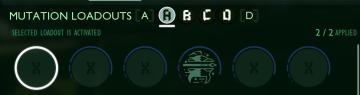
Grounded
The user interface features a labeled section for “MUTATION LOADOUTS,” with options from A to D clearly indicated at the top. The highlighted letter “A” signifi...
select coop campaign mission
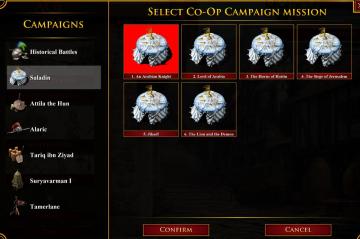
Age of Empires 2 Definitive Edition
The user interface displays various campaign options divided into two sections: the left pane features sidenavigation labels for different campaigns, while the...
options menu: change user settings, select mods
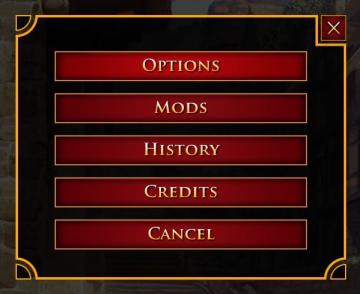
Age of Empires 2 Definitive Edition
The user interface presents a vertical list of labels within a rectangular box with rounded corners. Each label serves a specific function: 1. OPTIONS: Thi...
select profile or start a new game
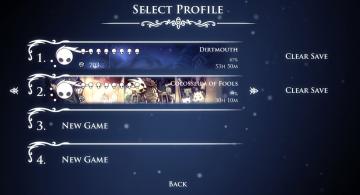
Hollow Knight
The interface features a dark background with a mystical aesthetic, using a clean font for readability. At the top, "SELECT PROFILE" serves as the header, indic...
background selector
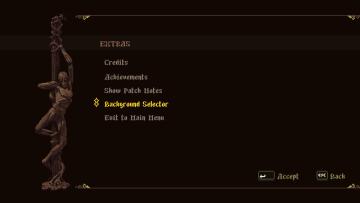
Blasphemous
The user interface features a dark background that enhances the visibility of the menu options. At the top, the label "EXTRAS" is prominently displayed, serving...
select difficulty
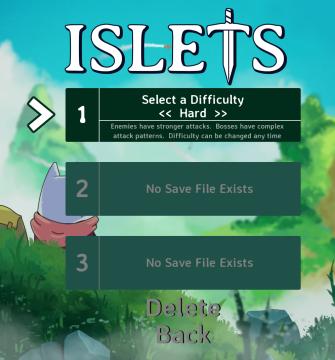
Islets
The user interface (UI) in the image features several key elements designed for selecting game settings and navigating the menu. 1. Title: At the top, the...
select a challenge to play
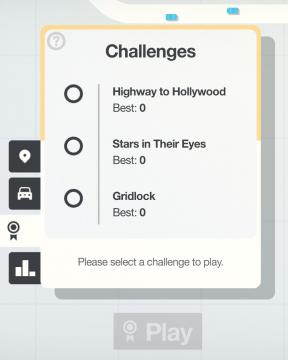
Mini Motorways
The user interface (UI) in the picture features a clean layout focused on selecting challenges. At the top, there is a bold label reading "Challenges," indicati...
left click: select preferred map, right click: ban map
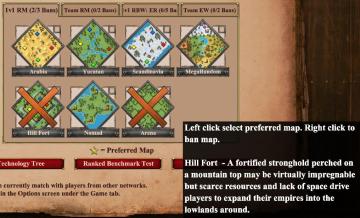
Age of Empires 2 Definitive Edition
The user interface presents several map options laid out in a grid format, with each map represented as a diamondshaped icon. Labels indicate various map names...
 M S
M S