clear save select delete
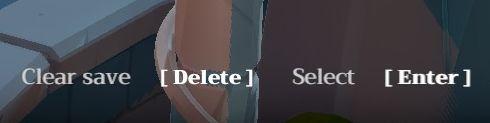
Description
The UI features in the image consist of three primary labels: "Clear save," "Delete," and "Select," each of which serves specific functions.
-
Clear save: This label likely indicates an option to remove or reset saved data. It is important for users who may want to start over or remove previous progress in a game or application. Form-wise, the label is straightforward and clearly communicates its purpose.
-
[Delete]: This button typically allows users to permanently remove files or data. The use of brackets around the word "Delete" suggests that it is a clickable button, emphasizing its interactive nature. The form is bold and distinct, making it easily recognizable.
-
Select [Enter]: This label indicates the action of choosing an option or confirming a selection. The inclusion of "[Enter]" suggests that users can also use a keyboard key to perform this action, offering flexibility in interaction methods. The form pairs well with the "Select" label, creating a cohesive look.
Overall, the UI elements are designed for clarity and ease of navigation, making it intuitive for users to perform key actions related to saving and managing data.
Software
Mages of Mystralia
Language
English
Created by
Sponsored
Similar images
clear save? yes, no

Hollow Knight
The UI features a prompt labeled "CLEAR SAVE?" positioned prominently, indicating a confirmation action regarding the deletion of a saved state. This text is ce...
area cleared, go to the next one
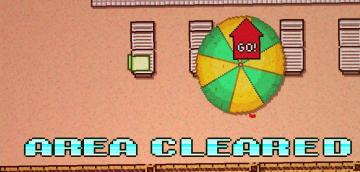
Hotline Miami 2
The interface prominently features the label "AREA CLEARED" displayed in large, bold, pixelated font at the bottom. This label conveys a significant achievement...
level clear - leave area

Hotline Miami 2
The user interface in the depicted scene prominently features the label "LEVEL CLEAR," designed in a bold, distressed font that conveys a sense of triumph and e...
clearing an area requirements
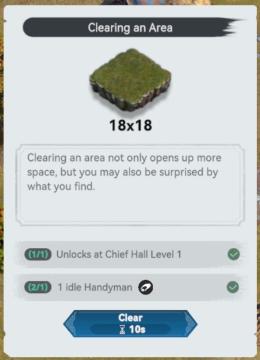
Viking Rise
The UI features and labels in the provided image are designed to guide the user through the process of clearing an area in the game. Here's a breakdown of the k...
clear the device cache
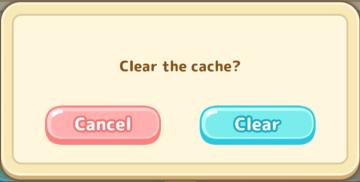
Sumikko Farm
The UI in the image features a dialog box prompting the user with the message, "Clear the cache?" This text is centrally placed to grab the user's attention and...
clear game data?
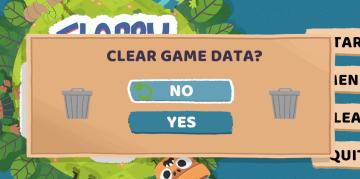
Floppy Knights
The UI presents a confirmation dialog with a clear focus on the action of clearing game data. 1. Title: At the top, "CLEAR GAME DATA?" is prominently disp...
Clearing an area requirements
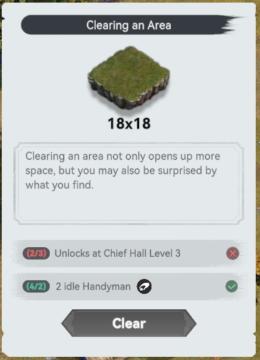
Viking Rise
The UI in the image is designed for a game interface focused on clearing land. Here’s a breakdown of its features and functions: 1. Title Bar: The header l...
start game or load game, delete save, game progression
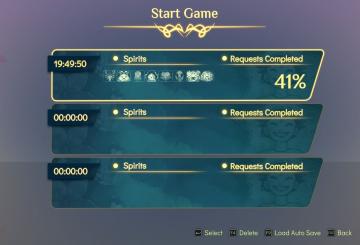
Spiritfarer: Farewell Edition
The interface presents a "Start Game" menu prominently at the top, styled with a decorative golden font, conveying a sense of adventure or fantasy. Below the ti...
 M S
M S