clearing an area requirements
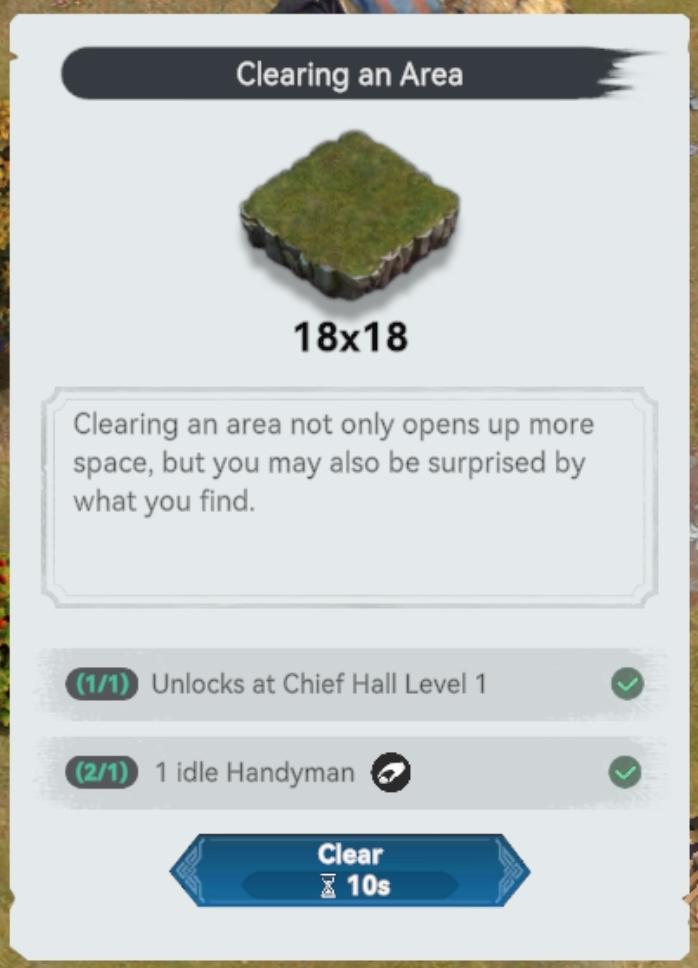
Description
The UI features and labels in the provided image are designed to guide the user through the process of clearing an area in the game. Here's a breakdown of the key components:
-
Title Label:
- "Clearing an Area" - This indicates the primary action the user is about to undertake.
-
Area Representation:
- A graphical representation of the area to be cleared is shown as a square block, labeled "18x18." This visual helps users understand the size of the area they will be clearing.
-
Description:
- A brief text block explains the benefits of clearing the area, emphasizing not just the creation of space but also the potential surprises that may be discovered.
-
Requirements Section:
- This section presents the prerequisites:
- "(1/1) Unlocks at Chief Hall Level 1" - Indicates the need to reach a certain level to unlock this action.
- "(2/1) 1 idle Handyman" - Indicates the necessity for an available handyman to execute the action, with a visual confirmation (checkmark) indicating that it is met.
- This section presents the prerequisites:
-
Action Button:
- A prominent "Clear" button allows users to initiate the clearing process, visually highlighted in blue to draw attention.
- Next to it, a timer ("10s") indicates the duration for clearing the area, providing users with an estimate of the time commitment involved.
Overall, the form of the UI is clean and intuitive, utilizing icons, checkmarks, and descriptive text to ensure users can easily understand the function and requirements for clearing an area effectively.
Software
Viking Rise
Language
English
Created by
Sponsored
Similar images
Clearing an area requirements
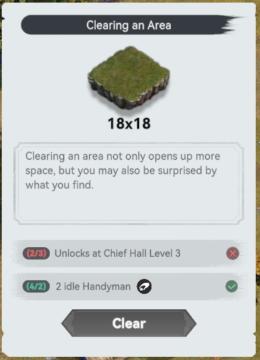
Viking Rise
The UI in the image is designed for a game interface focused on clearing land. Here’s a breakdown of its features and functions: 1. Title Bar: The header l...
change marker or place a new marker on the map

Hollow Knight
The UI consists of several key elements that facilitate navigation and action within the interface: 1. Map Navigation: The top section features the na...
map legend (point of interest, mineral, surveyed,..)
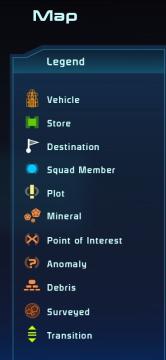
Mass Effect 1
The image displays a user interface for a map, featuring a legend that identifies various elements. The stylized title "Map" is positioned at the top, with a di...
driver, iron, wedge
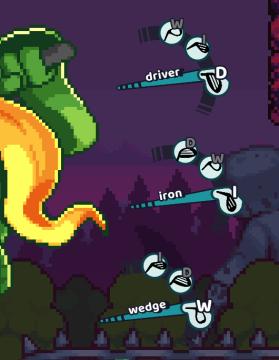
Cursed to Golf
The UI in the image displays a selection of golf club types, designed for a gaming interface. Each club type is represented by a label and an icon, giving the u...
park decoration, under construction

Against the Storm
The UI features a clean layout with various functional elements. 1. Orders Section: At the top, this area has headings for "Exploring the Wilds," displayi...
challenge details: upgrades are a mystery, but doubled
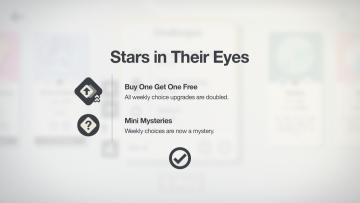
Mini Motorways
The UI in the image features a clean and minimalistic design, focusing on key promotions associated with the title "Stars in Their Eyes." Central to the layout...
Chapter 2
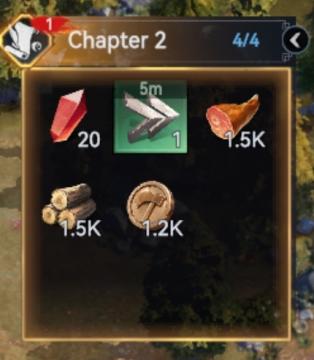
Viking Rise
The user interface (UI) in the image appears to be a resource management panel from a game, specifically related to "Chapter 2." Here’s a breakdown of the label...
in-game menu, option when stuck
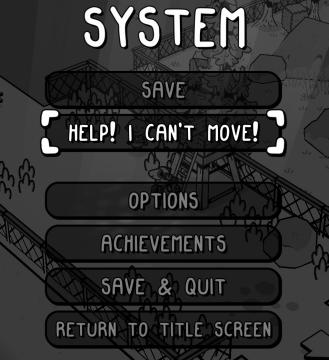
TOEM
The user interface (UI) in the picture is designed with a clear and playful aesthetic, featuring a blackandwhite style that hints at a cartoonish graphics app...
 matej94v
matej94v