chapter 4 quests, defeat enemies, heal troops, upgrade walls
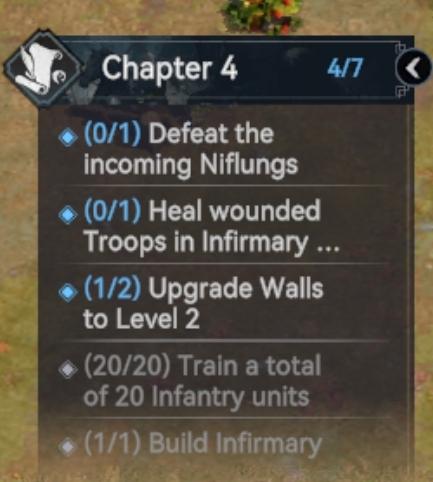
Description
The UI in the picture is a task or mission tracker for a game, specifically labeled "Chapter 4." Here's a breakdown of its features and functionality:
-
Chapter Title: The prominent label "Chapter 4" indicates the current stage of the game, providing players a clear context of their progress.
-
Progress Tracker: The "4/7" notation shows that there are seven total tasks in this chapter, and the player has completed four. This helps players gauge their advancement within the chapter.
-
Task List: The panel contains a list of objectives, each accompanied by a status indicator (e.g., "(0/1)", "(1/2)"). This notation reveals the current progress toward each task, with the first number representing the completed objectives and the second the total required.
- Example Tasks:
- Defeat Niflungs: Currently not completed.
- Heal Wounded Troops: Also not started.
- Upgrade Walls: One out of two upgrades completed.
- Train Infantry Units: Task fully completed, indicating a sound strategy.
- Build Infirmary: This task is completed as well.
- Example Tasks:
-
Icons and Graphics: The use of icons (like the diamond-shaped bullets) visually distinguishes each task, providing quick recognition of objectives.
-
Minimalist Layout: The layout is straightforward, focusing on functionality with a clear hierarchy of information, ensuring players can easily track progress without distractions.
Overall, the UI effectively communicates essential tasks and progress in an organized manner, facilitating efficient gameplay and strategy planning.
Software
Viking Rise
Language
English
Created by
Sponsored
Similar images
your forces suffer a bitter defeat and luna abandons your cause
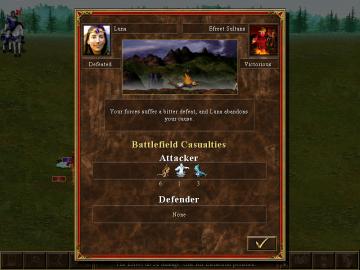
Heroes of Might and Magic 3: Complete
The user interface (UI) in the image depicts the aftermath of a battle in a strategy game. Here’s a breakdown of the key labels and features: 1. Character Na...
you got the Miho Tono Type A card

Yakuza 0
The user interface (UI) in the image features a card display along with a textual notification. UI Labels and Features: 1. Card Display: Image...
sensitive media, inappropriate content
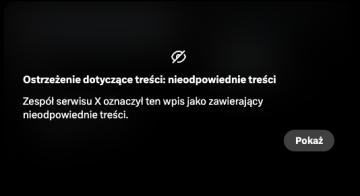
x.com
Obrazek przedstawia komunikat ostrzegawczy dotyczący treści, który informuje użytkownika o nieodpowiedniej zawartości. UI Labels: 1. Ikona z przekreślo...
failed. the law were alerted
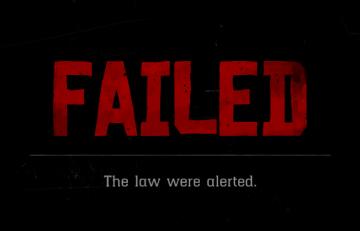
Red Dead Redemption 2
The UI in the picture features bold, oversized text that prominently displays the word "FAILED" in a striking red color, which conveys a sense of urgency and ne...
survival settings: show tutorial, show quests, show hotpouch

Grounded
The user interface presents a section titled "SURVIVAL," indicating a categorization of features related to gameplay assistance. 1. Show Tutorials: This l...
do you really want to abandon your workmates?
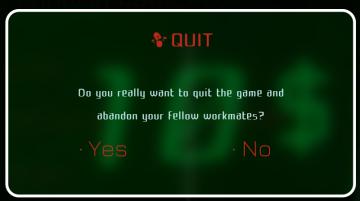
Murky Divers
The UI dialog presents a clear option for quitting the game, with functionalities and features designed for user interaction. Labels and Features: 1. Ti...
move unit cards
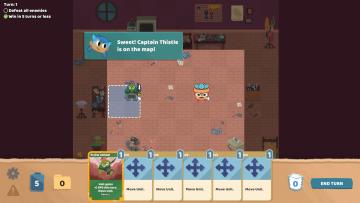
Floppy Knights
In the user interface (UI) of this game, several key features and labels are prominent: 1. Turn Information: At the top left, the current turn (Turn 1) is...
Victory overview
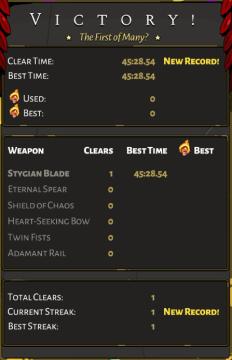
Hades
The UI in the image presents a victory screen from a game, featuring prominent labels and metrics that indicate performance achievements and progress. Here's a...
 matej94v
matej94v