options menu: change user settings, select mods
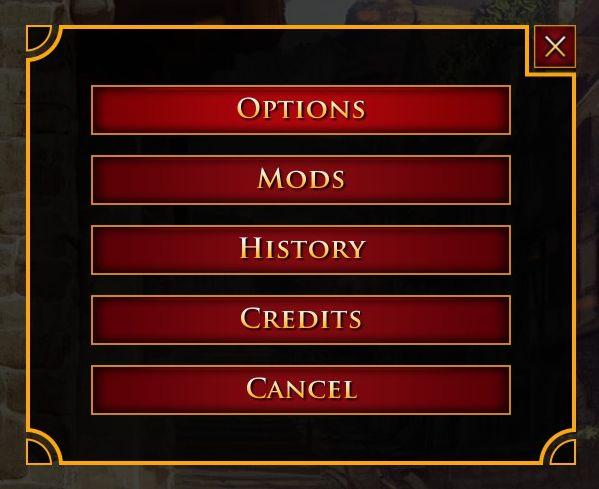
Description
The user interface presents a vertical list of labels within a rectangular box with rounded corners. Each label serves a specific function:
-
OPTIONS: This button likely leads to settings where users can adjust gameplay preferences, controls, or graphics.
-
MODS: This section is dedicated to modifications, allowing players to manage or enable different custom content that can enhance or change the game experience.
-
HISTORY: This option may provide access to past game sessions or achievements, enabling users to review their gameplay progress or logs.
-
CREDITS: This label directs users to a screen acknowledging the contributors and developers involved in creating the game.
-
CANCEL: A straightforward feature, this button allows users to exit out of the current menu or action without making changes.
The use of a rich red background for the labels creates a striking contrast against the softer tones of the interface, emphasizing the importance of each function. The text is bold and easily readable, reinforcing clarity in navigation.
Software
Age of Empires 2 Definitive Edition
Language
English
Created by
Sponsored
Similar images
map options add markers

Red Dead Redemption 2
The user interface (UI) presents several functional labels and features, each designed to facilitate navigation and interaction. 1. Add Marker: This label...
video options

Might and Magic 8: Day of the Destroyer
The UI in the picture from "Might and Magic VIII: Day of the Destroyer" features several key elements for user interaction focused on adjusting visual settings....
controls options

Blasphemous
The UI features a dark, stylized background that complements the game's aesthetic. At the top, a "CONTROLS" label clearly indicates the section, utilizing a bol...
editor options: place units, set diplomacy, edit terrain

Age of Empires 2 Definitive Edition
The interface presents a series of labels that serve different functions within the application. Each label is designed as a rectangular button with a distincti...
inventory items: equip, consume, drop options
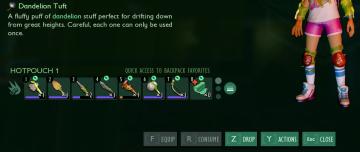
Grounded
The user interface presents a vibrant inventory management system. At the top, the "Dandelion Tuft" is highlighted, accompanied by a brief description that outl...
multiplayer game options
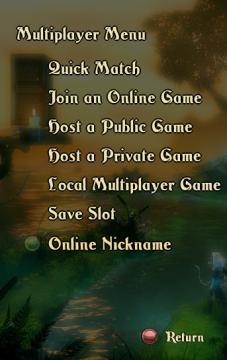
Trine
The image displays a multiplayer menu interface typical of a gaming application. Here's an overview of the UI labels and features: 1. Title: "Multiplayer...
accessibility options, arachnophobia safe mode
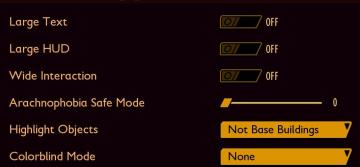
Grounded
The UI features a dark background with contrasting lightcolored text, promoting readability. Each function is clearly labeled, providing intuitive access for u...
in-game menu quit, super-quit, respawn, options and settings
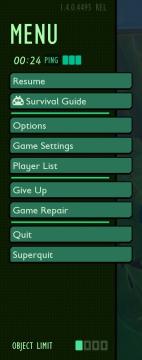
Grounded
The UI presents a structured menu labeled "MENU," positioned prominently at the top. Directly beneath this label is the timer displaying elapsed time (00:24) al...
 M S
M S