accessibility options, arachnophobia safe mode
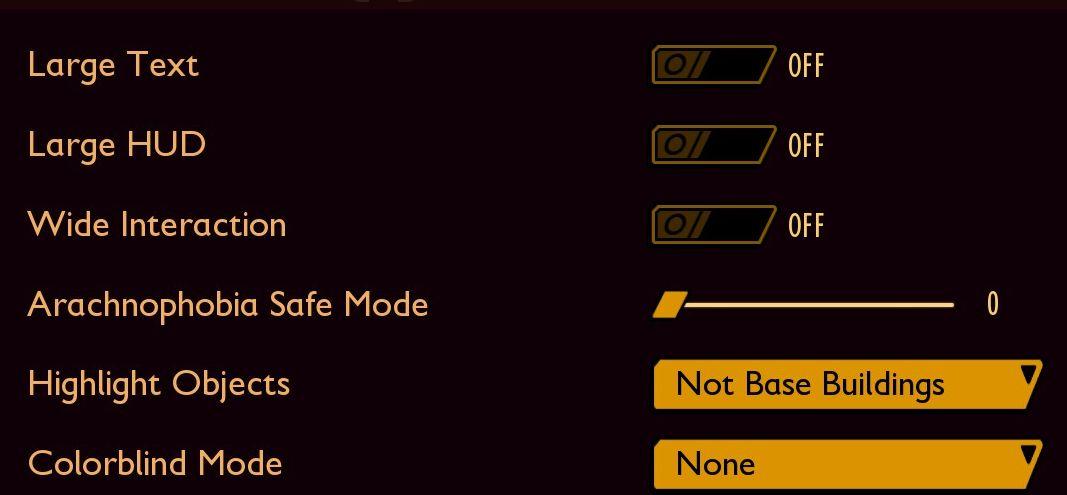
Description
The UI features a dark background with contrasting light-colored text, promoting readability. Each function is clearly labeled, providing intuitive access for users to customize their experience.
-
Large Text: Toggles text size for enhanced readability. The toggle switch indicates a binary choice, marked as "OFF" or "ON."
-
Large HUD: Similar to the large text feature, this option alters the size of the heads-up display to ensure clarity and visibility, particularly for users who may need larger UI elements.
-
Wide Interaction: This function presumably expands the interactive area for in-game actions, improving user engagement without requiring precise cursor placement.
-
Arachnophobia Safe Mode: A unique feature that likely alters or removes visual aspects related to spiders, lending an accommodating touch for sensitive players.
-
Highlight Objects: This option likely emphasizes certain game objects, making them easier to identify during gameplay, enhancing interactive clarity.
-
Colorblind Mode: Offers visual adjustments tailored to various types of color vision deficiencies, promoting inclusivity.
-
Highlight Objects Option: Provides a dropdown selection with different categories, like "Not Base Buildings," enabling users to specify which objects should be highlighted based on gameplay preferences.
The UI overall emphasizes functionality, ensuring that users can manipulate settings efficiently while enjoying a visually clean interface.
Software
Grounded
Language
English
Created by
Sponsored
Similar images
accessibility settings
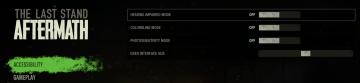
The Last Stand: Aftermath
The user interface (UI) in the image focuses on accessibility settings for the game "The Last Stand Aftermath." Below are the descriptions of the labels and fea...
settings categories: game, display, sound, accessibility..

Grounded
The user interface features a horizontal navigation bar labeled "OPTIONS" at the top. Below this, multiple categories are presented as clickable labels, includi...
accessibility settings (subtitles, autofire, mono sound..)
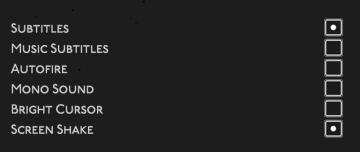
Hades II Early Access
The user interface features a list of options related to audio and visual settings, presented in a simple and clean layout against a dark background. Each optio...
accessibility settings, arachnophobia mode
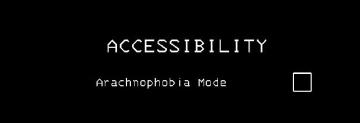
Lethal Company
The UI features a stark black background, which enhances readability and focuses attention on the text. The main label "ACCESSIBILITY" is prominently displayed...
accessibility options
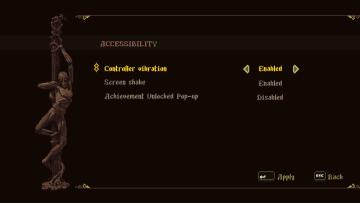
Blasphemous
The user interface (UI) features a dark, textured background that enhances readability. The title "ACCESSIBILITY" is prominently displayed at the top, suggestin...
in-game menu (codex, journal, squad,..)

Mass Effect 1
The interface presents a central "Mission Computer" menu, designed for navigation through various game functionalities. The layout combines a circular central e...
this is how you cast spells
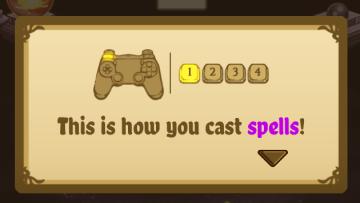
Cat Quest
The UI in the picture features a popup instructional panel that guides users on how to cast spells in a game. Key Elements: 1. Controller Icon:...
video settings
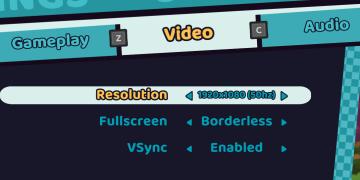
Cursed to Golf
The user interface (UI) in the picture is clearly designed for a settings menu, likely for a video game. Here are the main features and their functions: 1. T...
 M S
M S