accessibility settings (subtitles, autofire, mono sound..)
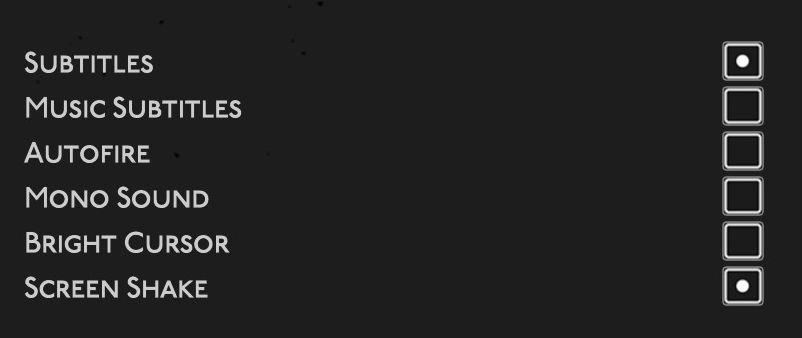
Description
The user interface features a list of options related to audio and visual settings, presented in a simple and clean layout against a dark background. Each option is labeled clearly, allowing for quick identification and accessibility. Options include:
- Subtitles: Allows users to toggle subtitle display for dialogue.
- Music Subtitles: Offers subtitles for musical segments, providing context or lyrics.
- Autofire: Engages rapid-fire mode for shooting mechanics in games, enhancing gameplay fluidity.
- Mono Sound: Switches audio output to mono, useful for environments where stereo sound is not effective.
- Bright Cursor: Adjusts the visibility of the cursor, making it more prominent on screen.
- Screen Shake: Activates or deactivates shaking effects during gameplay, adding to the immersive experience.
Checkboxes next to each label allow users to enable or disable features easily. The minimalist design emphasizes function while maintaining an accessible form, ensuring that settings are intuitive to interact with.
Software
Hades II Early Access
Language
English
Created by
Sponsored
Similar images
accessibility options, arachnophobia safe mode
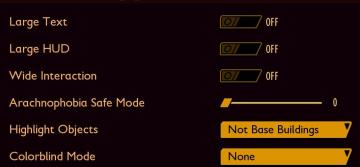
Grounded
The UI features a dark background with contrasting lightcolored text, promoting readability. Each function is clearly labeled, providing intuitive access for u...
accessibility settings, arachnophobia mode
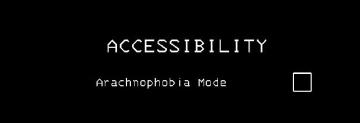
Lethal Company
The UI features a stark black background, which enhances readability and focuses attention on the text. The main label "ACCESSIBILITY" is prominently displayed...
settings categories: game, display, sound, accessibility..

Grounded
The user interface features a horizontal navigation bar labeled "OPTIONS" at the top. Below this, multiple categories are presented as clickable labels, includi...
accessibility settings
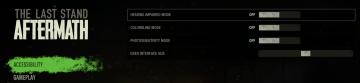
The Last Stand: Aftermath
The user interface (UI) in the image focuses on accessibility settings for the game "The Last Stand Aftermath." Below are the descriptions of the labels and fea...
accessibility options
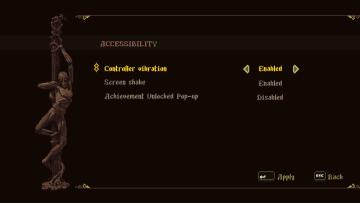
Blasphemous
The user interface (UI) features a dark, textured background that enhances readability. The title "ACCESSIBILITY" is prominently displayed at the top, suggestin...
alert: orders ready to complete
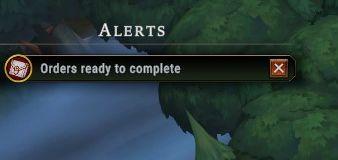
Against the Storm
The interface features a notification panel titled "Alerts," prominently displayed at the top. This label indicates its function as a system for tracking import...
dead, reset retry resume mission or cancel
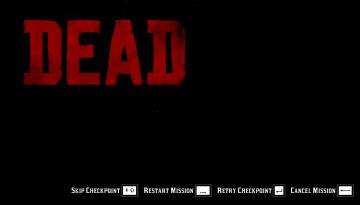
Red Dead Redemption 2
The UI shown features the prominent word "DEAD" at the top, rendered in a bold, distressed font with a red color that emphasizes urgency and a sense of defeat....
ben's worshop unlocked

Children of Morta
Label: "Ben's Workshop" – Indicates the name of the location. Highlighted Area: The workshop equipment or upgrade point, signifying an interactive e...
 M S
M S