soul limit, revive, healthbar

Description
The UI features in the image highlight several key elements:
-
Revive Button: This prominently labeled “Revive” indicates a function that allows the player to return a character to a playable state after they have been defeated. The bold, red font emphasizes urgency and importance.
-
Level Indicator: The “Lv. 6” label suggests the current level of the character or the player's progression, informing the player of their strength and experience.
-
Soul Limit: Displayed as “Soul limit 4528,” this metric indicates a cap on the amount of souls the player can hold, which may relate to gameplay mechanics such as currency or resources needed for actions within the game.
-
Visual Elements: The background features thorny vines and roses, creating a thematic atmosphere that complements the overall aesthetic of the game, possibly hinting at a darker narrative.
-
Progress Bar: The horizontal bar below the labels may represent a progress gauge related to souls or the revive function, signaling to the player how close they are to achieving certain gameplay goals.
Overall, the design balances functionality with a stylistic approach that fits the game’s tone.
Software
Grief Syndrome
Language
English
Created by
Sponsored
Similar images
new loot green soul beads x5

Mages of Mystralia
The user interface (UI) in the picture showcases a notification for newly acquired game loot. 1. Title: The label "NEW LOOT" is prominently displayed at t...
map legend (point of interest, mineral, surveyed,..)
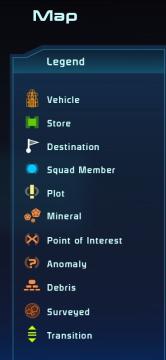
Mass Effect 1
The image displays a user interface for a map, featuring a legend that identifies various elements. The stylized title "Map" is positioned at the top, with a di...
ghost activity chart activity time
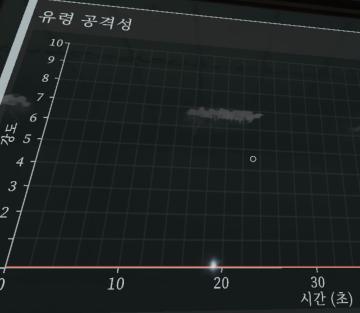
Phasmophobia
이 화면은 데이터 시각화 도구로 보이며, 여러 UI 요소가 포함되어 있습니다. 1. 축 레이블: 왼쪽 수직 축에는 "유형 공격성"이란 레이블이 있으며, 이는 특정...
in-game menu
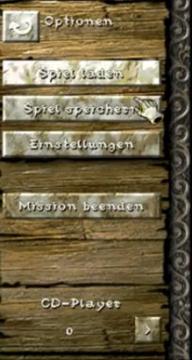
Knights and Merchants
Das BenutzeroberflächenLayout zeigt eine vertikale Anordnung von Optionen, die den Nutzer durch verschiedene Funktionen des Spiels führen. Oben links befindet...
bonus odměna uhodni ducha guess the ghost type reward

Phasmophobia
Tento uživatelský rozhraní zobrazuje seznam položek s jejich hodnotami a funkčními odkazy, což naznačuje, že se jedná o systém sledování nebo inventáře spojenéh...
editor options: place units, set diplomacy, edit terrain

Age of Empires 2 Definitive Edition
The interface presents a series of labels that serve different functions within the application. Each label is designed as a rectangular button with a distincti...
defeated after infection takes hold
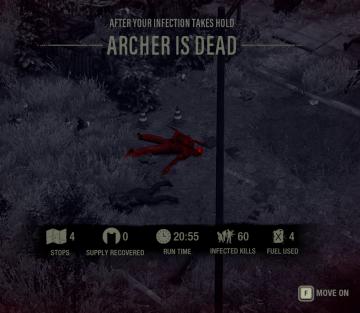
The Last Stand: Aftermath
The UI in the picture displays important game statistics and information in a clear, structured layout. Here's a breakdown of the elements: 1. Title Section...
settings: display, sound and controls (mouse sensitivity etc)

Getting Over It with Bennett Foddy
На изображении представлено меню настроек, содержащее различные параметры, связанные с графикой и звуком. 1. Разрешение позволяет пользователю выбрать ра...
 M S
M S