accessibility options
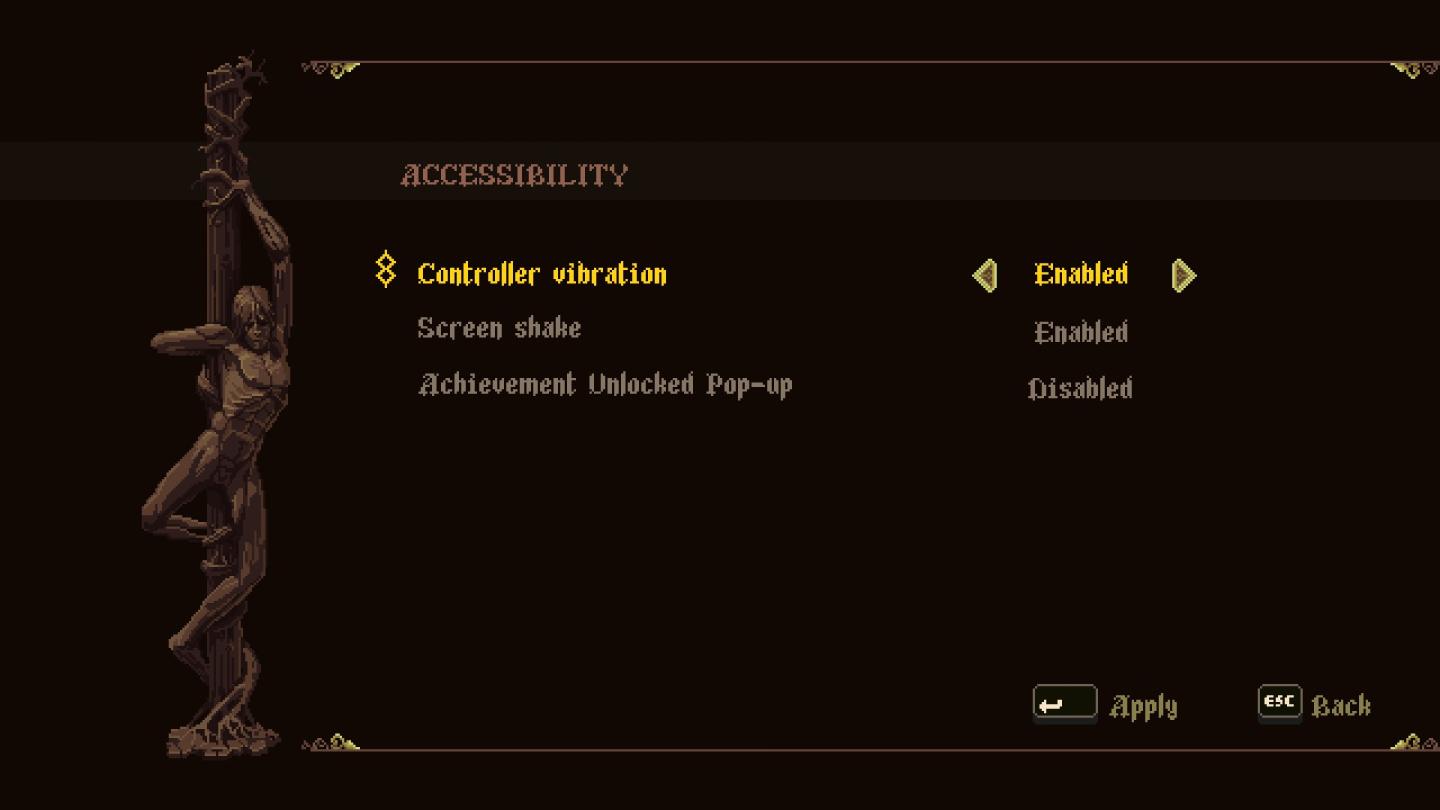
Description
The user interface (UI) features a dark, textured background that enhances readability. The title "ACCESSIBILITY" is prominently displayed at the top, suggesting the purpose of this menu.
Key labels include "Controller vibration," indicating a function concerning the feedback settings for the gaming controller. This label is highlighted in yellow, drawing attention to its active selection. Below this, there are sub-options like "Screen shake" and "Achievement Unlocked Pop-up," which pertain to specific feedback and notification settings respectively.
Each setting has an "Enabled" or "Disabled" state, clearly marked next to it, with "Enabled" shown in a similar yellow hue. This visual distinction helps users quickly identify the current status of each feature. Navigation arrows flank the settings, allowing users to easily scroll through options.
At the bottom, there are action buttons: "Apply," "ESC," and "Back," each with a clear function for saving changes or navigating the menu. The stylistic choices, such as ornate borders and iconography, contribute to a thematic aesthetic while maintaining clarity and usability.
Software
Blasphemous
Language
English
Created by
Tags
Sponsored
Similar images
accessibility options, arachnophobia safe mode
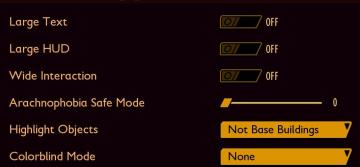
Grounded
The UI features a dark background with contrasting lightcolored text, promoting readability. Each function is clearly labeled, providing intuitive access for u...
accessibility settings, arachnophobia mode
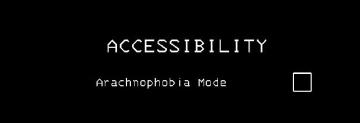
Lethal Company
The UI features a stark black background, which enhances readability and focuses attention on the text. The main label "ACCESSIBILITY" is prominently displayed...
settings categories: game, display, sound, accessibility..

Grounded
The user interface features a horizontal navigation bar labeled "OPTIONS" at the top. Below this, multiple categories are presented as clickable labels, includi...
accessibility settings
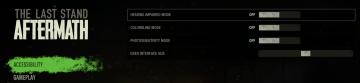
The Last Stand: Aftermath
The user interface (UI) in the image focuses on accessibility settings for the game "The Last Stand Aftermath." Below are the descriptions of the labels and fea...
accessibility settings (subtitles, autofire, mono sound..)
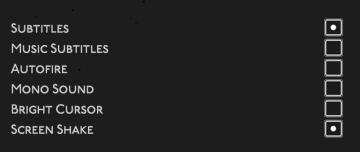
Hades II Early Access
The user interface features a list of options related to audio and visual settings, presented in a simple and clean layout against a dark background. Each optio...
gameplay options, toggle crouch, difficulty, tik tok friendly mode
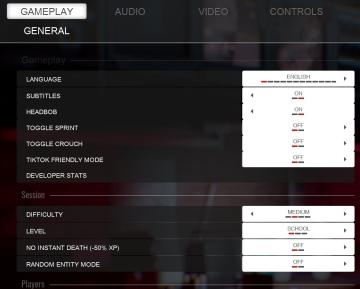
Panicore
The UI in the picture features a settings menu primarily for gameplay options with specific categories related to game functionality. Here's a breakdown of the...
assist options for more casual play
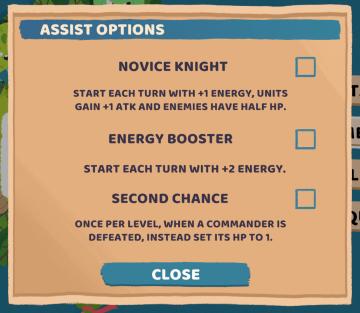
Floppy Knights
The user interface (UI) presented in the image features a menu for "ASSIST OPTIONS," structured to help players select different gameplay enhancements. UI...
in-game menu quit, super-quit, respawn, options and settings
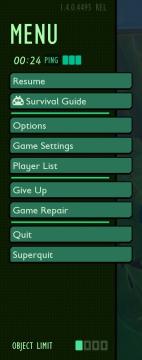
Grounded
The UI presents a structured menu labeled "MENU," positioned prominently at the top. Directly beneath this label is the timer displaying elapsed time (00:24) al...
 M S
M S