select difficulty
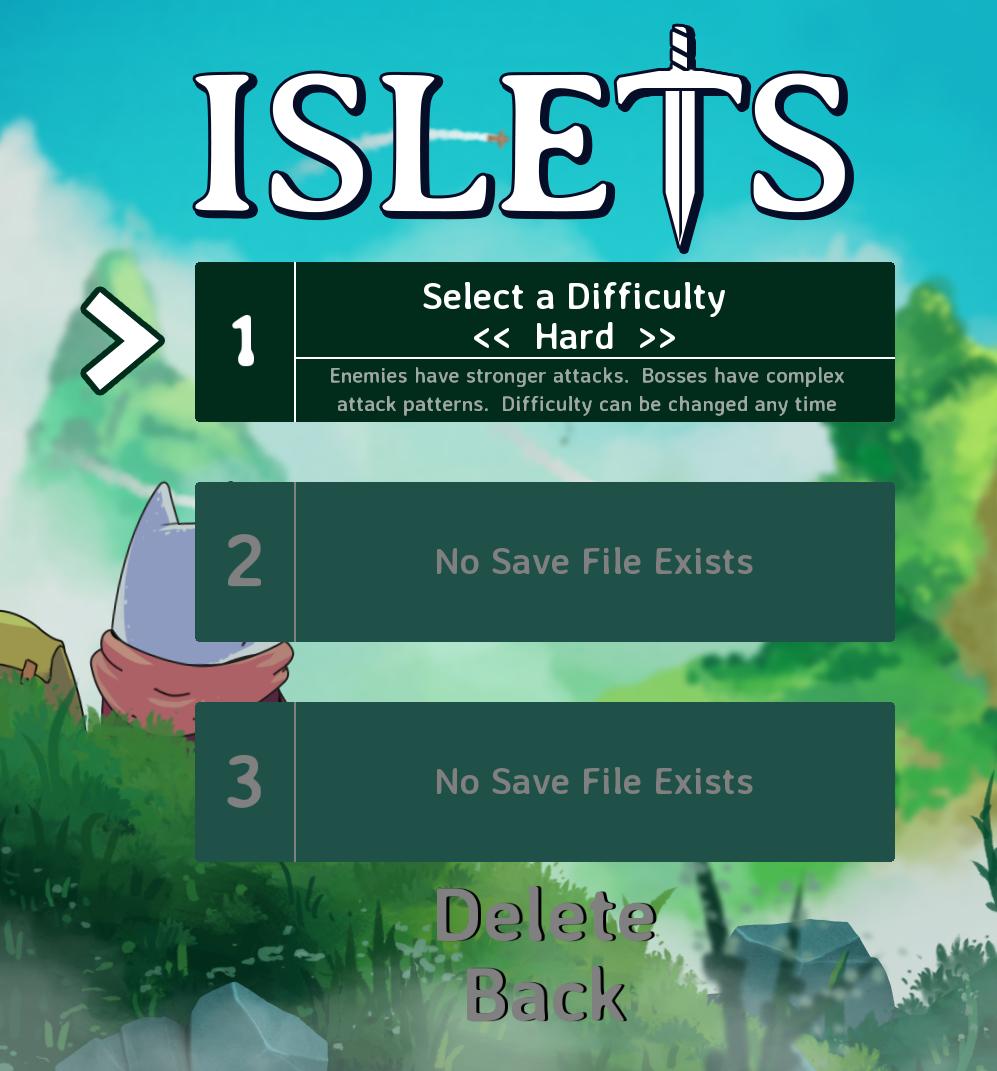
Description
The user interface (UI) in the image features several key elements designed for selecting game settings and navigating the menu.
-
Title: At the top, the title "ISLETS" is prominently displayed, accompanied by a stylized sword graphic, reflecting the theme of adventure or combat.
-
Difficulty Selection:
- Label: "Select a Difficulty" is highlighted, indicating that users can customize their gameplay experience.
- Indicator: The difficulty options include a visible selection indicator showing "<< Hard >>". This suggests that users can cycle through different difficulty levels, with "Hard" currently being selected.
- Description: Beneath the difficulty label, a brief description informs players about the implications of selecting "Hard", mentioning stronger enemy attacks and complex boss patterns.
-
Save Files:
- There are three numbered sections labeled "No Save File Exists." This indicates the locations where players can potentially save their game progress. The absence of a save file suggests new gameplay, inviting the user to start a new adventure.
-
Navigation Buttons:
- Delete and Back: These actions are placed at the bottom of the UI.
- Delete implies a function to delete existing save files, although none are present in this case.
- Back allows users to return to the previous menu or interface, enhancing navigational ease.
- Delete and Back: These actions are placed at the bottom of the UI.
In terms of form, the color scheme consists of green backgrounds with white and bold fonts for legibility, ensuring important text stands out against the backdrop of the illustrated environment. The overall layout is structured for clarity, guiding the user through the game setup process smoothly.
Software
Islets
Language
English
Created by
Tags
Sponsored
Similar images
selected mutation loadout is activated
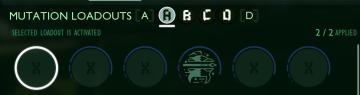
Grounded
The user interface features a labeled section for “MUTATION LOADOUTS,” with options from A to D clearly indicated at the top. The highlighted letter “A” signifi...
select a challenge to play
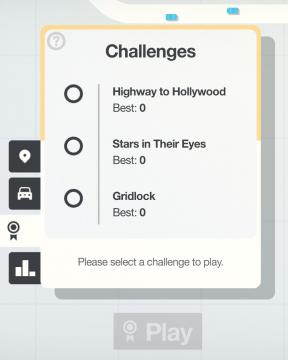
Mini Motorways
The user interface (UI) in the picture features a clean layout focused on selecting challenges. At the top, there is a bold label reading "Challenges," indicati...
equiped item, selected item, resources

Mass Effect 1
The user interface features a left sidebar displaying character information, including the player character's name, "Jane Shepard," and squad members: Kaidan Al...
left click: select preferred map, right click: ban map
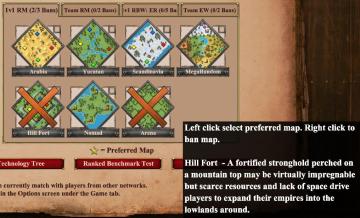
Age of Empires 2 Definitive Edition
The user interface presents several map options laid out in a grid format, with each map represented as a diamondshaped icon. Labels indicate various map names...
play select save, save empty
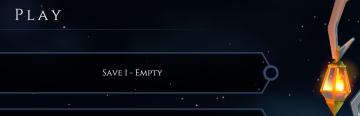
Mages of Mystralia
The UI features in the picture display a simple and elegant interface for a game menu, primarily focused on save management. 1. Main Label: The word "PLAY...
select team and controller type

Chicago 90
The user interface features several distinct sections. To the left, two character portraits are displayed: a "Gangster" at the top and a "Police" officer below....
options menu: change user settings, select mods
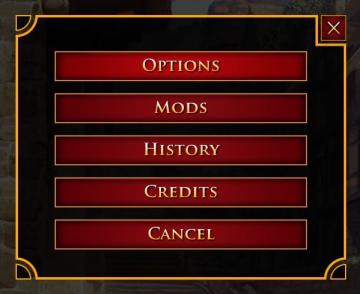
Age of Empires 2 Definitive Edition
The user interface presents a vertical list of labels within a rectangular box with rounded corners. Each label serves a specific function: 1. OPTIONS: Thi...
select pilgrimage (save slot)
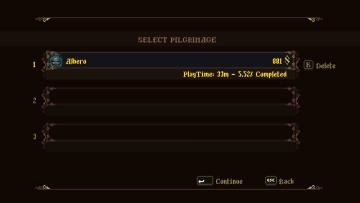
Blasphemous
The UI features a dark background with ornate, decorative borders that provide a vintage or medieval aesthetic. The title "SELECT PILGRIMAGE" is prominently dis...
 M S
M S