select team and controller type
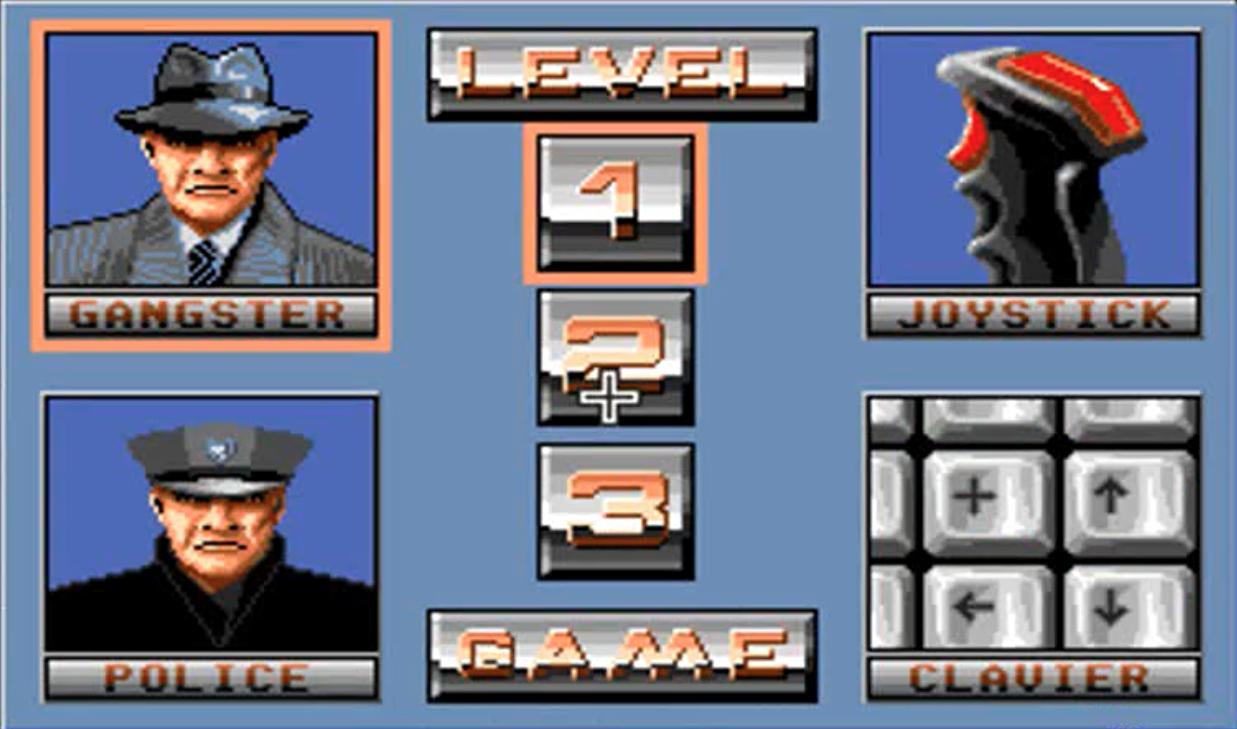
Description
The user interface features several distinct sections. To the left, two character portraits are displayed: a "Gangster" at the top and a "Police" officer below. Each label is prominently placed below the respective image, with a bold, contrasting font that enhances readability.
In the center, a "LEVEL" label indicates player progression options. Three buttons, labeled 1, 2, and 3, allow users to select different game levels. The level buttons are designed with a notable contrast to the background and are visually appealing, encouraging interaction.
On the right side, a joystick graphic labeled "JOYSTICK" suggests control options. Below this, a grid labeled "CLAVIER" features directional buttons, likely used for navigation or action commands in the game. The buttons here are clearly outlined and visually distinct, providing immediate comprehension of their function.
The overall color scheme is simple, with a blue background accentuated by brighter colors in the labels and images, promoting clarity and visual engagement.
Software
Chicago 90
Language
English
Created by
Sponsored
Similar images
map selection, connect the city
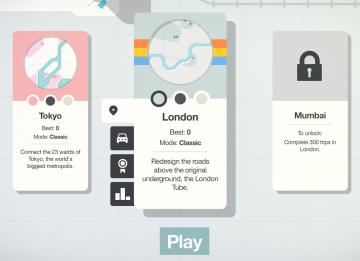
Mini Motorways
The user interface (UI) features three city options: Tokyo, London, and Mumbai, each presented in a card format. 1. Tokyo Card: Title: "Tokyo" is...
launcher (select game, options, exit)
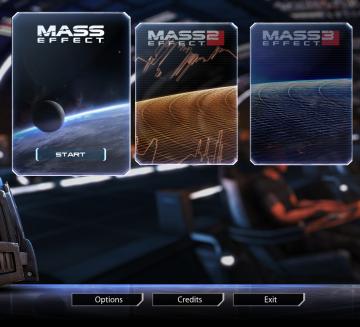
Mass Effect Legendary Edition
The interface presents several key features and labels, structured predominantly to facilitate user navigation through the game options. At the center, the pr...
equiped item, selected item, resources

Mass Effect 1
The user interface features a left sidebar displaying character information, including the player character's name, "Jane Shepard," and squad members: Kaidan Al...
select coop campaign mission
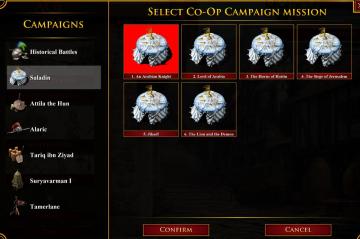
Age of Empires 2 Definitive Edition
The user interface displays various campaign options divided into two sections: the left pane features sidenavigation labels for different campaigns, while the...
reset game with English (restart game in selected language)
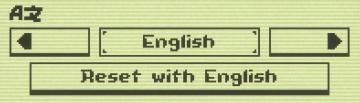
Inscryption
The UI features a minimalistic design with clear labels and simple functionality. 1. Language Selection Area: The top section shows "AZ," likely indicatin...
play select save, save empty
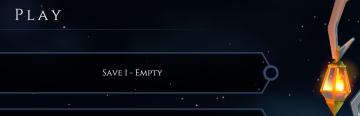
Mages of Mystralia
The UI features in the picture display a simple and elegant interface for a game menu, primarily focused on save management. 1. Main Label: The word "PLAY...
background selector
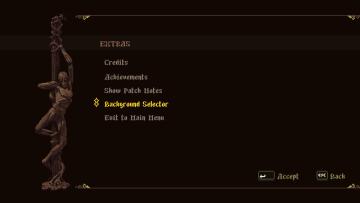
Blasphemous
The user interface features a dark background that enhances the visibility of the menu options. At the top, the label "EXTRAS" is prominently displayed, serving...
select a scenario to play
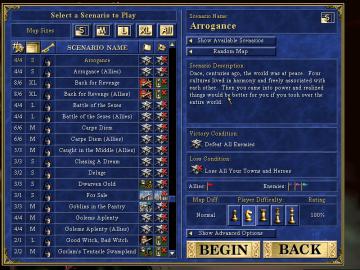
Heroes of Might and Magic 3: Complete
The user interface (UI) displayed in the image is designed for selecting scenarios in a strategy game. Here’s a breakdown of its features and labels: Main...
 admin
admin