left click: select preferred map, right click: ban map
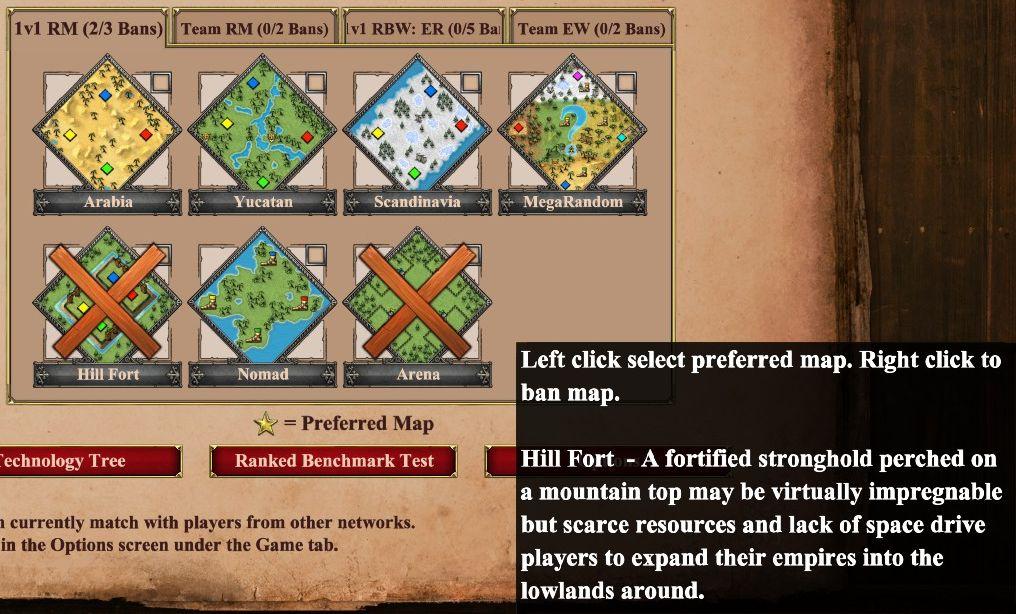
Description
The user interface presents several map options laid out in a grid format, with each map represented as a diamond-shaped icon. Labels indicate various map names, such as "Arabia," "Yucatan," "Scandinavia," "MegaRandom," and others. The diamonds are visually distinct, often featuring different colors and terrain designs, providing immediate visual cues about the map types.
Functionally, users can left-click on a map to select it as their preferred choice, while right-clicking allows them to ban that map from selection. A star icon next to one of the maps signifies it as the preferred map, emphasizing its selection.
At the bottom, two buttons labeled "Technology Tree" and "Ranked Benchmark Test" serve further functions, likely leading to detailed information about game mechanics or performance metrics.
Additional information on the "Hill Fort" map is provided in a descriptive text box, explaining its strategic advantages and limitations, which enhances user understanding of the gameplay dynamics. The overall form of the UI is clean and organized, making navigation intuitive for players.
Software
Age of Empires 2 Definitive Edition
Language
English
Created by
Sponsored
Similar images
photo mode main menu (hide ui, take photo, camera settings)

Grounded
The UI features several interactive labels, each associated with a specific function, displayed in a horizontal layout. 1. Tab Photo Settings: This opti...
objective updated
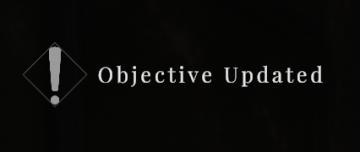
Maid of Sker
The UI in the image features a notification indicating that the objective has been updated. Function: The exclamation mark inside a diamond icon serves...
body upgrades
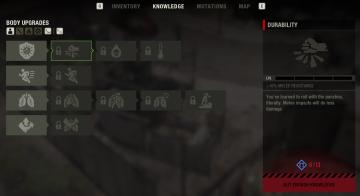
The Last Stand: Aftermath
The UI presented in the image features a structured layout focused on "Body Upgrades" within the "Knowledge" section of a game. Key Features: 1. Body U...
ready not ready ready up, game lobby

Helldivers 2
The user interface (UI) in the image presents a character selection screen, likely for a squadbased game. Here’s a breakdown of the labels and features: 1. ...
build mode, construct a garden, track required materials
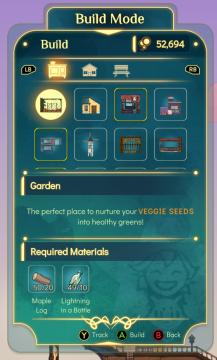
Spiritfarer: Farewell Edition
Title: "Build Mode" Clearly indicates the current mode of operation within the UI. Currency Display ("52,694") Shows a numerical balance, likel...
down to dungeon

Diablo I
In the provided image of the game interface, several key UI elements are visible, primarily located along the bottom of the screen. 1. Health and Mana Orbs...
birdie eye
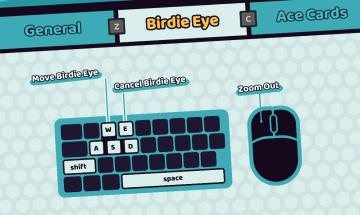
Cursed to Golf
The image features a user interface (UI) that provides controls for a game or application component labeled "Birdie Eye." Here are the key elements: 1. Tabs...
examine story beat / enviromental clue

Hades II Early Access
The image features a dark background with a prominent UI label that reads "EXAMINE" in bold, white typography. The label is accompanied by a smaller "RB" logo o...
 M S
M S