construction speed up
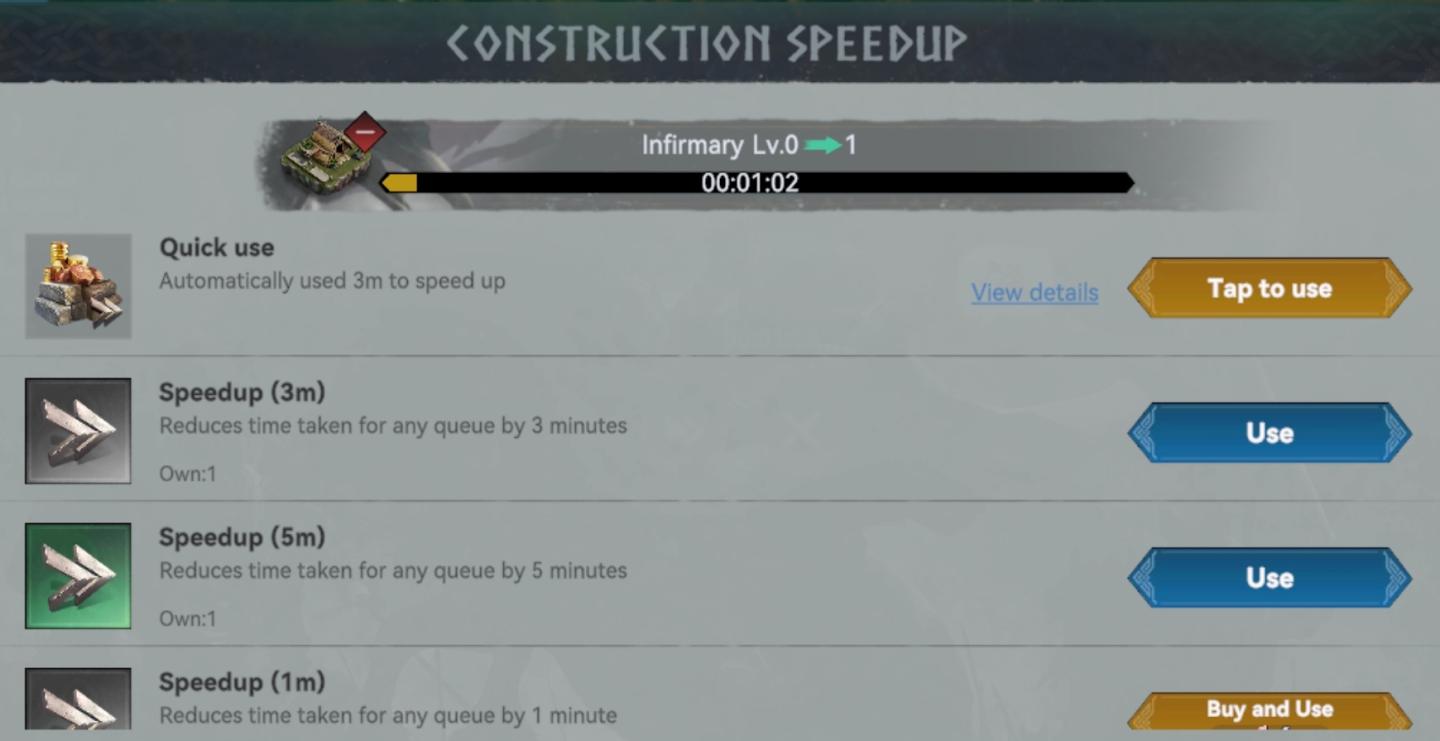
Description
The UI in the image is focused on the "Construction Speedup" functionality within a game, likely related to building or upgrading facilities. Here’s a breakdown of the features and labels:
-
Header: The title "Construction Speedup" indicates the purpose of the interface, making it clear what the user is currently engaging with.
-
Progress Bar: A status bar shows the construction progress for the "Infirmary" at level 0, along with a countdown timer (00:01:02), indicating how much time remains until completion. The use of arrows suggests movement toward leveling up or progressing in status.
-
Quick Use Button: The "Quick use" option automatically employs a 3-minute speedup item, which simplifies the user experience by reducing the need for manual selection.
-
Speedup Items: Below the Quick Use section, there are different speedup options available:
- Speedup (3m): This item reduces queue time by 3 minutes, with an indication of how many the user owns.
- Speedup (5m): Similar functionality but for 5 minutes, highlighting the user's inventory.
- Speedup (1m): Offers a shorter boost of 1 minute. Each item has a "Use" button for straightforward activation.
-
Tap to Use Button: A primary button labeled "Tap to use" suggests an intuitive action for the user, making interaction clearer and more engaging.
-
View Details Link: The "View details" option offers additional information, allowing users to explore further, which enhances usability.
-
Buy and Use Option: The last button indicates the option to purchase additional speedup items, integrating a monetization element into the interface.
Overall, the interface is functionally designed to clearly show available speedup options while facilitating quick actions through well-placed buttons. The layout emphasizes clarity, making it easy for users to navigate and utilize the construction speedup features efficiently.
Software
Viking Rise
Language
English
Created by
Sponsored
Similar images
park decoration, under construction

Against the Storm
The UI features a clean layout with various functional elements. 1. Orders Section: At the top, this area has headings for "Exploring the Wilds," displayi...
speed up item reduces time for any queue
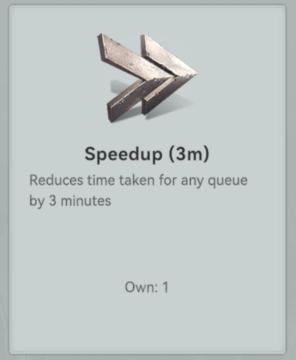
Viking Rise
The UI features a clear and concise design, focusing on functionality with minimal clutter. 1. Icon: At the top, there's a stylized icon that resembles tw...
14th scene / 14th level (stronghold)

Hotline Miami 2
The image features a vibrant and retroinspired graphic that prominently displays the text "14TH SCENE STRONGHOLD." The label "14TH SCENE" appears at the top in...
reset save data

Inscryption
The UI features a prominent button labeled "RESET SAVE DATA." This button serves a critical function, allowing users to erase previously saved game information....
divine grace, altar ignition items
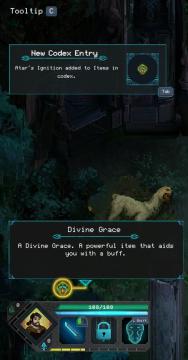
Children of Morta
Tooltip C: Indicates contextual help or notification. New Codex Entry: Notification for newly added item in the codex. Atar's Ignition: Specif...
počet jízd, statistika jízd
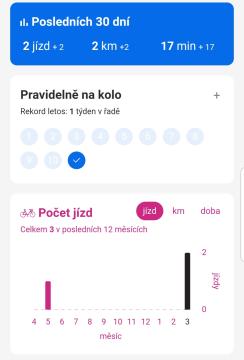
Rekola
Na obrázku je uživatelské rozhraní, které se zaměřuje na sledování cyklistických aktivit. Hlavní sekce: 1. Posledních 30 dní: Hlavní statistiky...
iVysílání doporučuje, nejsledovanější, kategorie seriálů
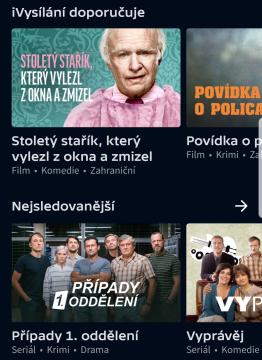
iVysílání
Na obrázku vidíme uživatelské rozhraní, které se zaměřuje na doporučení a nejvíce sledovaný obsah. 1. Hlavní sekce: V horní části je prostorný banner s te...
Zadejte kód produktu
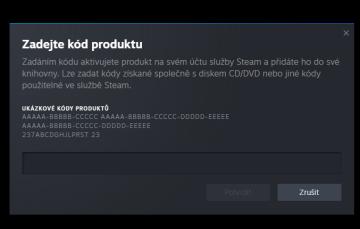
Steam
Dialogové okno zobrazuje uživatelské rozhraní pro zadání produktu v platformě Steam. Zde jsou klíčové prvky a jejich funkce: 1. Název okna: „Zadejte kód pr...
 matej94v
matej94v