press left for boon info screen (your active boons)

Description
The UI label displayed is designed to provide user guidance and enhance interaction within a game or application. The phrase "Press for Boon Info" conveys a clear instruction, indicating that a button press is required for additional information regarding a "Boon."
The use of a diamond-shaped icon preceding the text suggests a visual cue, likely representing a specific button or action related to input. The inclusion of a controller-like symbol reinforces the notion that user interaction is necessary, appealing to gamers familiar with such controls.
The text is formatted in a straightforward manner, ensuring readability against the darker background, which may include subtle thematic elements. This choice of contrast assists in drawing attention to the function without overwhelming the user. The overall design prioritizes clarity and immediate understanding, allowing for a seamless gaming experience.
Software
Hades II Early Access
Language
English
Created by
Sponsored
Similar images
press left control to stand up from chair
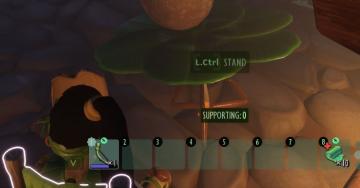
Grounded
The user interface (UI) features several key components that enhance functionality: 1. Action Prompt: At the top center, "L.Ctrl STAND" indicates an action...
all lineups screen

Viking Rise
The UI in the image appears to be from a gaming application related to team lineups, likely for a strategy or roleplaying game. Here’s a breakdown of the label...
camera mode (freecam) - movement keys move cam

Grounded
The user interface (UI) elements in the picture feature several key labels that serve specific functions. 1. "FREECAM ACTIVE": This prominent label indica...
úkolu pořiďte snímek předejděte útoku sfoukněte svíčku

Phasmophobia
Na obrázku jsou UI popisky rozdělené do tří hlavních sekcí, které popisují konkrétní úkoly v hře. 1. Nechte ducha, aby sfoukl Svíčku – Tento popis naznačuj...
new essence - aura - essence of sky and storms
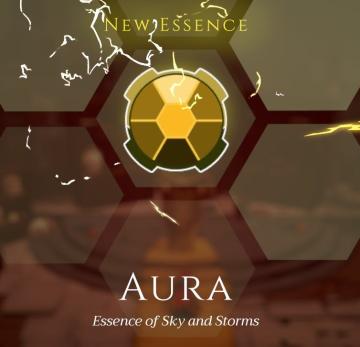
Mages of Mystralia
The interface features a bold label at the top center reading "NEW ESSENCE," suggesting an interactive element related to the introduction of a new game mechani...
what's new, updates, learn more
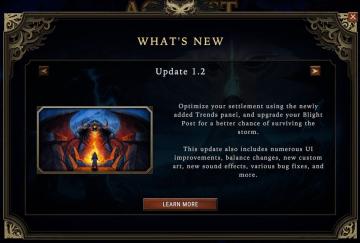
Against the Storm
The interface features a darkthemed panel with ornate borders that complement a fantasy aesthetic. At the top, a bold title "WHAT'S NEW" indicates the purpose...
sleep until morning, yes or no

Spiritfarer: Farewell Edition
The UI features a circular prompt that asks, "Sleep until morning?" This question indicates a decision point in the game, likely related to time progression or...
say yes you should win this easily
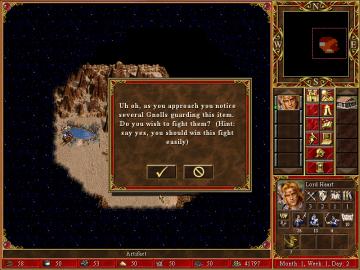
Heroes of Might and Magic 3: Complete
The user interface (UI) in the image showcases a combination of features commonly found in roleplaying strategy games. Main Features 1. Dialogue Box:...
 M S
M S