mod manager: subscribe, unsubsribe, change mod priority

Description
The interface displays a series of buttons designed for user actions.
-
Back - This button allows users to return to the previous screen, typically a navigation feature placed at the far left. Its red color suggests it is a standard action for users to revert or cancel.
-
Unsubscribe - Located next to the Back button, this red button enables users to opt-out of notifications or subscriptions. This function is essential for account management.
-
Disable All - Positioned centrally, this red button likely offers a quick option to turn off all notifications or alerts. Its prominent placement highlights its importance in user settings.
-
Priority Up - This button appears in black, indicating a distinct function from the others. It likely serves to increase the priority of certain notifications or features, making it visually stand out.
-
Priority Down - Located to the right, this red button allows users to decrease the priority. Similar in form to the other red buttons, it functions to manage the importance level of notifications.
The contrasting colors and button placements emphasize functionality while maintaining a cohesive aesthetic appeal.
Software
Age of Empires 2 Definitive Edition
Language
English
Created by
Sponsored
Similar images
camera mode (orbitcam) - drag scene to orbit, mousewheel to zoom

Grounded
The user interface features a prominent header, "ORBITCAM ACTIVE," indicating that a specific camera mode is currently engaged. This label is rendered in a vibr...
colourblind mode
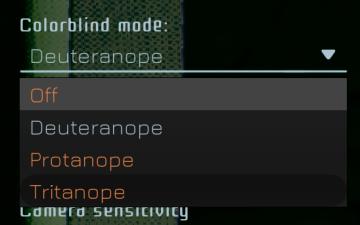
Murky Divers
The UI features a dropdown menu for selecting a colorblind mode, labeled "Colorblind mode:" at the top. Below this label, users can choose from several options:...
camera mode - depth of field, fov, aperture
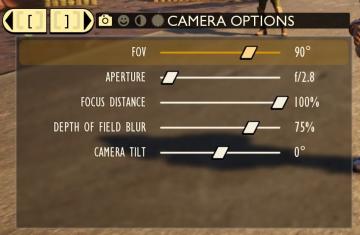
Grounded
The user interface (UI) features labels and sliders designed for adjusting various camera settings. Each label clearly indicates the specific setting: 1. FOV...
choose playmode: classic, endless or expert
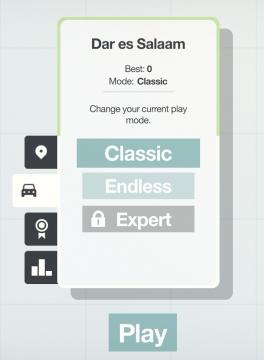
Mini Motorways
The user interface presents a minimalist layout with a soft, calming color palette. At the top, the location "Dar es Salaam" is prominently displayed, providing...
camera mode - switch camera mode or reset factory defaults

Grounded
The UI features several buttons, each serving a distinct function within the interface. 1. V Button "SWITCH TO FREECAM": This button is likely designed t...
camera mode - teen options (choose player pose or props)
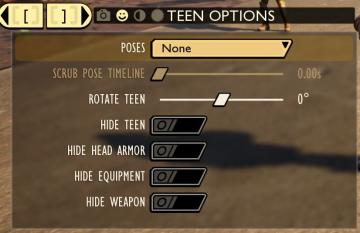
Grounded
The user interface displays a panel titled "TEEN OPTIONS," indicating its focus on character customization or control, specifically for a teen character. ...
edit mode, move buildings around
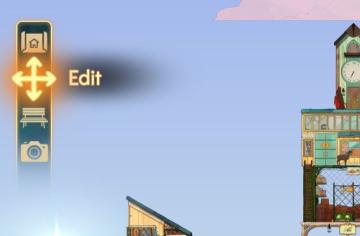
Spiritfarer: Farewell Edition
The interface features a vertical sidebar with several icons, each representing specific functions: 1. Home Icon: Positioned at the top, this icon likely s...
photo mode main menu (hide ui, take photo, camera settings)

Grounded
The UI features several interactive labels, each associated with a specific function, displayed in a horizontal layout. 1. Tab Photo Settings: This opti...
 M S
M S