choose playmode: classic, endless or expert
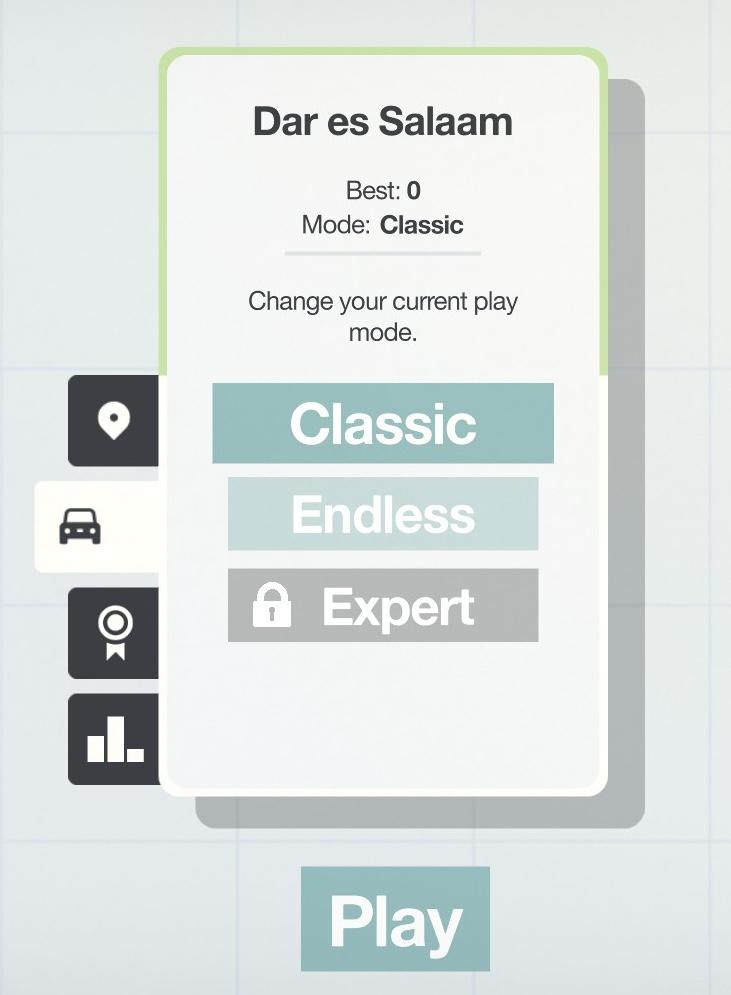
Description
The user interface presents a minimalist layout with a soft, calming color palette. At the top, the location "Dar es Salaam" is prominently displayed, providing context for the game. Below this, the player's best score is indicated as "Best: 0," which serves as a motivational reference for improving performance.
The current play mode is identified as "Mode: Classic," with an option to change it through an instruction that prompts the user to "Change your current play mode."
The mode selection includes three options:
- Classic - Highlighted in a light turquoise button, suggesting the main gameplay experience.
- Endless - Displayed in a contrasting light gray button, indicating a potentially more challenging or unending play style.
- Expert - This option is also in light gray and features a lock icon, signifying that it is currently unavailable, potentially requiring additional criteria to unlock.
At the bottom center of the UI, the prominent "Play" button in turquoise encourages users to start their game.
On the left side, there are icons representing additional features:
- A location marker likely for settings related to geography or mapping.
- A certificate icon that could potentially link to achievements or rewards.
- A bar chart icon, suggesting access to statistics or leaderboards.
This layout offers an intuitive navigation experience, allowing users to easily understand their progress and options at a glance.
Software
Mini Motorways
Language
English
Created by
Sponsored
Similar images
scenario editor: choose cinematics
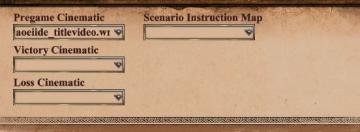
Age of Empires 2 Definitive Edition
The UI shown features a series of labeled input fields and dropdown menus related to cinematics and scenario instructions. 1. Pregame Cinematic: This fiel...
choose a cornerstone
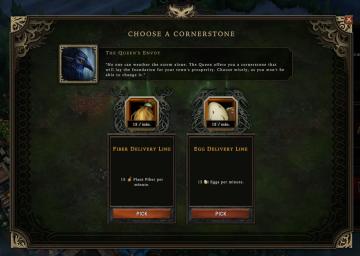
Against the Storm
The user interface features a centered dialog titled "CHOOSE A CORNERSTONE." At the top, there's a prominent label highlighting "The Queen's Envoy," accompanied...
alert: choose a blueprint

Against the Storm
The UI includes several key elements designed for user interaction and guidance: 1. Alerts Section: The label "ALERTS" indicates an area for notifications...
choose research, scientists, science

XCOM 2
The UI in the image serves as a research selection menu for a game, likely set in a scifi context. Here's a breakdown of its features and functions: 1. Titl...
ranked queue: find match, invite players to party, choose civilization
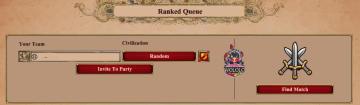
Age of Empires 2 Definitive Edition
The interface features a clean layout focused on matchmaking in a ranked game setting. 1. Header: "Ranked Queue" at the top clearly indicates the purpose...
choose your hero
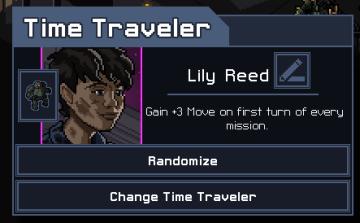
Into the Breach
The UI in the image features a character selection screen for a game titled "Time Traveler." 1. Title Bar: The top of the interface prominently displays "...
choose your language
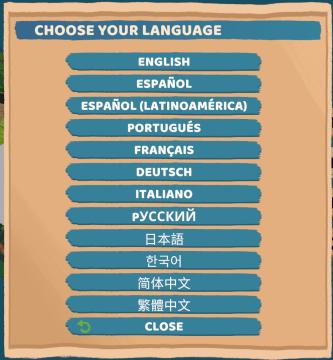
Floppy Knights
The user interface (UI) in the picture features a language selection menu. Here’s a breakdown of its elements and functions: 1. Title: Label: "CH...
choose a cornerstone
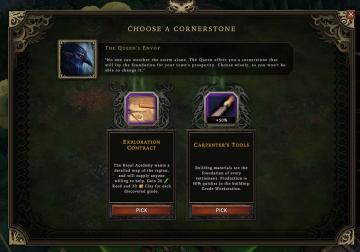
Against the Storm
The user interface (UI) presents a selection screen titled "CHOOSE A CORNERSTONE." At the top, there is a prominent character portrait labeled "The Queen's Envo...
 admin
admin