choose a cornerstone
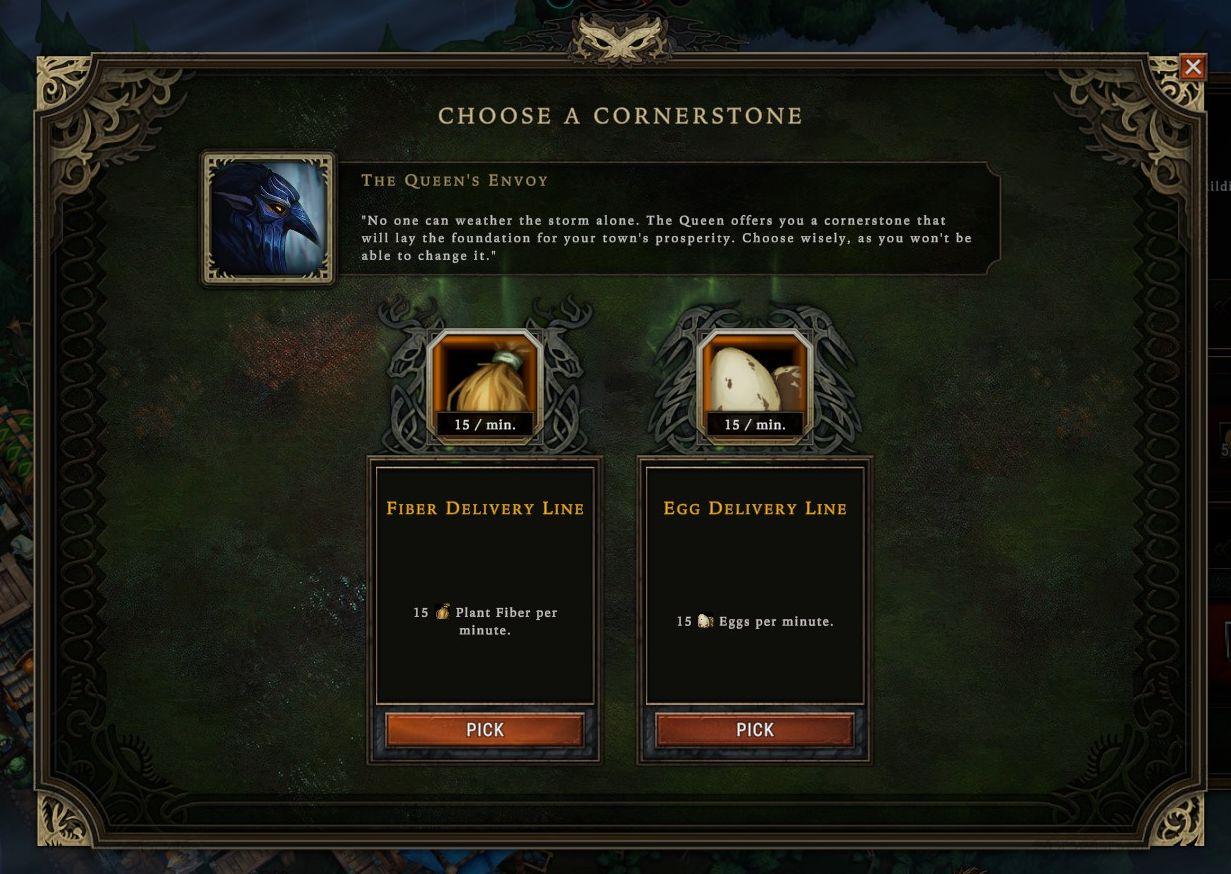
Description
The user interface features a centered dialog titled "CHOOSE A CORNERSTONE." At the top, there's a prominent label highlighting "The Queen's Envoy," accompanied by an illustrative icon depicting a raven. Below, a narrative box offers context about the choice, emphasizing the importance of the decision.
To the left and right, there are two options: "Fiber Delivery Line" and "Egg Delivery Line." Each option includes a small image representing the resource, with a numerical indication of "15 / min" to show the rate of delivery. Beneath each heading, a brief description elaborates on the specific resource provided per minute.
Functionally, users can select one of the two options by clicking the "PICK" button located at the bottom of each option. This button has a rectangular form, designed to be easily recognizable and clickable. The overall color scheme features earthy tones and ornate borders to enhance the thematic atmosphere.
Software
Against the Storm
Language
English
Created by
Sponsored
Similar images
choose a cornerstone
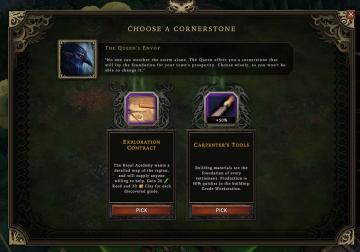
Against the Storm
The user interface (UI) presents a selection screen titled "CHOOSE A CORNERSTONE." At the top, there is a prominent character portrait labeled "The Queen's Envo...
choose an upgrade, reroll upgrades, unlocks
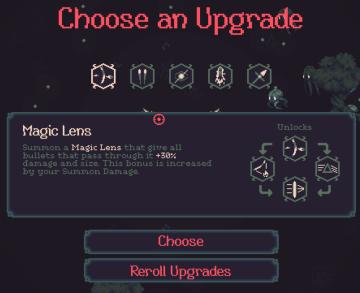
20 Minutes Till Dawn
The UI in the image presents a visually engaging interface for selecting upgrades in a game. Main Components: 1. Title Area: The text "Choose an...
choose your language
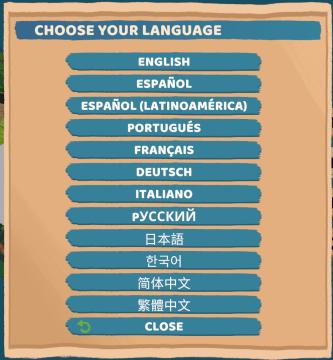
Floppy Knights
The user interface (UI) in the picture features a language selection menu. Here’s a breakdown of its elements and functions: 1. Title: Label: "CH...
choose from the boons of aphrodite
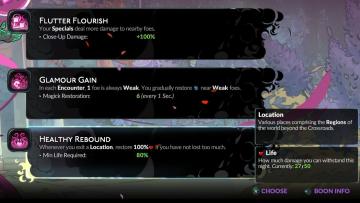
Hades II Early Access
The user interface (UI) presents a series of labels and features organized in a clean layout. Each section provides information on specific gameplay mechanics o...
choose output and input audio device (speakers, microphone)
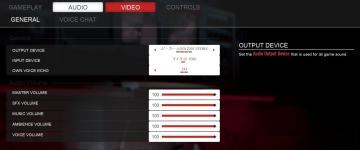
Panicore
The user interface (UI) in the picture presents audio settings for a gaming system. Here’s a breakdown of its features and functions: 1. Tabs: At the top,...
choose from the boons of Apollo
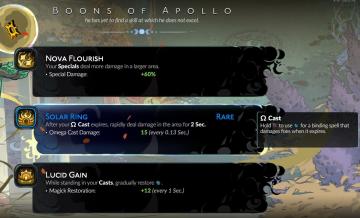
Hades II Early Access
The interface presents three distinct abilities, each with a specific function and labeled for clarity. 1. Nova Flourish: This ability increases the damage...
choose a game mode
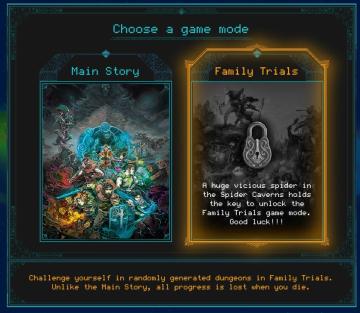
Children of Morta
Choose a Game Mode: Title indicating the selection prompt for gameplay options. Main Story: Option for the primary narrative gameplay mode. Fami...
choose your hero
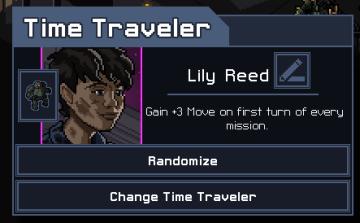
Into the Breach
The UI in the image features a character selection screen for a game titled "Time Traveler." 1. Title Bar: The top of the interface prominently displays "...
 M S
M S