choose research, scientists, science
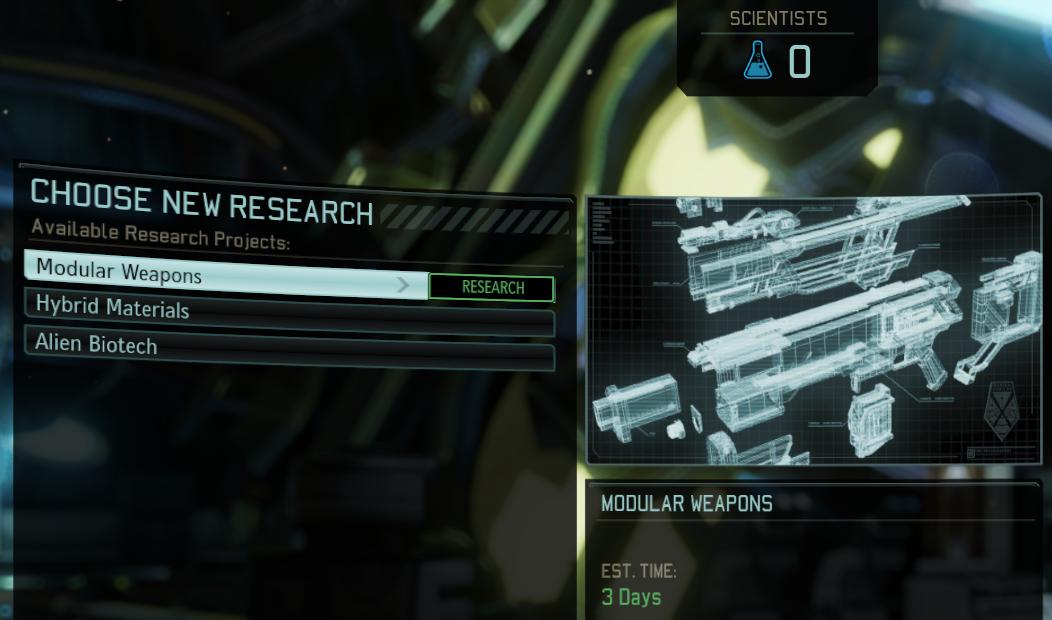
Description
The UI in the image serves as a research selection menu for a game, likely set in a sci-fi context. Here's a breakdown of its features and functions:
-
Title Section: The label "CHOOSE NEW RESEARCH" is prominently displayed at the top, indicating the main purpose of the interface. This is visually distinct with a bold font.
-
Available Research Projects: Below the title, there is a list of research options where players can choose from:
- Modular Weapons
- Hybrid Materials
- Alien Biotech
These options are displayed in a vertical list, with "Modular Weapons" highlighted, suggesting it is the currently selected project.
-
Selection Indicator: The highlighted row has a bar indicating the "RESEARCH" action, suggesting that this is the option ready for selection. This enhances usability by visually guiding the user.
-
Information Panel: To the right, there is an illustration related to "Modular Weapons," which serves a dual purpose:
- It visually represents the subject of the research, helping players grasp what they’re focusing on.
- The “EST. TIME: 3 Days” label beneath presents an estimated time to complete the research, providing essential information for strategic planning.
-
Scientists Counter: In the upper right corner, the label "SCIENTISTS" is displayed with a value of "0." This indicates available resources or personnel for conducting research, crucial for managing game mechanics.
Overall, the UI combines functionality and clarity with a sleek sci-fi aesthetic, using color and layout to guide user interaction effectively.
Software
XCOM 2
Language
English
Created by
Sponsored
Similar images
choose from the boons of aphrodite
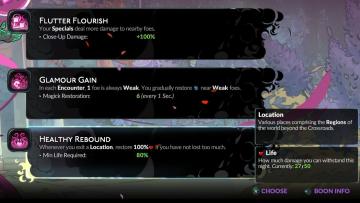
Hades II Early Access
The user interface (UI) presents a series of labels and features organized in a clean layout. Each section provides information on specific gameplay mechanics o...
choose a cornerstone
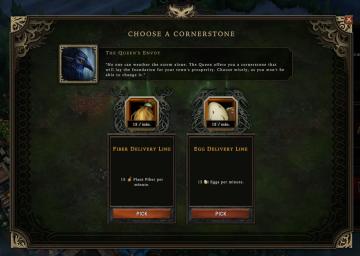
Against the Storm
The user interface features a centered dialog titled "CHOOSE A CORNERSTONE." At the top, there's a prominent label highlighting "The Queen's Envoy," accompanied...
choose your language
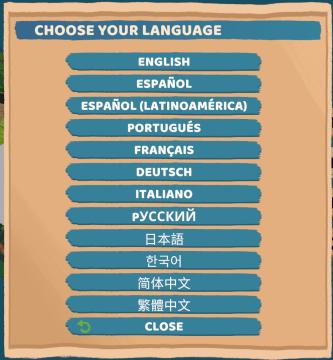
Floppy Knights
The user interface (UI) in the picture features a language selection menu. Here’s a breakdown of its elements and functions: 1. Title: Label: "CH...
scenario editor: choose cinematics
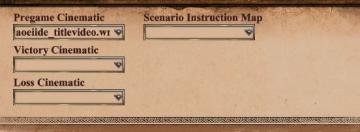
Age of Empires 2 Definitive Edition
The UI shown features a series of labeled input fields and dropdown menus related to cinematics and scenario instructions. 1. Pregame Cinematic: This fiel...
ranked queue: find match, invite players to party, choose civilization
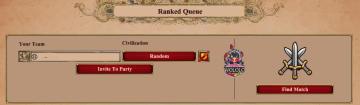
Age of Empires 2 Definitive Edition
The interface features a clean layout focused on matchmaking in a ranked game setting. 1. Header: "Ranked Queue" at the top clearly indicates the purpose...
(boon info screen) pin a boon or choose next or previous category of upgrades

Hades II Early Access
The UI presents several functional labels organized horizontally, with each labeled button corresponding to a specific action: 1. PIN (A): This button like...
choose your hero
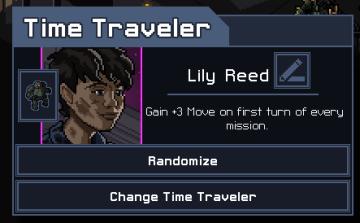
Into the Breach
The UI in the image features a character selection screen for a game titled "Time Traveler." 1. Title Bar: The top of the interface prominently displays "...
alert: choose a blueprint

Against the Storm
The UI includes several key elements designed for user interaction and guidance: 1. Alerts Section: The label "ALERTS" indicates an area for notifications...
 M S
M S